Installing the smdk, Software updates, Installing the smdk -4 software updates -4 – Symbol Technologies MC9000-G User Manual
Page 328
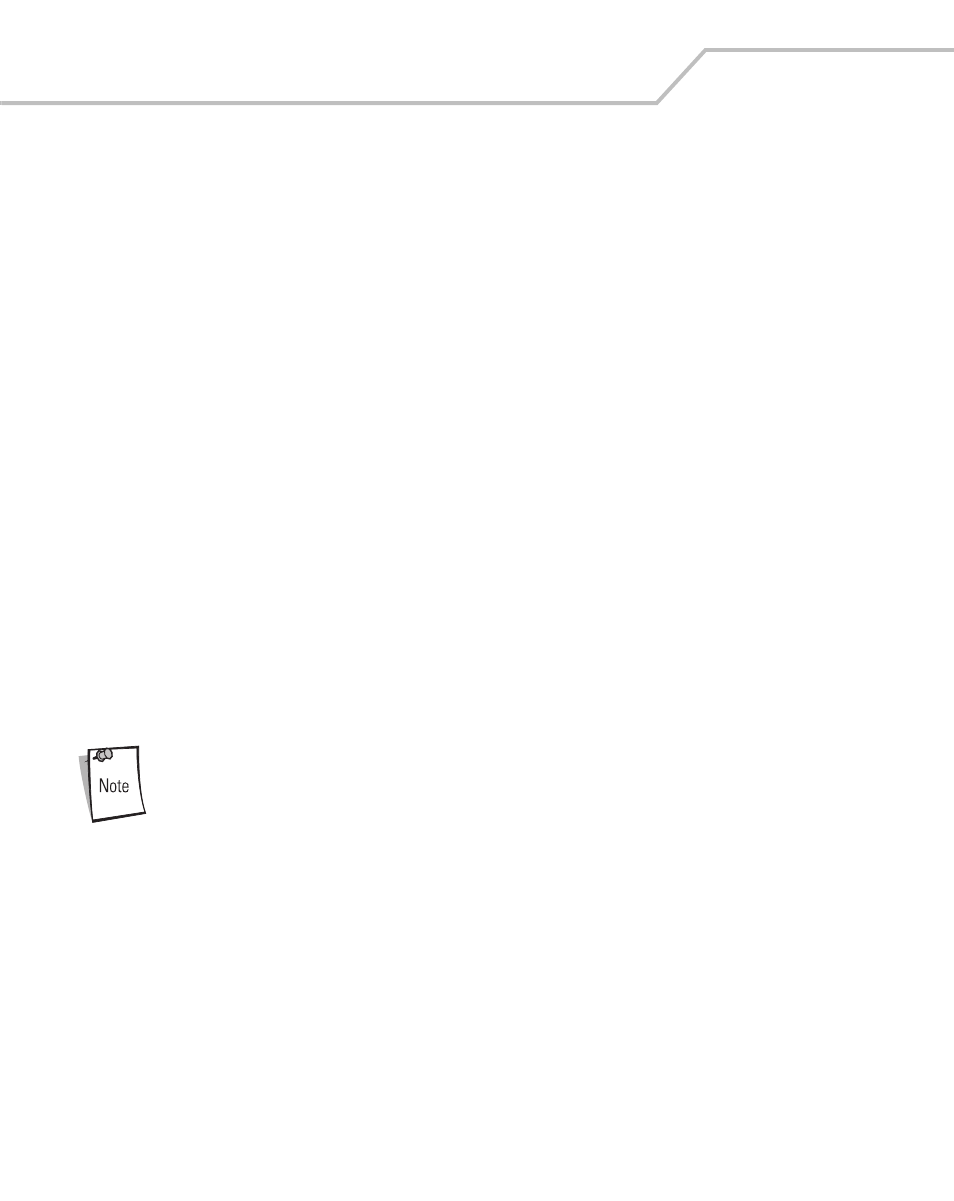
MC9000-G Product Reference Guide for Embedded Windows® CE .NET
8-4
The SMDK for C includes the following components:
•
Help
HTML-based help file containing the Symbol API definitions.
•
PRG
Product Reference Guide containing information about the setup and use of the
mobile computer.
•
Readme
HTML-based file containing release notes and last minute help updates.
•
Samples
Sample source code, showing how to interface with Symbol API functions.
•
Emulator Series 9000 Desktop emulation environment.
•
TCM
Terminal Configuration Manager program used to customize and load software.
Installing the SMDK
1.
Download the SMDK from the Symbol website, http://devzone.symbol.com.
2.
Double-click the executable file and follow the install screen prompts.
3.
Once installed, the major components of the SMDK can be accessed from the Symbol
Windows CE SMDK (PDT9000) program group of the Windows Start Menu. The components
include: Help, PRG, Readme, Samples, TCM, Emulator and Updates.
4.
The sample applications provide a good overview of the SMDK usage. To build a sample
application, open the Samples folder from the Windows Start menu. Open the folder for the
desired sample and then open the project file. The project file has an extension of VCP.
Microsoft Visual C++ v4.0 will automatically launch. Select PDT9000 as the Active WCE
Configuration. Select Win32 (WCE ARMV4) Debug as the Active Configuration.
If both Microsoft Visual C++ v3.0 and Microsoft Visual C++ v4.0 are installed on
the development computer then confirm that Microsoft Visual C++ v4.0 is the
one being launched.
Software Updates
Updates to the SMDK can be downloaded from the Symbol Developer Zone web site at http://
devzone.symbol.com. This site can be easily accessed using a shortcut added to the Windows start
menu. It should be checked periodically for important updates and new software versions.
