Appearance tab, Appearance tab -21 – Symbol Technologies MC9000-G User Manual
Page 115
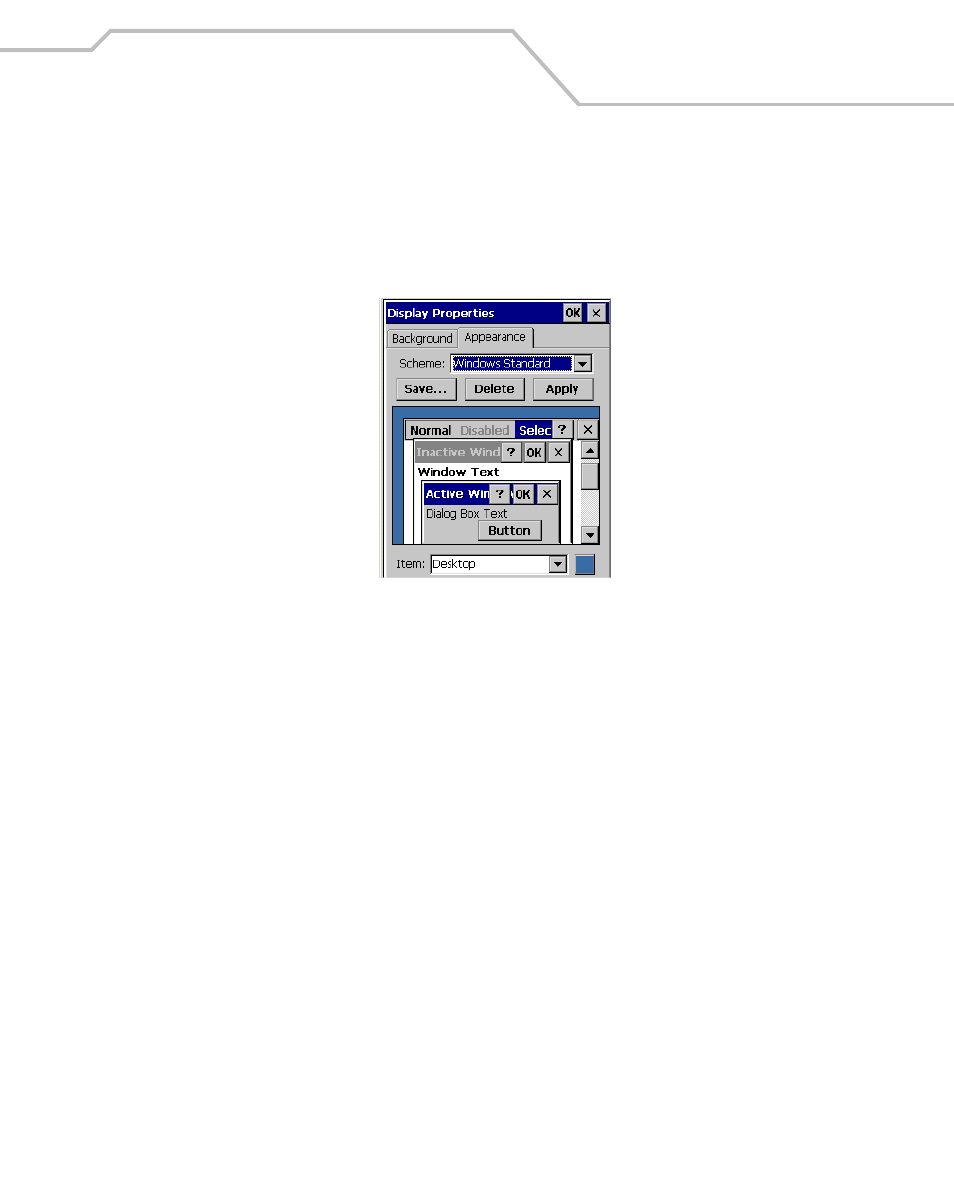
Settings
3-21
Appearance Tab
To change the color scheme:
1.
Select Start - Settings - Control Panel, and double-tap the Display icon, tap the Appearance
tab.
Figure 3-18. Display Properties - Appearance Tab
2.
From the Scheme: drop-down list, select a scheme.
3.
Select the color scheme item from the Item: drop-down list.
4.
View the choice in the preview box, tap Apply to apply the scheme
To create a custom scheme:
1.
Select Start - Settings - Control Panel, and double-tap the Display icon, tap the Appearance
tab.
2.
From the Item: drop-down list, select a display item.
3.
Tap the square next to the Item: drop-down list.
4.
From the Basic colors: list, select a color, and tap OK.
5.
View the color selection(s) in the preview box.
6.
Tap Save to save the scheme.
7.
In the Save scheme As box, enter a name for the scheme, and tap OK.
8.
Tap Apply.
