Cam and msr communications setup, Cam and msr communications setup -25 – Symbol Technologies MC9000-G User Manual
Page 301
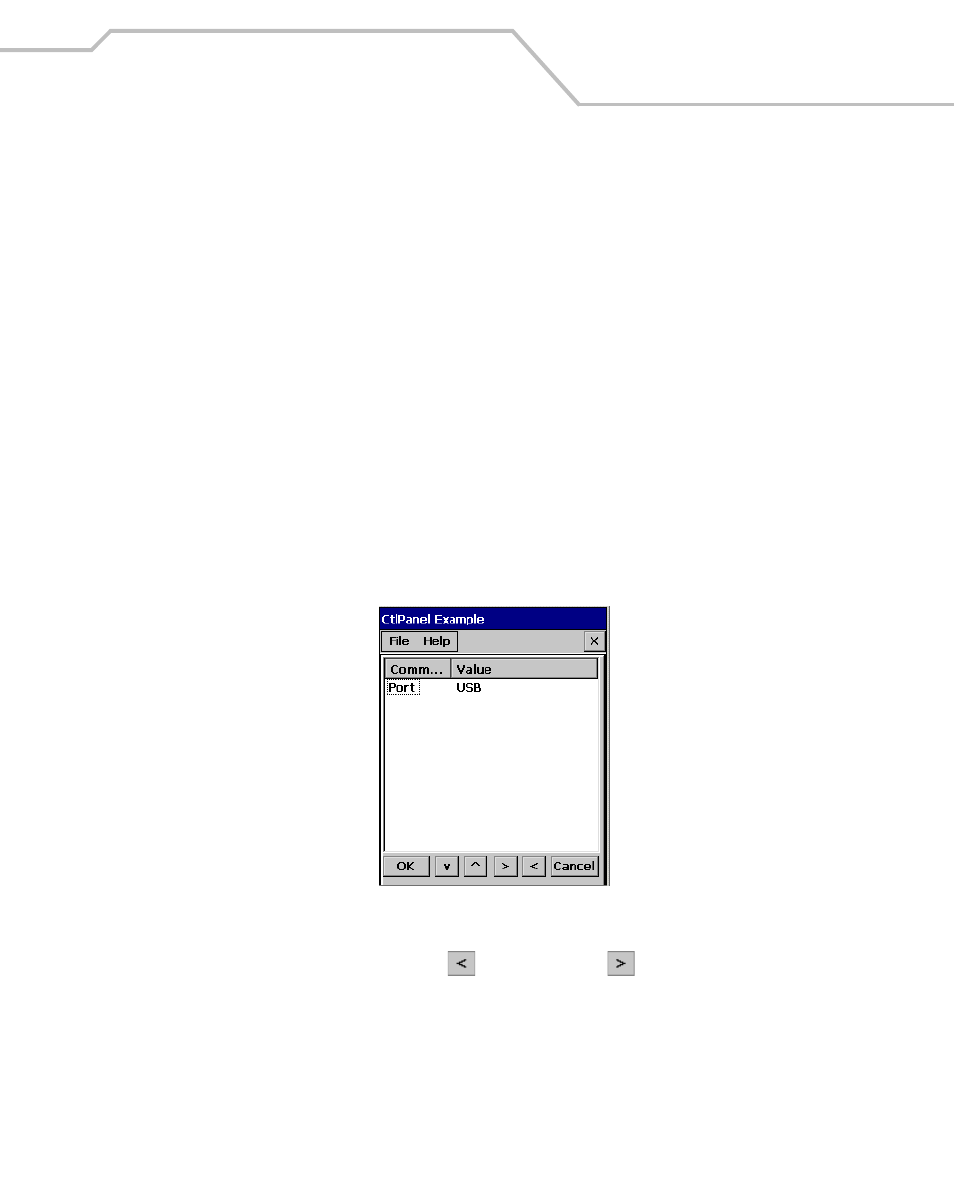
Accessories
7-25
The CAM:
•
Provides mobile computer’s operating power and battery charging power when used with
the Symbol approved power supply and cable.
•
Provides serial connection through the serial pass-through port for communication with a
serial device, such as a host computer. For communication setup procedures, see
Communications Setup on page 4-10
•
Provides USB connection through the USB pass-through port for communication with a USB
device, such as a host computer. For communication setup procedures, see
CAM and MSR Communications Setup
Both the CAM and MSR can be set up to communicate either with a serial connection or a USB
connection and both devices use the same setup procedure. For detailed communications setup
procedures, see
Communication Setup on page 4-9
.
1.
On the mobile computer double-tap the Ctl Panel icon and double-tap Comm Settings to
enter the Comm Settings, window.
Figure 7-17. Comm Settings Window
2.
With Port highlighted, use the left
and right arrow
buttons to select the value.
Select the Comm port setting appropriate for the host computer, choose the default value of
USB, or set to Serial1 @ 115200.
3.
Tap OK to exit the Comm Settings window and tap Exit to exit the Control Panel window.
4.
Ensure that ActiveSync was installed on the host computer and a partnership was created.
See
Installing ActiveSync on page 4-3
and
