Pc link, Copying files, Pc link -16 – Symbol Technologies MC9000-G User Manual
Page 210: Copying files -16
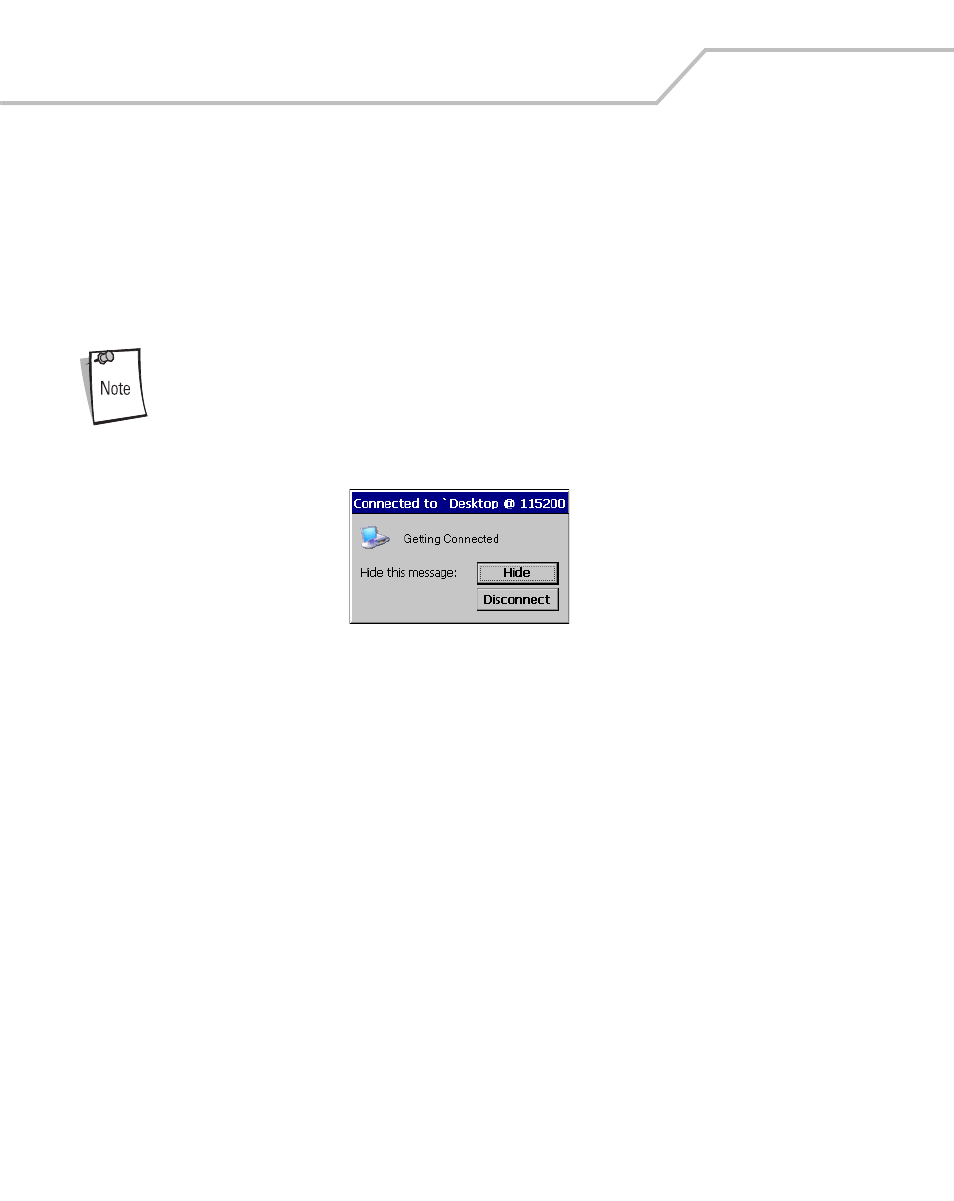
MC9000-G Product Reference Guide for Embedded Windows® CE .NET
5-16
PC Link
Use the PC Link icon as a shortcut to the device-side Active-Sync component repllog.exe. Microsoft
ActiveSync, synchronizes the information on the desktop computer with the information on mobile
computer. Synchronization compares the data on the mobile computer with the desktop computer and
updates both computers with the most recent information.
1.
From the Series 9000 Demo window, double-tap PC Link icon to start ActiveSync.
ActiveSync automatically connects when the mobile computer is connected
to the host computer.
Figure 5-11. Connecting to Host Computer
Copying Files
Copying a file results in separate versions of a file on the mobile computer and desktop computer.
Since the files are not synchronized, changes made to one file will not affect the other.
1.
Connect the mobile computer to the host computer.
2.
In ActiveSync on the host computer, click Explore. Windows Explorer will open the Mobile
Device window for the mobile computer.
3.
Open a new Windows Explorer and browse to the file to be copied on the mobile computer
or host computer.
4.
Do one of the following:
• To copy the file to the mobile computer, right-click the file and select Copy. Place the
cursor in the desired folder on the mobile computer, right-click and select Paste.
• To copy the file to the host computer, right-click the file and select Copy. Open a new
Windows Explorer, browse to the desired folder on the host computer, right-click and
select Paste.
