Power settings, Power settings -46 – Symbol Technologies MC9000-G User Manual
Page 140
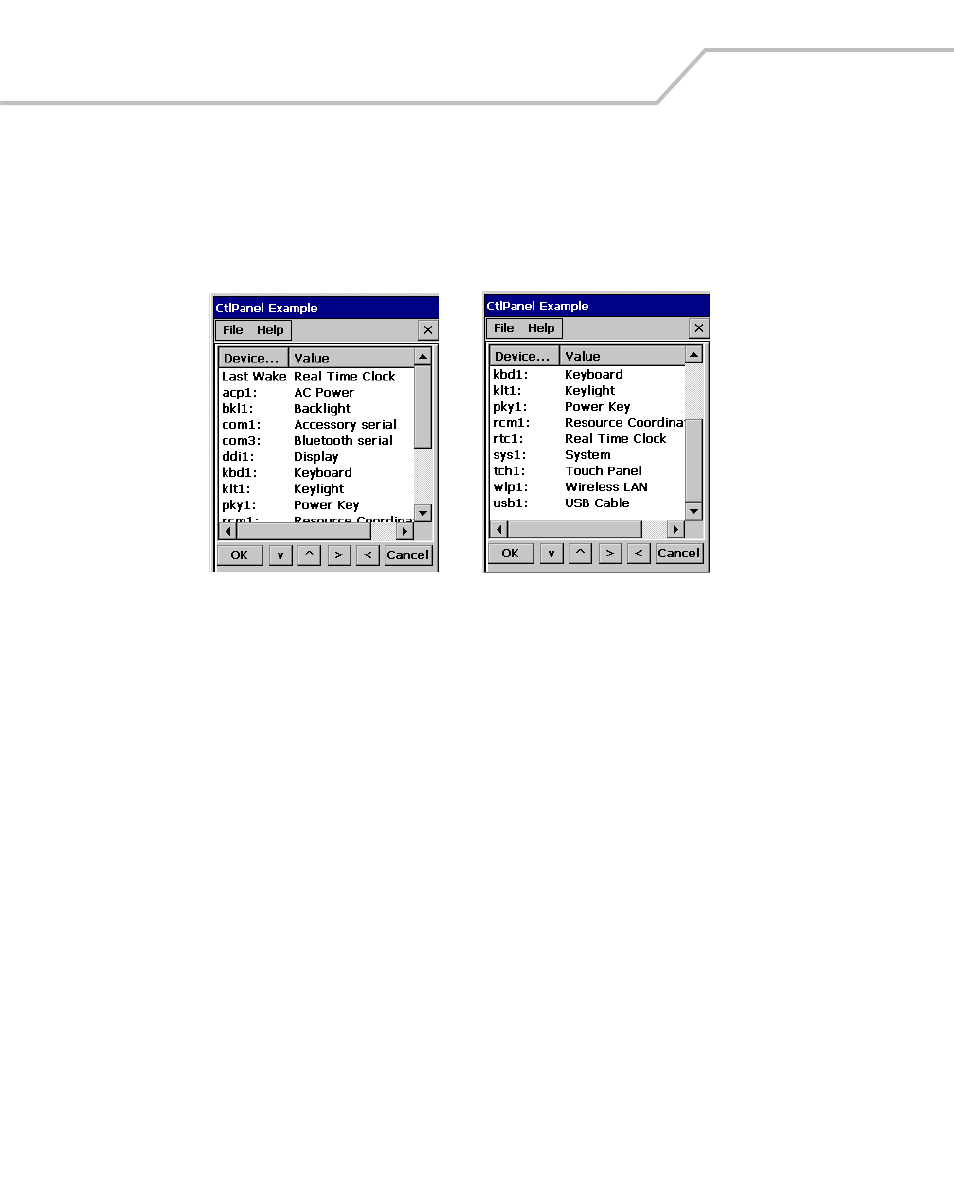
MC9000-G Product Reference Guide for Embedded Windows® CE .NET
3-46
Power Settings
Use the Power Settings window to view and set the power setting parameters.
Double-tap the Ctl Panel icon - double-tap Power Settings. The Power Settings window appears.
Figure 3-47. Power Settings Window
The device list as well as the he parameters settings is dependent on the mobile computer setup and
configuration. However, the parameter types are defined.
The parameter types are:
•
WakeUp control (Power key, Timeout, and API call) - typical sample device = acp1:
•
Timeout control (Battery and AC power) - typical sample device = bkl1:
•
State control (D0, D1, D2, D3, D4) - typical sample device = bkl1:
•
Activity control (Trigger, Touch, Keyboard, User) - typical sample device = bkl1:
Use the power settings to set the individual power parameters, see
Tap the up and down arrow buttons to scroll up or down on the menu selections and tap the left or
right arrow buttons to select a menu item, or to toggle a selection value. The Keypad arrows perform
the same functions as the arrow buttons. Tap OK to save any new selections and return to the
previous window or tap Cancel to return to the previous window without saving any new entries.
