Table 12-1. emulator window functions – Symbol Technologies MC9000-G User Manual
Page 388
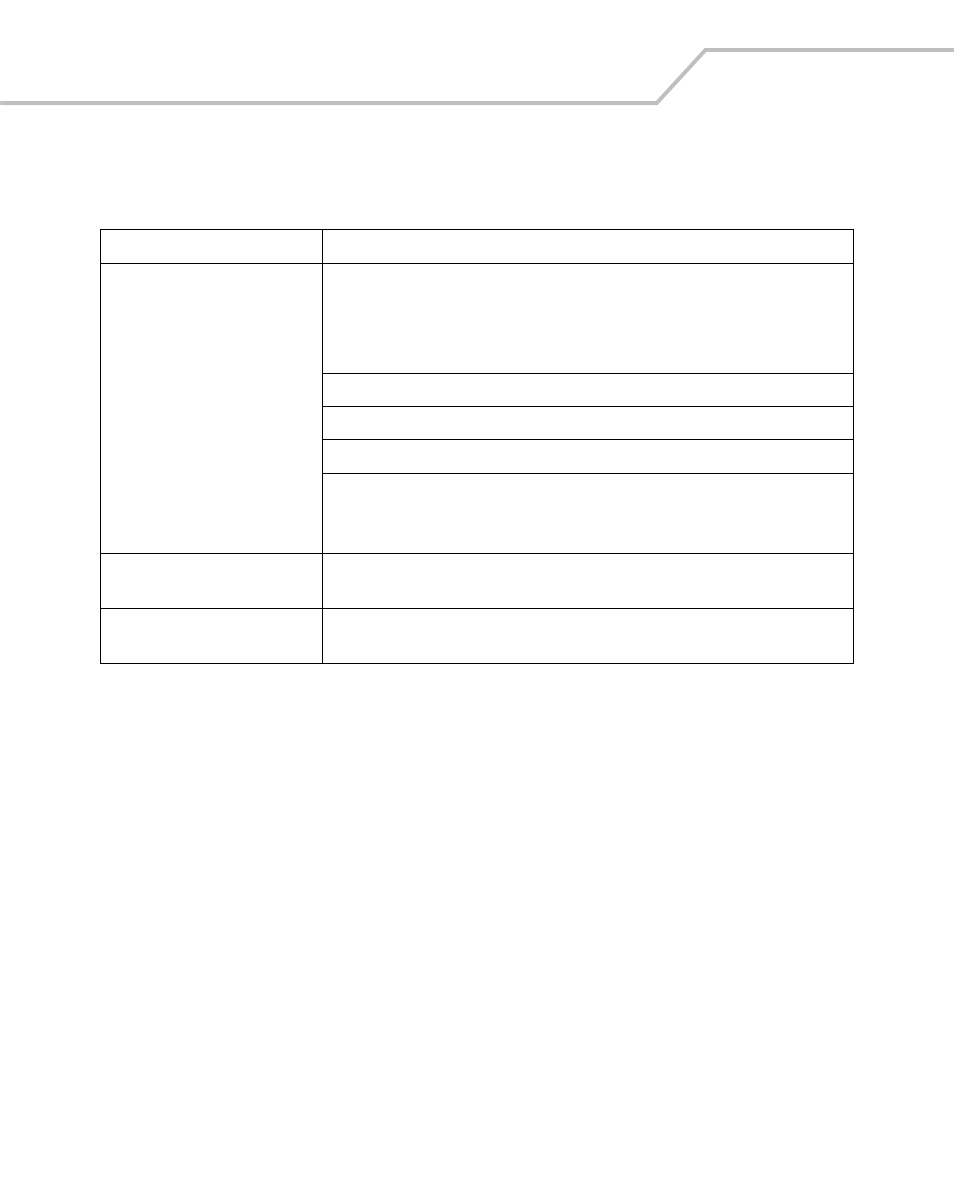
MC9000-G Product Reference Guide for Embedded Windows® CE .NET
12-8
A detailed discussion of each of the emulator window tabs settings and displays is provided in the
following sections:
•
Emulator
•
Storage
•
Scanner
•
Spectrum24
•
Battery
•
Status.
Table 12-1. Emulator Window Functions
Window
Functions
Emulator System Settings
The Emulator drop-down list, used to select either:
PDT9000: Gemini53key for a full view of the mobile computer.
or
PDT9000: Gemini53keysplit for a split view of the mobile computer.
Launch button, starts the emulator.
Exit button, exits the emulator.
Tool drop down window displays the selected Embedded Visual C++ tool.
Always on Top checkbox.
Select to keep the Simulator System Settings window on top of other program
windows.
Emulator tabs
Provide the Emulator, Storage, Scanner, Spectrum 24, Battery, and Status
parameter settings and display windows.
LED Indicators
Displays the state (selected or not selected) of the indicators: GREEN, REC, FUNC,
SHIFT, COMM and POWER.
