Control panel, Control panel -40, Table – Symbol Technologies MC9000-G User Manual
Page 134
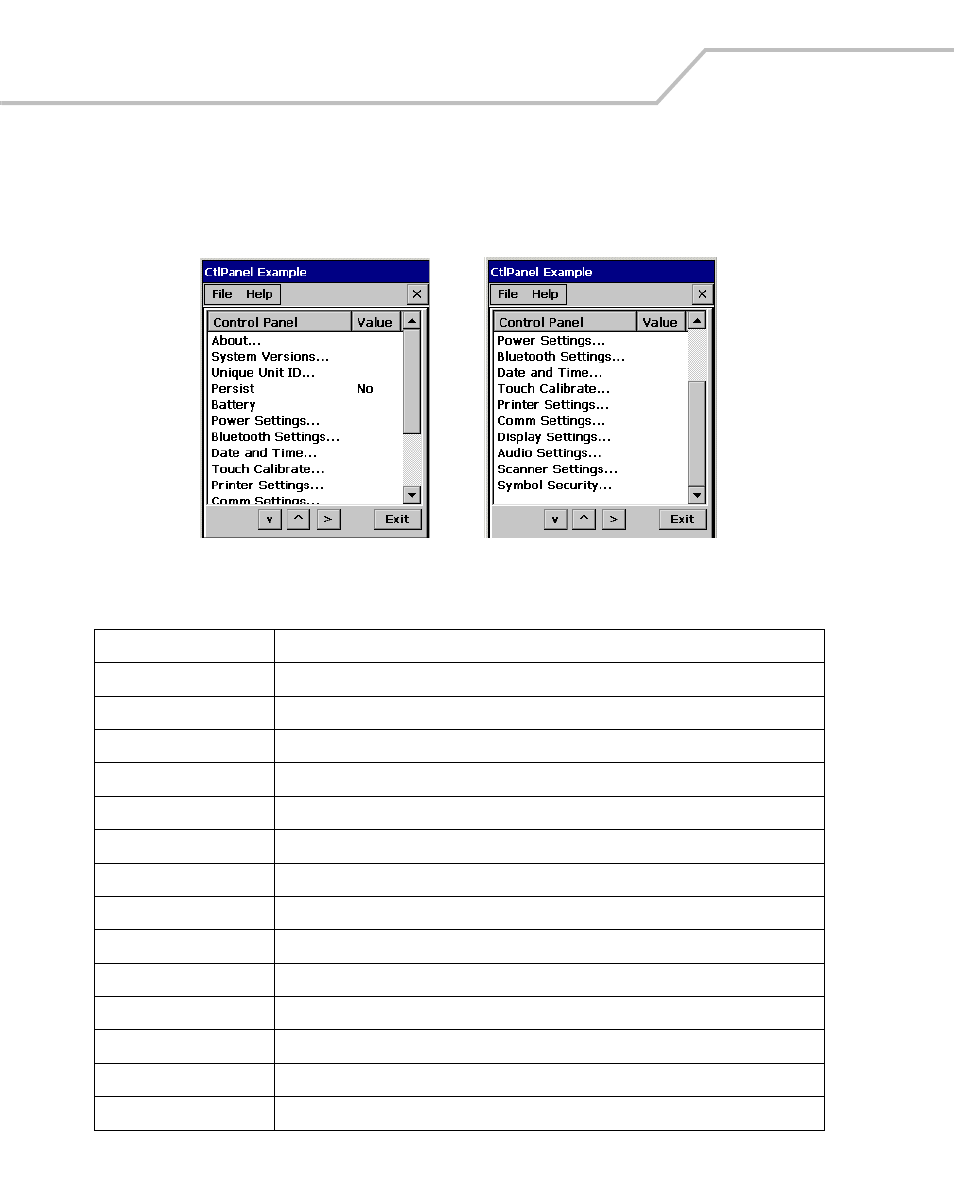
MC9000-G Product Reference Guide for Embedded Windows® CE .NET
3-40
Control Panel
Use the Control Panel to change settings for the mobile computer. From the Series 9000 Demo
window, double-tap the Ctl Panel icon to display the Control Panel window.
Figure 3-42. Control Panel Window
Table 3-5. Control Panel Menu
Menu Item
Description
About
Displays the Control Panel software information, see
System Versions
Displays the system software information, see
Unique Unit ID
Displays the Unit ID software information, see
Persist
Select the Persist setting, Yes or No, see
.
Battery
Displays the battery status information, see
Power settings
Select the Power settings, see
Bluetooth Settings
Select the Bluetooth settings, see
Bluetooth Settings on page 3-50
Date and Time
Select the date and time settings, see
Touch Calibrate
Calibrate the touch panel, see
Calibration Screen on page 1-16
.
Printer Settings
Select the printer settings, see
Comm Settings
Select the communication settings, see
.
Display Settings
Select the display settings, see
Audio Settings
Select the sound settings, see
Scanner Settings
Set scan parameters, see
.
