Notify, Notify -21 – Symbol Technologies MC9000-G User Manual
Page 215
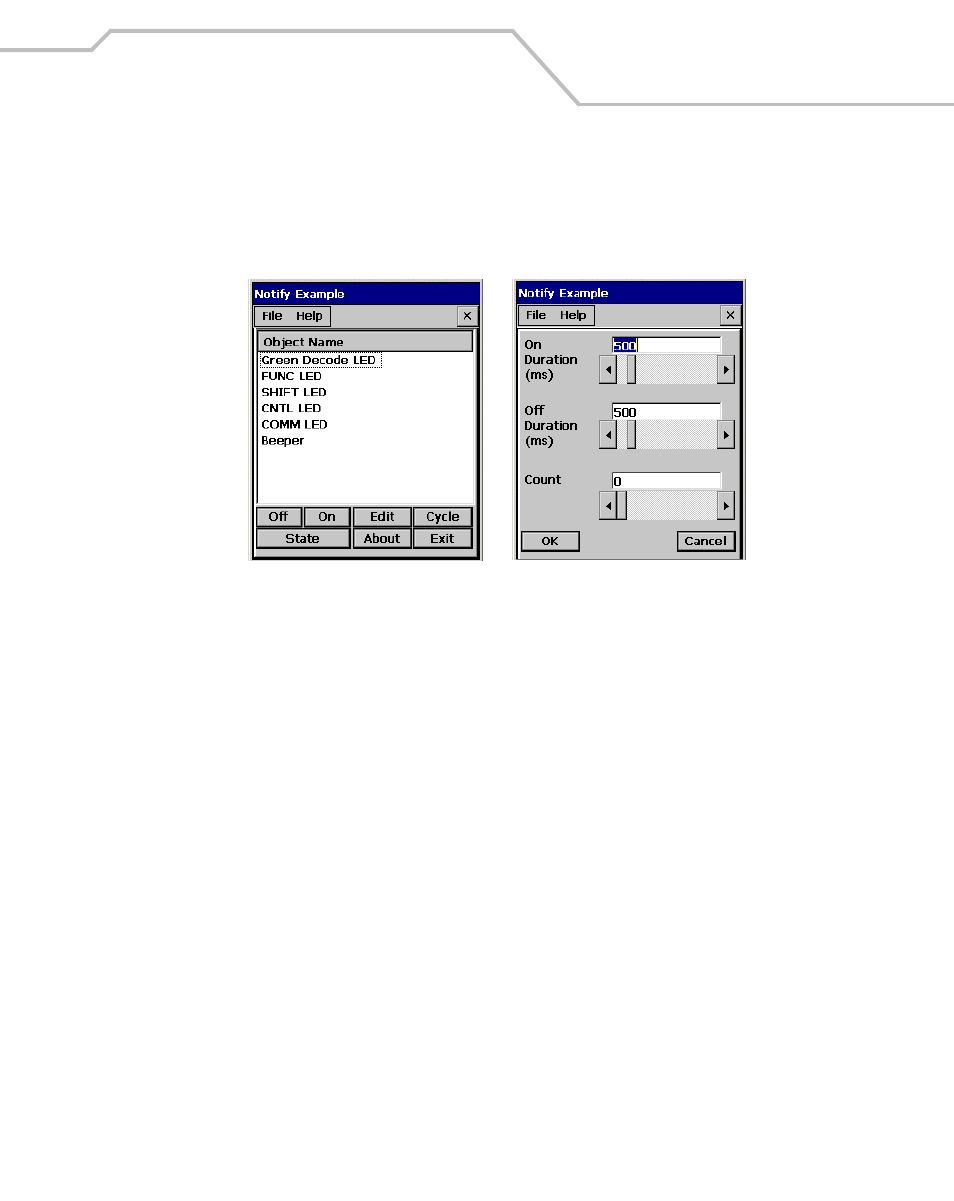
Applications
5-21
Notify
Use Notify to test the mobile computer LED functions.
1.
From the Test Applications window, double-tap the Notify icon. The Notify window appears.
Figure 5-15. Notify Windows
2.
Tap an Object Name to select the item.
3.
Tap Edit to set the parameters. Drag the slide bars to adjust the values.
4.
Tap OK to return to the Notify window.
5.
Repeat edit procedure, if required, for remaining items. The following Notify window
functions are available:
• Tap Off to turn off the selected item.
• Tap On to turn on the selected item.
• Tap Cycle to cycle the selected item on and off.
• Tap State to display the selected item’s state (on or off).
• Tap About to view the software information.
6.
Tap Exit in the Notify window to return to the Test Applications window.
Notify Window
Edit Notify Parameters Window
