Display settings, Display settings -56, Figure 3-54. display settings window – Symbol Technologies MC9000-G User Manual
Page 150: Table 3-7. display settings
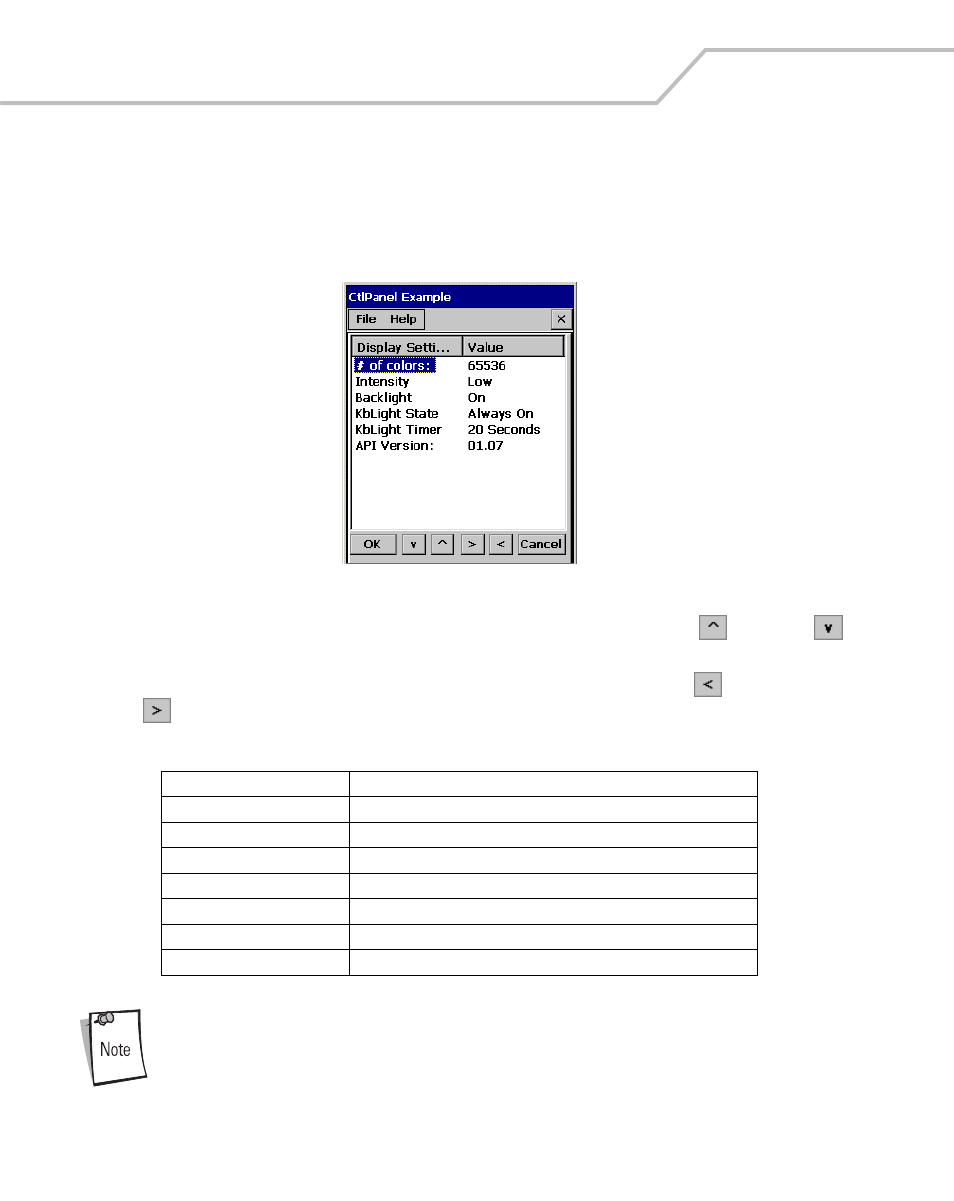
MC9000-G Product Reference Guide for Embedded Windows® CE .NET
3-56
Display Settings
Use the Display Settings window to set the display parameters.
1.
Double-tap the Ctl Panel icon - double-tap Display Settings. The Display Settings window
appears.
Figure 3-54. Display Settings Window
2.
To set the Value for any item in the Display Settings column, use the up
and down
arrows to select the item.
3.
Once the item in the Display Settings column is highlighted, use the left
and right arrow
buttons to select a value. Tap OK to return to the Control Panel window.
To optimize display performance, do not leave the display turned on to a fixed
image for an extended period of time. Turn the mobile computer off, or use a
screen saver when the mobile computer is not in use. Use the mobile
computer Display Settings to automatically turn off the display when the unit
is not in use, or use a screen saver application.
Table 3-7. Display Settings
Display Setting
Values
# of colors
65536
Contrast
0 to 15 (only on monochromatic units)
Intensity
Low, Medium, High, Super
Backlight
On, Off
kbLight State
Always off, Always on, Timeout
kbLight Timer
5 Sec, 10 Sec, 20 Sec, 30 Sec, 1 Min, 5 Min
API Version
01.07 (display only, not selectable)
