Vic settings – JVC CB100 User Manual
Page 93
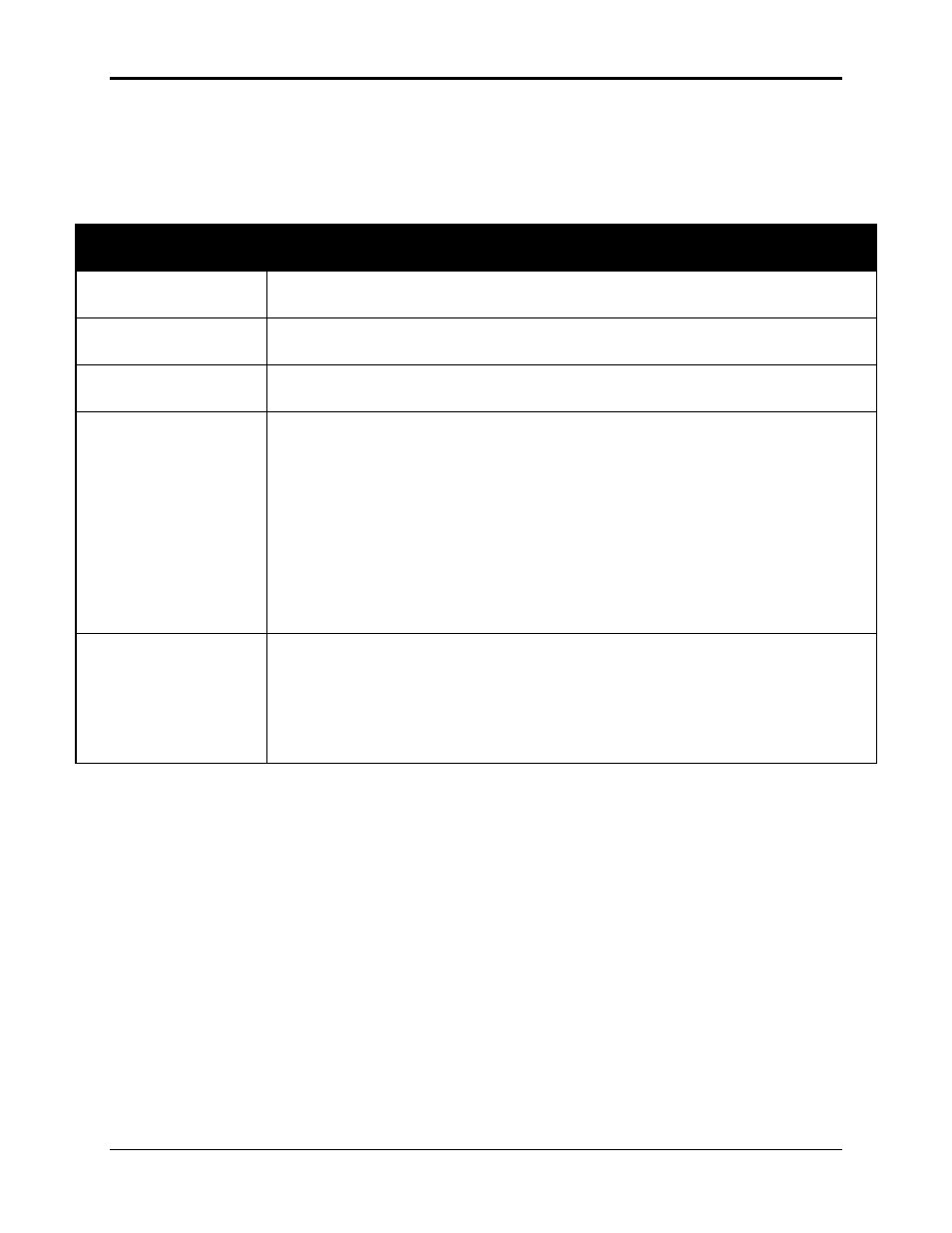
Chapter 4—Setup Adjustments
HJT Model 100 User's Guide
4-41
4.11.2.
Connecting VIC Source Cables
Connect the source cables to the input connectors as marked on the rear
of the VIC.
Table 4.0-5 VIC Video Source Cable Connections
VIC Input
Connectors
Cable Connections
Wide Bandwidth
RGBHV
Connect the RGBHV cables to the appropriately marked input jacks
(Figure 4.0-20 on page 4-44).
Graphics Enhancer
RGBHV
Connect the RGBHV cables to the appropriately marked input jacks
(Figure 4.0-20 on page 4-44).
Quad RGBHV Video
Mux (multi-port)
Connect the RGBHV cables to the input connectors on the port(s) to be used
(Figure 4.0-21on page 4-44).
Component HDTV
(YP
b
P
r
) Input
Module
Connect the three (3) input cables to the appropriate input jacks
(Figure 4.0-22 on page 4-44).
NOTE: Red, Green, and Blue input jacks are in a different order from the
RGBHV VIC with Green at the left, Blue in the middle, and Red on the right.
The HDTV YP
b
P
r
VIC uses the same circuitry and input jacks to process
two (2) different type of inputs; the GBR input and the YP
b
P
r
input.
Only one (1) of these inputs may be selected at any one time.
The selection of one of these inputs is made by editing the second number in
the VIC column (see editing VICs following) and using separate channels
for their sources.
Quad Standard
Decoder Module
(with Line Doubler)
There are two (2) distinct input connections (Figure 4.0-23 on page 4-45).
The input connector at right, labeled Video is for Composite Video (C-VID).
The two (2) connectors at left, labeled Y and C are for S-Video.
The selection of one of these inputs is made by editing the second number in
the VIC column (see editing VICs, below) and using separate channels for
their sources.
4.11.3. VIC
Editing
The VIC column in the C
HANNELS MENU
must now be edited so the
sources coming into the projector follow the correct path through the
correct VIC input.
To edit a VIC:
1. Select
C
HANNELS
from the M
AIN
M
ENU
.
2. Select a blank channel.
NOTE: If there are no blank channels, don't edit an existing channel
for a new VIC—press M
ODE
and cut the entire channel entry and start
from a blank channel.
3. Press the M
ODE KEY
to display the E
DIT
submenu.
4. Select
E
DIT
.
5. Press the right arrow to move to the VIC column, then press E
NTER
.
