JVC CB100 User Manual
Page 41
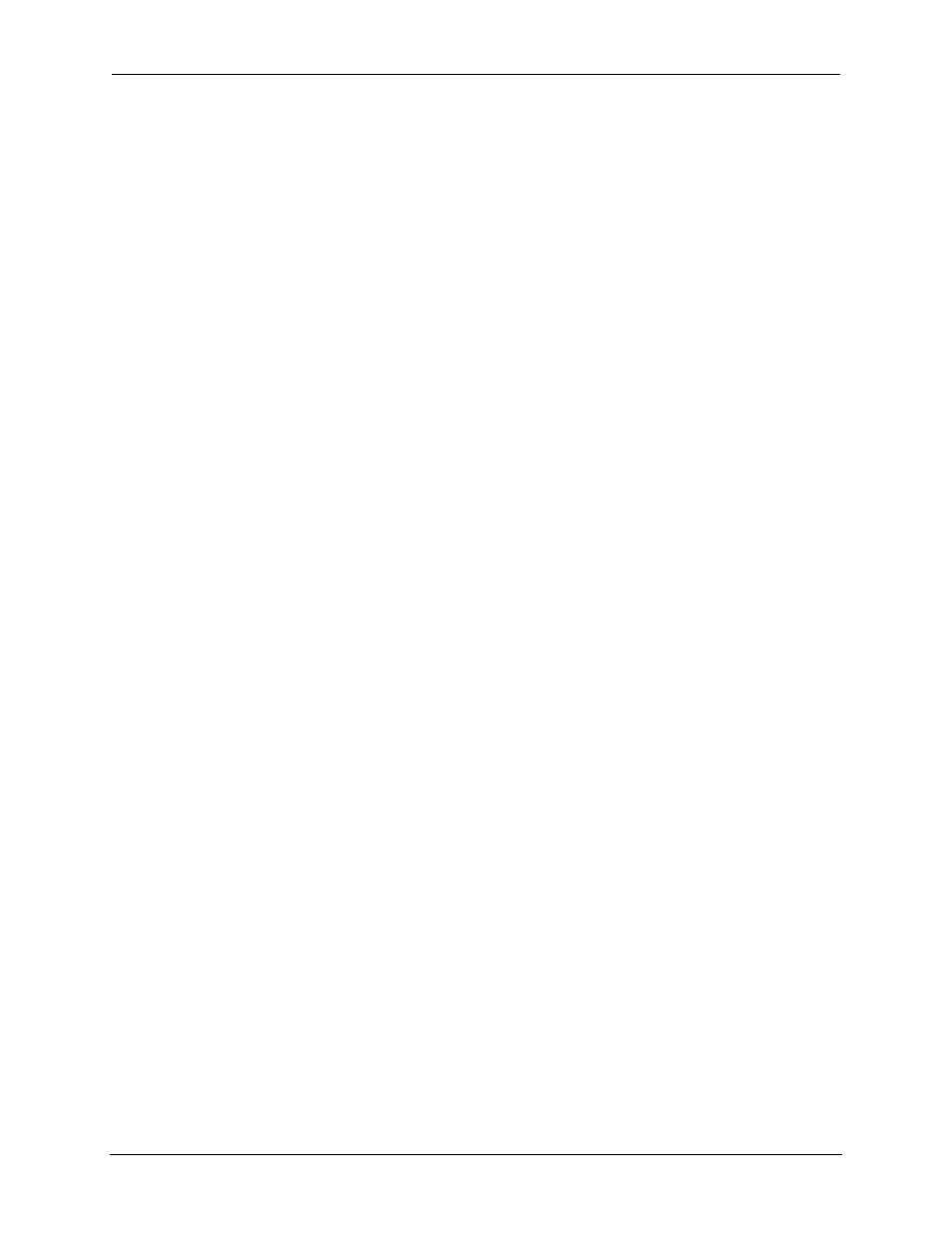
Chapter 3—Operation
HJT Model 100 User's Guide
3-13
NOTE: The Autoselect feature means that when the incoming source changes in
the active channel, the projector automatically selects and switches to the source
file within that channel that most closely matches the incoming source's
parameters. The channel selected must have a source file set up to handle the
type of incoming video or graphic source. The terms “source” and “source file” are
often used interchangeably (refer to Table 3.0-6 for definitions).
The procedures in Chapter 4 are for setting up a new source file for a new
source. The resultant geometric and convergence data in the new source file can
then be "attached" to different channels (refer to Section 3.9). The Geometry and
Convergence settings on these attached sources must be adjusted with care—
adjustments made on attached sources will alter the data for all channels
attached to the source file. Note that the setup data is being shared by all
channels attached to the source file by the attached source from the original
source file.
To select a Channel from the Menu System :
1. Press
M
ENU
to display the M
AIN
M
ENU
.
2. Press #2, C
HANNELS
from the M
AIN
M
ENU
.
3. Enter channel number using the number keys.
4. Press
E
NTER
once to highlight the selected channel. Press E
NTER
again to
activate the highlighted channel. If using arrow keys, scroll to highlight the
desired channel and press E
NTER
once.
5. If the active channel contains more than one (1) source file for the incoming
video source, the closest match will be automatically selected.
NOTE: If the channel number is known, it may be selected by pressing the
channel number, then pressing E
NTER
.
3.8.1. Active Channel
Press E
NTER
with no numbers preceding it, and the active channel
number will display on the screen for three (3) seconds, provided the
O
NSCRN
display mode is ON.
In the C
HANNELS
M
ENU
the active channel is shown with a pointer to the
left of the number (as long as the active channel number is on the
screen list).
NOTE: Do not confuse the active channel with the highlighted channel.
The active channel is the channel that is on screen. The highlighted
channel is the channel that has been scrolled to with the arrow keys or
selected by pressing its number and E
NTER
, but has not yet been made
active by pressing E
NTER
again.
Pressing the channel number and E
NTER
“highlights” the channel on the
C
HANNELS
list. Pressing E
NTER
again makes it “active” (on screen).
Sources may be attached (see Section 3.9) to the highlighted channel,
while another channel is active.
The active channel is displayed in the upper right corner of the
C
HANNELS
M
ENU
. See Figure 3.0-4 for an illustration of the C
HANNELS
M
ENU
and active/highlighted channels.
