Picture settings – JVC CB100 User Manual
Page 44
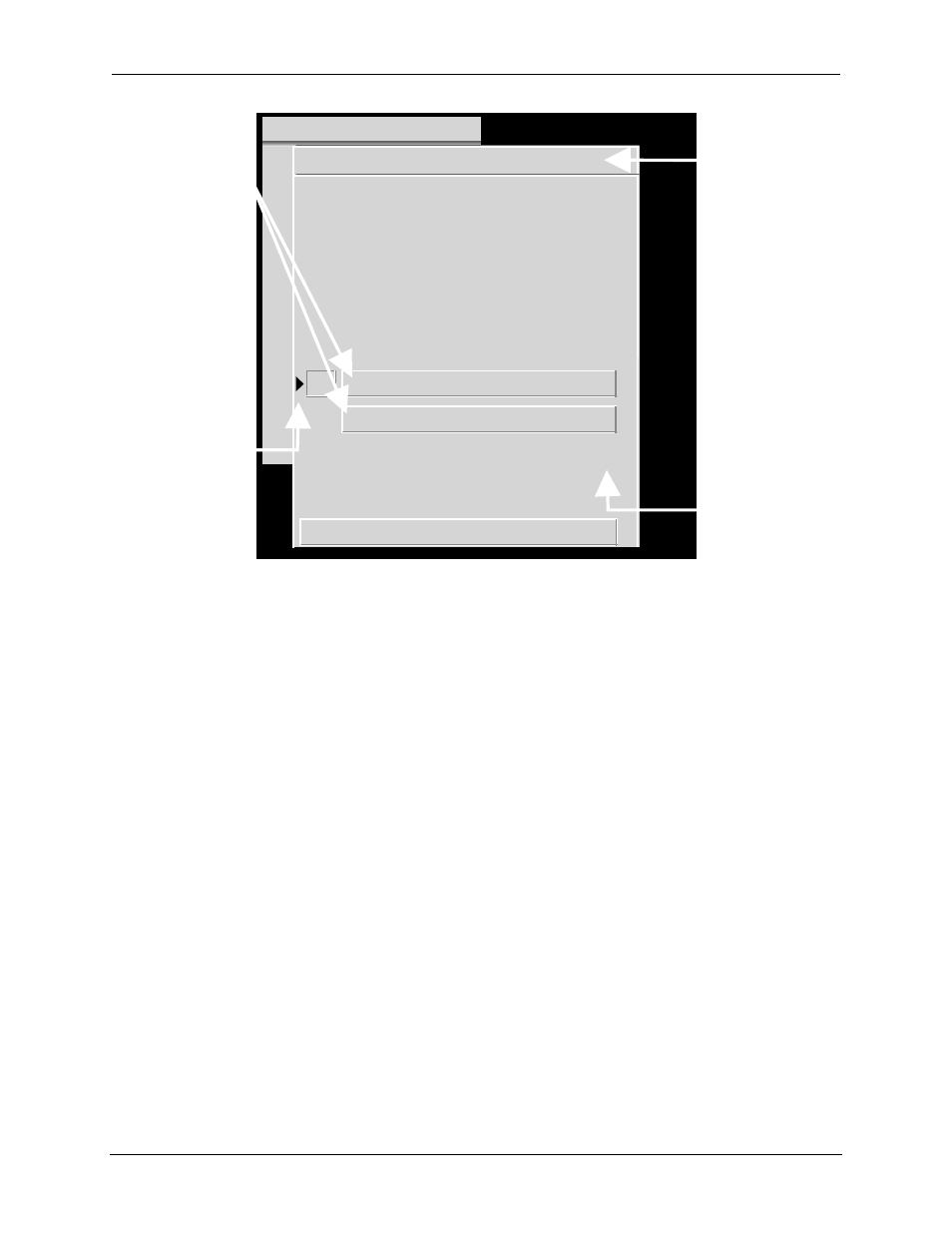
Chapter 3—Operation
3-16
Hughes-JVC Technology Corporation
MAIN
SOURCES
CH 14 (HDTV)
# Name
H (kHz)
V (Hz)
I
1
PC
81.1
60
I
2
VGA
31.5
72.0
3
SVGA1
44.5
72.4
4
SVGA2
56.6
60.8
5
HD
33.5
60.2
I
6
PALLD
31.5
50.1
I
7
8514A
34.5
61.1
I
8
VIC 2.1
33.5+
60.2+
I
Figure 3.0-5 Active and Highlighted Sources
The Active Source is the source the active channel displays on the screen,
indicated by the lower left pointer under the S
OURCES
in Figure 3.0-5. The active
source is also displayed on the S
OURCES
list in the upper right corner of Figure 3.0-
5. The other highlighted sources displayed are additional valid sources for the
highlighted channel (CH 14).
NOTE: Procedures on setting up new sources begin with Section 4.1.on page 4-2.
3.10. Picture Settings
To adjust picture settings:
1. Select #1, P
ICTURE
from the M
AIN
M
ENU
.
2. Press the number of the selection to be adjusted.
3. Use the arrow keys to increase or decrease the settings for Brightness,
Contrast, Tint, Color, or Sharpness. Contrast can be adjusted by individual
color by toggling the RGB key to highlight the color desired and using the
up/down arrow keys to adjust. Tint, Color, and Sharpness are not active on
standard RGB VICs.
NOTE: Repeatedly pressing the RGB key toggles from RGB
(all colors on screen) to Red then Green then Blue then back to all colors.
4. The
B
LACK
E
NHANCE
feature enhances black detail in the dark areas of the
image. After selecting the proper levels for the picture settings, select B
LACK
E
NHANCE
from the P
ICTURE
menu. Use the arrow keys and select the level
that provides the best black detail in the dark areas of the picture.
Indicates channel
highlighted on the
C
HANNELS
list (CH 14).
Also shows source in
brackets if this highlighted
channel is also active
(on screen)
If the highlighted channel
indicated here is not the
active channel,
the source is blank.
Highlights show valid
sources for active channel
(CH 14).
Pointer shows active source
for the channel, provided
it is visible on screen.
Pointer is a tilde (~) if source
is an approximate match.
This column shows if
the scan is interlaced
or not ( I = interlaced,
blank = non-interlaced).
