Factory-preset channels and sources, Caution – JVC CB100 User Manual
Page 58
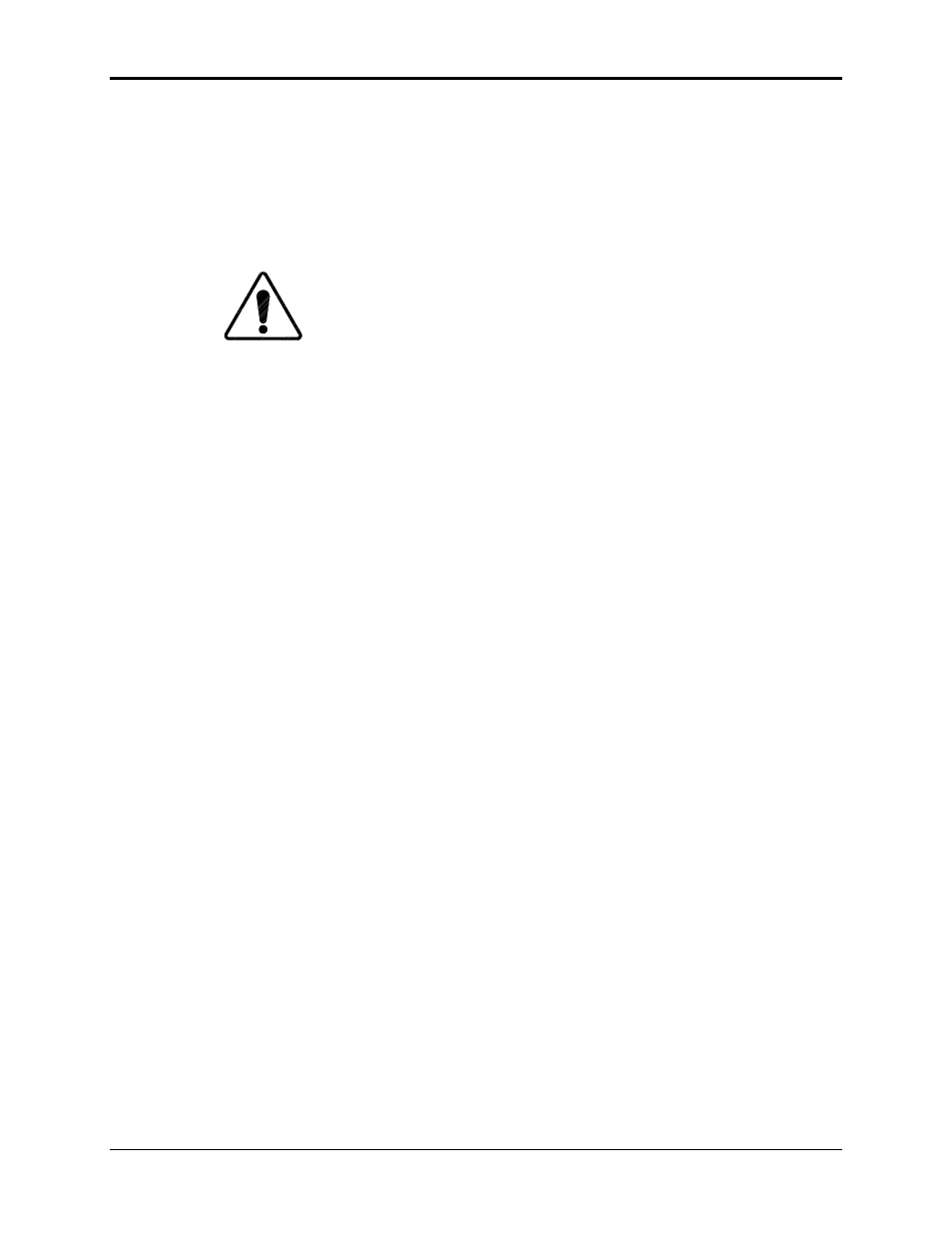
Chapter 4—Setup Adjustments
4-6
Hughes-JVC Technology Corporation
4.1.2. Editing Channels, Sources, and VICs
Select C
HANNEL
and S
OURCE
files from the C
HANNELS
and S
OURCES
lists
(see Section 3.8 on page 3-12). Edit the C
HANNELS
’ and S
OURCES
lists to
select a name for the new channel, VIC, and source. Figure 4.0-1and
Figure 4.0-2
illustrate the C
HANNELS
and S
OURCES
’ lists showing “active”
and “highlighted” channels and sources. Verify that the projector is
receiving the appropriate source.
CAUTION!!!
If the active channel receives a source that
does not have an exact match in a source file, the projector will match the
source to the source file that is closest to the new source parameters. If
adjustments are attempted, the following statement appears on the
screen: “Adjustments are inhibited on an approximate match.” The
projector will not allow adjustments to a source file that has been set up
for one source and is only being used now as an approximate match for
the new source. If allowed, the adjustments would corrupt the data in the
current source.
To edit a Channel and Source (refer to Figure 4.0-1):
1. Select
C
HANNELS
from the M
AIN
M
ENU
.
2. From the C
HANNELS
list, select a new channel number by pressing the
channel number, and E
NTER
. This highlights the channel for editing
purposes but does not make it active. The channel can also be
highlighted with the arrow keys.
3. Press
M
ODE
. This brings up a submenu for editing (this is a toggle
key. Pressing M
ODE
again removes the submenu).
4. Use the up/down arrow keys to select E
DIT
and press E
NTER
.
5. The
N
AME
field should be highlighted. If not, use the left/right arrow
keys to highlight the N
AME
field.
6. Press
E
NTER
to edit the N
AME
field.
7. Use the up/down arrows to move the characters in the first letter of
the N
AME FIELD
. When the desired letter/number is shown, press the
right arrow key. This enters the selection and moves to the next
column.
8. Select the next letter/number in the same manner as in the
preceeding step. Repeat the prior two (2) steps for the remainder of
the columns. When complete, press E
NTER
.
9. When the channel name is complete, press the right arrow to move to
the VIC column.
10. In the VIC column, press E
, and then edit the VIC number. Use
the up/down arrow to choose a VIC. If no optional VICs are used, the
default is 1.1. Press E
NTER
to accept the VIC number. If an optional
VIC is used, the first number is edited to 2. The second number is
edited according to the type of VIC used.
