JVC CB100 User Manual
Page 62
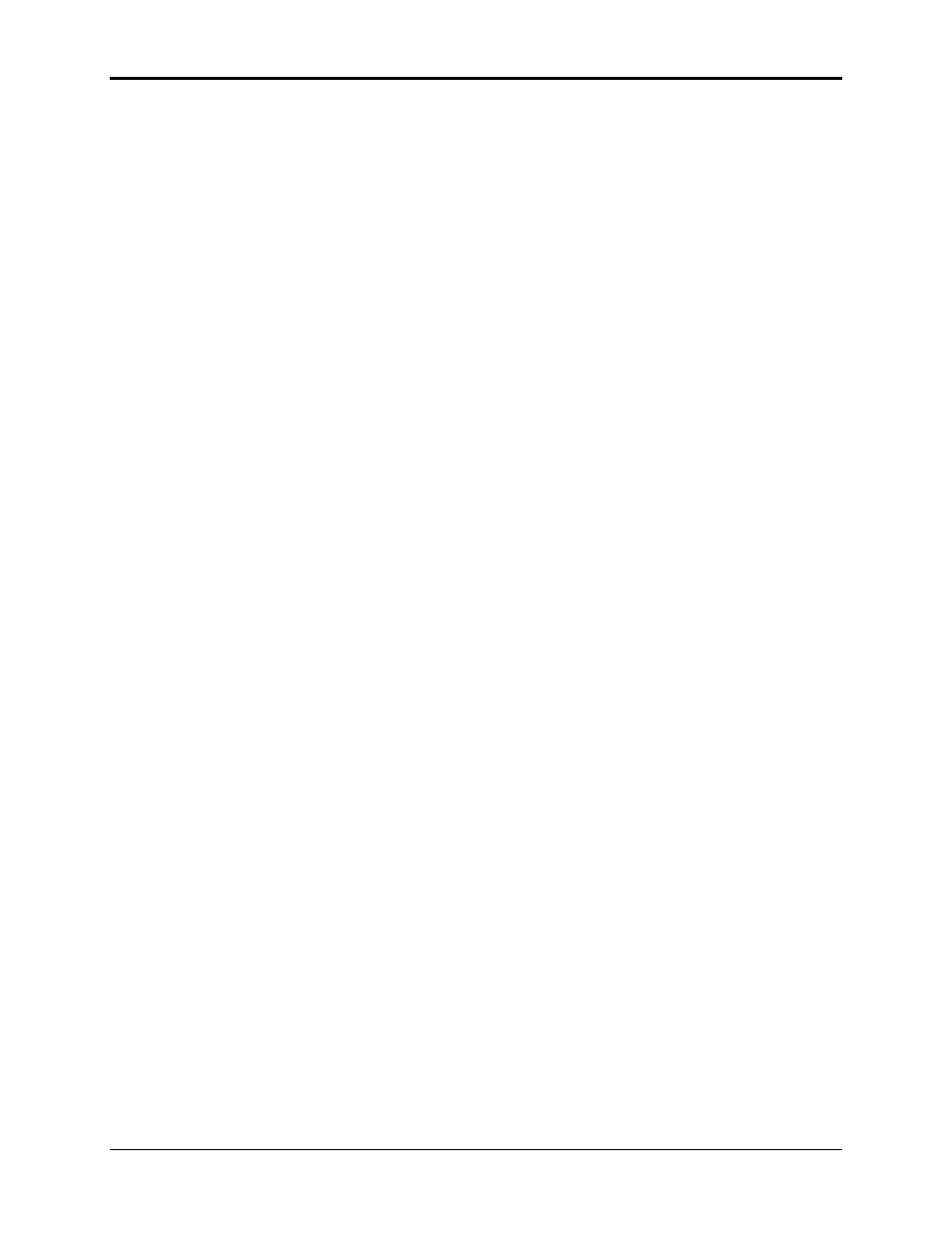
Chapter 4—Setup Adjustments
4-10
Hughes-JVC Technology Corporation
4.2.3. Blanking
Use Blanking to mask out unwanted anomalies on the picture’s edges.
An unblanked image allows the entire image to be displayed on the
screen. If Blanking is adjusted incorrectly, the raster may “blank out” at
the right or left edges of the image. Adjust Blanking to the edge of the
active image.
To adjust Blanking:
1. Select
T
EST
P
ATTERN
#1, E
XTERNAL
I
MAGE
, from the T
EST
P
ATTERN
menu.
2. Select the B
RIGHTNESS ADJUSTMENT
from the P
ICTURE
menu.
3. Use the arrow keys to increase the brightness level to view the entire
raster and video (refer to
Figure 4.0-3
on page 4-12). Press E
SCAPE
when finished.
4. Select T/L (top/left) B
LANKING
, from the T
IMING
menu.
5. Verify that the image and raster are smaller than the screen (refer to
Figure 4.0-3). If not, access the S
IZE ADJUSTMENT
from the
G
EOMETRY
menu and use the arrow keys to size the video image just
smaller than the screen size. Press E
SCAPE
or E
NTER
when finished.
6. Use the arrow keys to move the masking toward or away from the top
and left edges of the screen. When finished press E
NTER
or E
SCAPE
7. Select B/R (bottom/right) B
LANKING
from the T
8. Use the arrow keys to move the masking toward or away from the
bottom and right edges of the screen.
9. Press
E
NTER
or E
SCAPE
to exit the adjustment.
NOTE: Blanking, Phase, Size, and Centering are functions that
contribute to the entire image. If one (1) function is adjusted,
the others need to be rechecked and readjusted, if necessary.
4.2.4. Phase
The Phase adjustment positions the image within the raster.
To adjust Phase:
1. Use external image.
2. Select
P
HASE
from the T
IMING
menu.
3. Use the arrow keys and adjust the horizontal and vertical phase so
that the image folds over on either side or at the top and bottom.
Center the image on the raster (see Figure 4.0-3
on page 4-12).
NOTE: Overadjusting vertical phase may cause vertical retrace lines
to appear in the image.
4. Press
E
SCAPE
or E
NTER
to exit this adjustment.
5. Recheck the B
LANKING ADJUSTMENT
.
