Backing up settings – JVC CB100 User Manual
Page 88
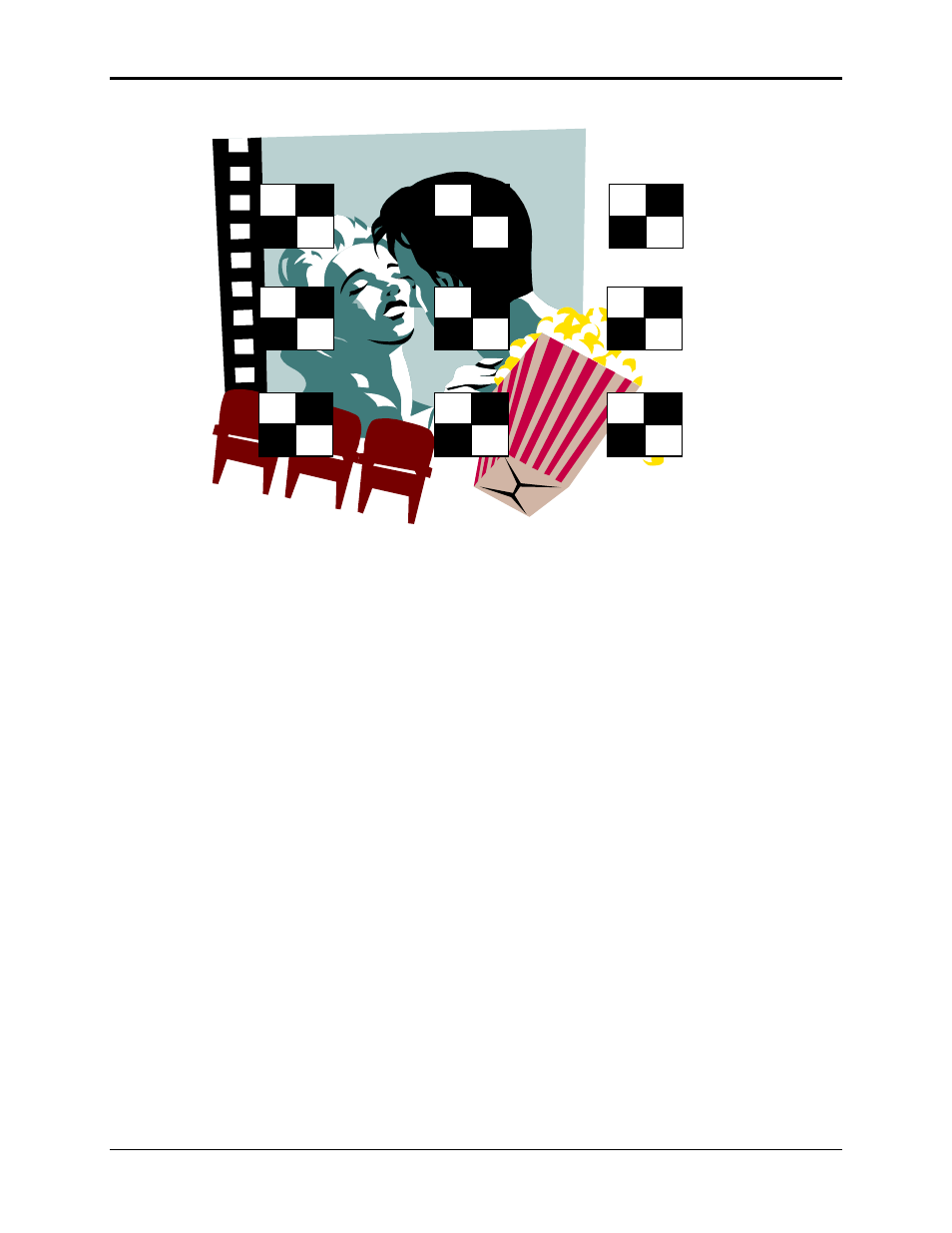
Chapter 4—Setup Adjustments
4-36
Hughes-JVC Technology Corporation
Figure 4.0-18 Cont/Bright Test Pattern
The nine (9) black and white squares overlay the image on the screen.
4.9.1. Brightness
To adjust Brightness:
1. Display external image.
2. Access the Cont/Bright test pattern from the T
EST
P
ATTERN MENU
.
3. Access
B
RIGHTNESS
from the P
ICTURE MENU
.
4. Use the up/down arrow keys to increase or decrease the B
RIGHTNESS
setting so the blackest part of the image is equal to the black squares
in Figure 4.0-18.
5. Press
E
SCAPE
to leave the B
RIGHTNESS
adjustment.
4.9.2. Contrast
To adjust Contrast:
1. Using external image and Cont/Bright test Pattern from previous step,
access C
ONTRAST
from the P
ICTURE MENU
.
2. Use the up/down arrow keys to increase or decrease the C
ONTRAST
setting so the whitest part of the image is equal to the white squares
in Figure 4.0-18.
NOTE: Contrast can be adjusted for individual colors as well as all
colors combined.To adjust only one (1) color, toggle the RGB
KEY
to
the color desired. Hide the other two (2) colors, and use the left/right
arrow keys to adjust. Access Test Pattern 1 (O
FF
) to remove the
Cont/Bright overlay pattern.
