Picture settings – JVC CB100 User Manual
Page 85
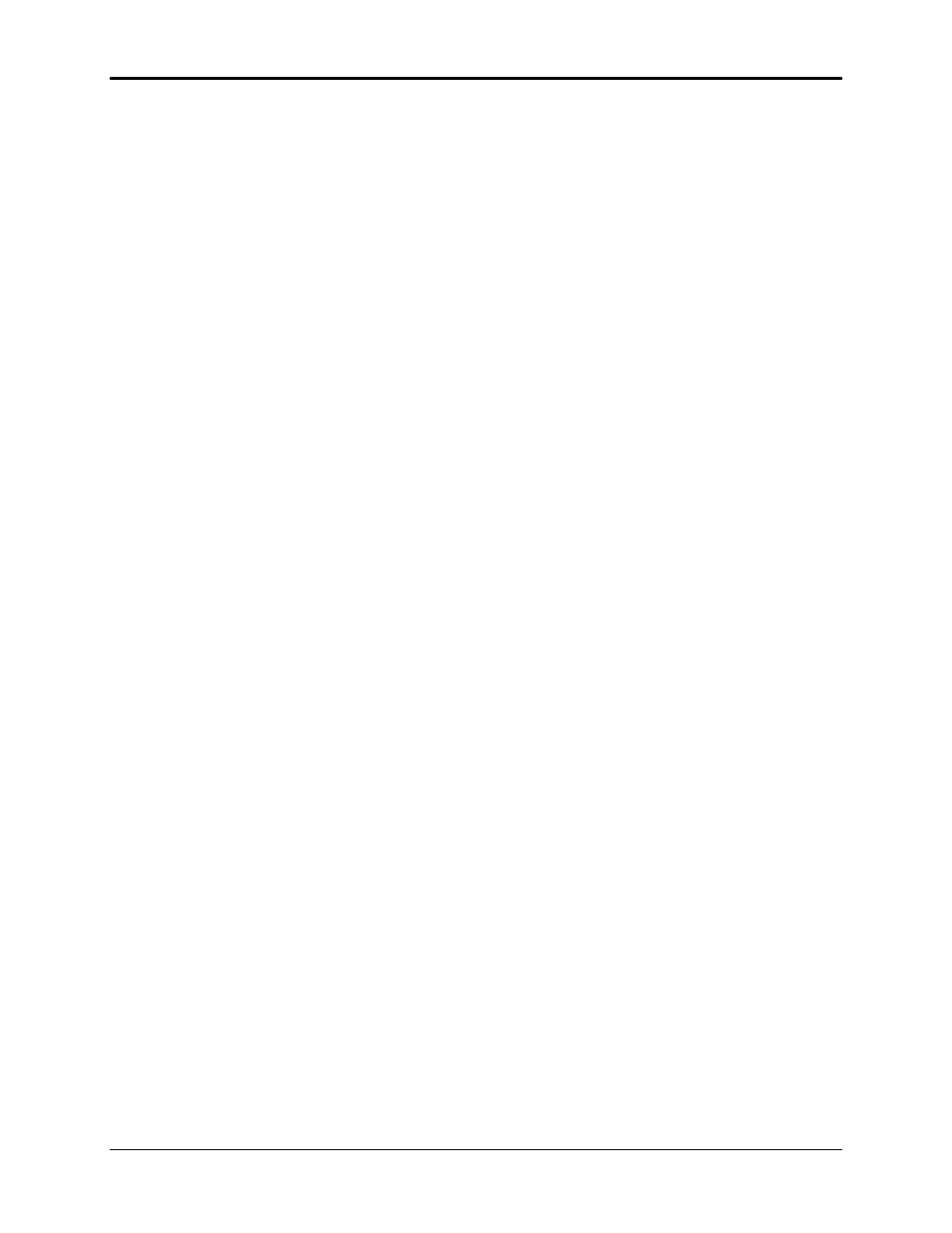
Chapter 4—Setup Adjustments
HJT Model 100 User's Guide
4-33
13. Select a 4 X4 cursor and repeat Steps 9 - 11 again for this cursor,
reducing the cursor size to adjust smaller areas, if necessary.
14. Press E
NTER
to complete this adjustment.
4.8.2. Threshold Uniformity
Threshold sets the brightness at low (black) video levels to achieve a flat,
uniform brightness in the black areas. Perform adjustments one (1) color
at a time.
To adjust the Threshold for Blue:
1. Darken the room as much as possible.
2. Use the RGB and H
IDE KEYS
to hide R and G. Verify that the
S
HUTTERS ON
H
IDE
box under the S
YSTEMS
-P
REFERENCES MENU
is
checked.
3. Toggle the RGB
KEY
to select B only.
4. Access
V
ARIABLE
F
LAT
from the T
EST
P
ATTERN MENU
.
5. Use the right/left arrow keys and select a Flat Field level of about 50.
6. Access the C
ONVERGENCE MENU
and select T
HRESHOLD
.
The Threshold cursor and window appear on the screen showing the
reset value of 128.
7. Use the same reference area from the Sensitivity Uniformity
adjustment as the reference area for the Threshold Uniformity
adjustment. Avoid overlapping this reference area with the cursor
when adjusting or the reference brightness level could change.
8. Select a 12 X 12 cursor (as shown in the Cursor Size window).
9. Use the M
OVE
C
URSOR
to move the cursor to an area of the screen
that is darker than the reference area observed in Step 7.
10. Press E
NTER
to display the A
DJUSTMENT
C
URSOR
.
11. Use the arrow keys to bring the darker areas of the screen up to
match the reference area.
NOTE:The area most affected is at the center of the cursor—avoid
making adjustments at the edges of the cursor. Move the center of
the cursor over the area that needs to be adjusted.
12. Obtain the best possible uniformity over the entire screen, then repeat
Steps 9 - 11 with an 8 X 8 cursor.
13. When Step 12 is complete, select a 4 X4 cursor and repeat
Steps 9 - 11 again for this cursor, reducing the cursor size again to
adjust smaller areas, if necessary.
14. Press E
NTER
to complete this adjustment. Save all changes.
Sensitivity and threshold may need readjusting for good Blue uniformity.
Repeat the above Sensitivity and Threshold Uniformity adjustments for
Green and Red. Select one (1) color at a time when resetting to avoid
losing valid data from a previously adjusted color.
