Crt focus and h/v dynamic focus, Ila® sensitivity and bias – JVC CB100 User Manual
Page 72
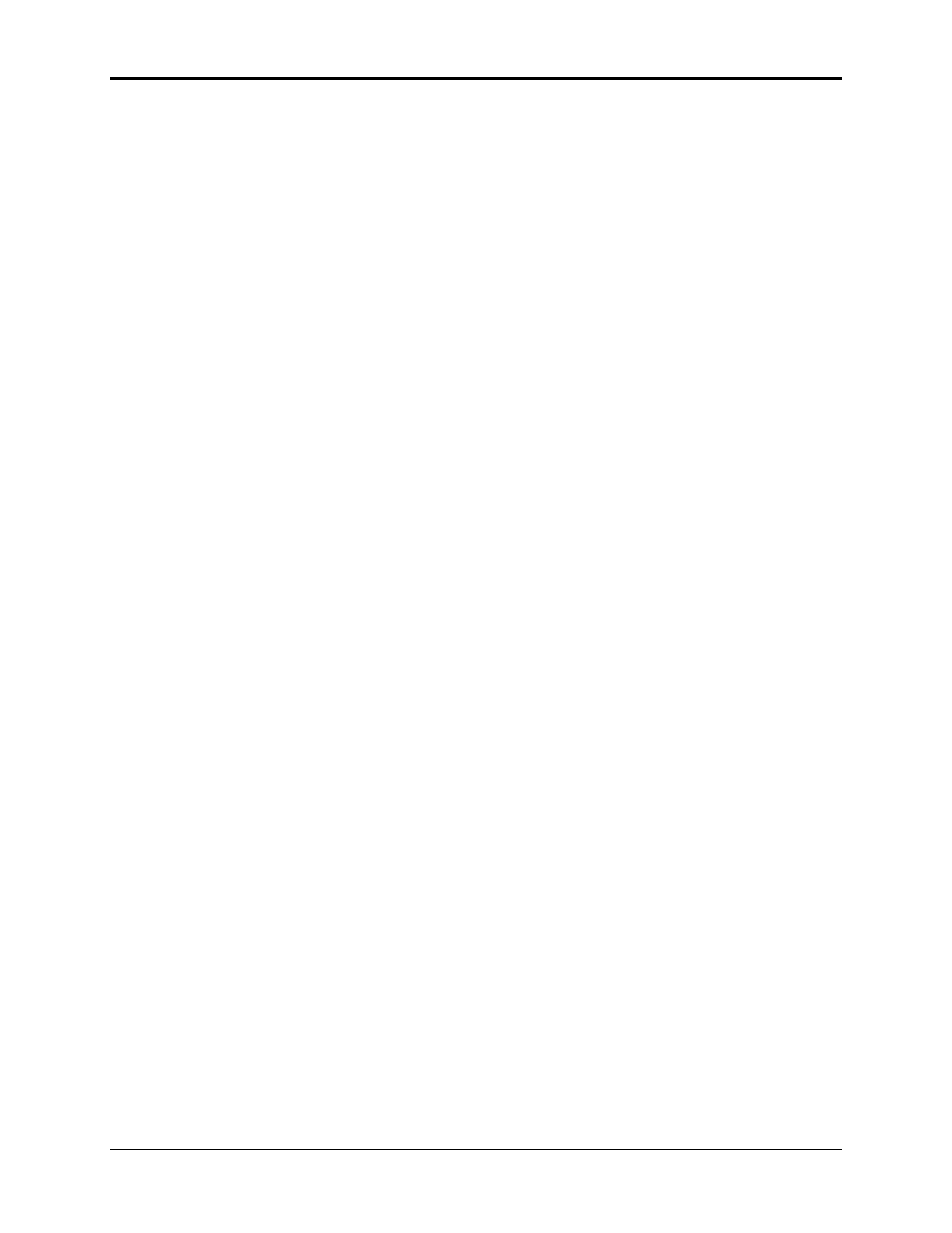
Chapter 4—Setup Adjustments
4-20
Hughes-JVC Technology Corporation
4.3.9. Centering (Red and Blue)
Red and blue are now centered horizontally and vertically to match green
as closely as possible.
To Center Red and Blue:
1. Use the H
IDE KEY
to unhide R. Verify that R and G are both on the
screen with B hidden.
2. Access
C
ENTERING
from the G
EOMETRY MENU
.
3. Toggle the RGB
KEY
to select R.
4. Use the arrow keys and center red to overlay the green as closely as
possible. If there is an error between the red and green lines, use the
arrow keys to adjust red. Differences between the sides or top and
bottom errors will be split. Balancing this error makes it easier to
perform convergence later. Strictly matching the center may cause a
larger error on one side than the other making convergence harder.
5. Toggle the RGB
KEY
to select B.
6. Use the H
IDE KEY
to unhide B. All three (3) colors should now be on
the screen. This step can also be performed with only B and G on
screen.
7. Use the arrow keys and position the Blue lines to overlay the Green
and Red lines.
8. When finished centering Red and Blue to Green, press
E
SCAPE
/E
NTER
to exit the adjustment.
4.3.10.
Linearity (Red and Blue)
Red and Blue Linearity is now adjusted to match Green as closely as
possible.
To adjust the Red and Blue Linearity:
1. Access
L
INEARITY
from the G
EOMETRY MENU
.
2. Use the H
IDE KEY
and hide B. Be sure that R and G are both on the
screen with B hidden.
3. Toggle the RGB
KEY
to select R.
4. Use the arrow keys and adjust the Red Linearity to match Green as
closely as possible. If there is an error between the Red and Green
lines, adjust Red to split the error difference between the sides or top
and bottom.
5. Toggle the RGB
KEY
to select B.
6. Use the H
IDE KEY
and unhide B. All three (3) colors should now be on
the screen.
NOTE: This step can also be performed with B and G only on screen.
7. Use the arrow keys and adjust the Blue Linearity to match the Green
and Red lines. Refer to Step 4 to balance any error.
8. When finished matching the Red and Blue Linearity to Green,
press E
SCAPE
/E
NTER
to exit the adjustment.
