Menu selection examples, Navigating the menu – JVC CB100 User Manual
Page 36
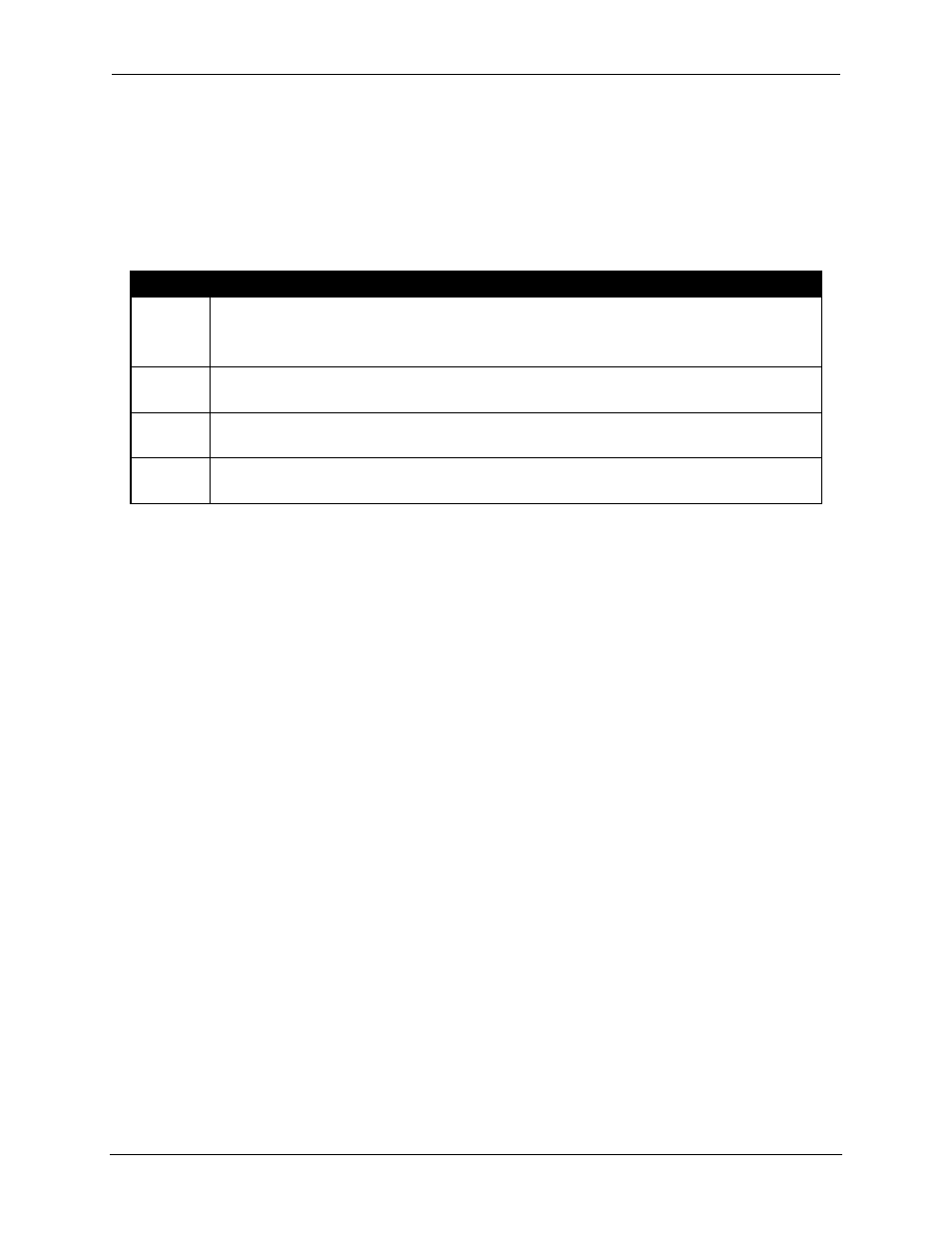
Chapter 2—Installation
3-8
Hughes-JVC Technology Corporation
To see a more detailed description of the type of signal sources stored in
channel 1, access the list of sources:
Select S
OURCES
Table 3.0-5 describes the Source Menu displayed on the screen.
Table 3.0-5 Source Menu
Source
Description
VGA
This signal type is popular with early computers and
operates at 31.5 kHz / 60 Hz.
This same signal is compatible with scan doubled NTSC video signals.
XGA
This signal is 1024 x 768 pixels. The nominal horizontal frequency is 48 kHz
and the nominal vertical frequency is 60 Hz.
SXGA
This signal is 1280 x 1024 pixels. The nominal horizontal frequency is 64 kHz
and the nominal vertical frequency is 60 Hz.
81.1kHz This signal is 1600 x 1200 pixels. The nominal horizontal frequency is 81.1 kHz
and the nominal vertical frequency is 76 Hz.
NOTE: To use a factory-preset source file, first copy it to another source number
to keep it intact for future, then use Backing up Settings procedure on page 4-38.
To use a factory-preset source file:
1. Highlight the channel with the desired source file and attach it to the
highlighted channel (see Section 3.8 on page 3-12).
2. Note that any adjustments to the “attached” source will also alter the data
from the original factory source file.
3.5.1. Internal Source
Every channel has a preset internal source shown as S
OURCE
0 on the
S
OURCES
list. This is factory set “default timing” for the projector with
scanning rates of 33.3kHz (horizontal) and 59.3Hz (vertical) and is similar
to HDTV. This internal source is used to display menus when there is no
source input connected to the projector. To use this internal source,
select C
HANNEL
0, then press E
NTER
. This internal source can be copied
to any other channel but it cannot be cut, edited, or pasted to.
3.6. Navigating the Menu
The basic procedure for navigating the menu is explained on the top left of Figure
3.0-3 Menu Structure Diagram on page 3-11. Examples for displaying the menu,
making preference selections, and setup selections are shown in the following
sections.
