JVC CB100 User Manual
Page 73
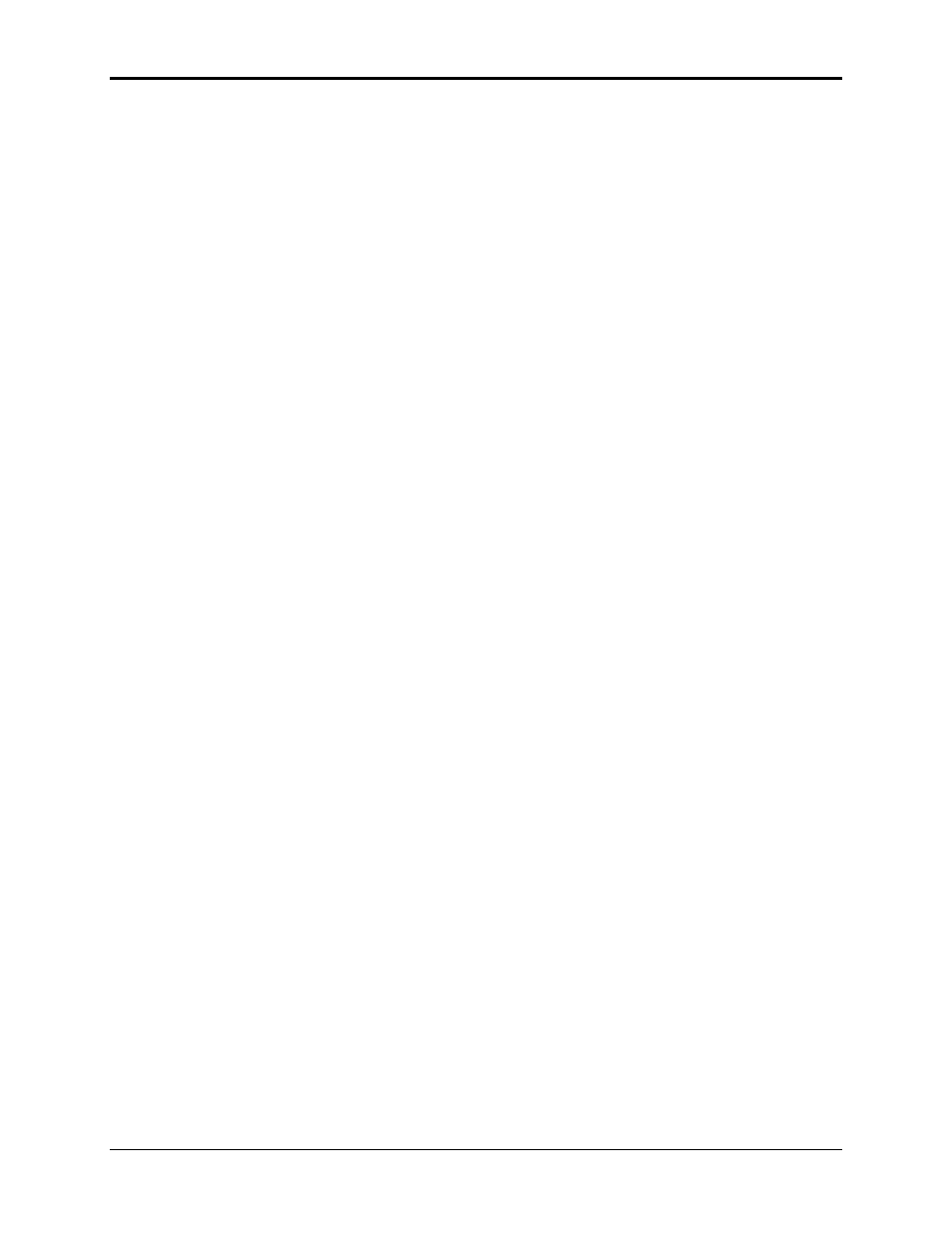
Chapter 4—Setup Adjustments
HJT Model 100 User's Guide
4-21
4.3.11.
Skew/Rotate (Red and Blue)
Adjust Red and Blue Skew/Rotate to match Green as follows:
1. Select
S
KEW
/R
OTATE
from the G
EOMETRY MENU
.
2. Hide B. Verify that R and G are both on the screen with B hidden.
3. Toggle the RGB
KEY
to select R.
4. Use the up/down arrow keys and adjust R
ED
R
OTATION
to match
Green as closely as possible.
5. Use the left/right arrow keys and adjust R
ED
S
KEW
to match Green as
closely as possible.
6. Toggle the RGB
KEY
to select B.
7. Use the H
IDE KEY
and unhide B. All three colors should now be on the
screen.
NOTE: This step can also be performed with B and G only on screen.
8. Toggle the RGB
KEY
to select B.
9. Use the up/down arrow keys and adjust B
LUE
R
OTATION
to match
Green and Red as closely as possible.
10. Use the left/right arrow keys and adjust B
LUE
S
KEW
to match Green
and Red as closely as possible.
11. Press E
SCAPE
/E
NTER
to exit the adjustment.
12. Save changes by selecting S
AVE
C
HANGES
N
OW
from the M
AIN
M
ENU
.
In the G
EOMETRY MENU
, reset R
EG
E
NABLE
back to O
N
(checked box).
4.3.12.
Projection Lens Focus (Fine)
The Projection Lens must now be focused sharply to perform the
Convergence procedures properly.
To obtain a Fine Focus the Projection Lens:
1. Select
S
YSTEM
from the M
AIN
M
ENU
.
2. Select
T
EST
P
ATTERN
from the S
YSTEM MENU
.
3. Select
F
OCUS
from the T
EST
P
ATTERN MENU
.
NOTE: H pattern is preferred for focusing the Projection Lens.
4. Select
P
ROJECTION
L
ENS
from the S
YSTEM MENU
.
5. A small window displaying Focus and Zoom arrows appears on the
screen.
6. Use the right/left arrow keys to get a sharp focus at the center of the
screen using green “spacer balls” to focus on.
NOTE: “Spacer Balls” are directly in front of the screen in the bright
areas of the image. They are tiny, random, irregularly shaped spots
seen throughout the image. When these spots are distinctly defined,
the projection lens is in sharp focus.
7. Press
E
NTER
to complete this adjustment.
NOTE: The H pattern should also be in sharp focus. If not, the
E
LECTRONIC
F
OCUS
may need readjusting (see Section 4.4 about
