Windows 7 – IntelliTrack Stockroom Inventory User Manual
Page 37
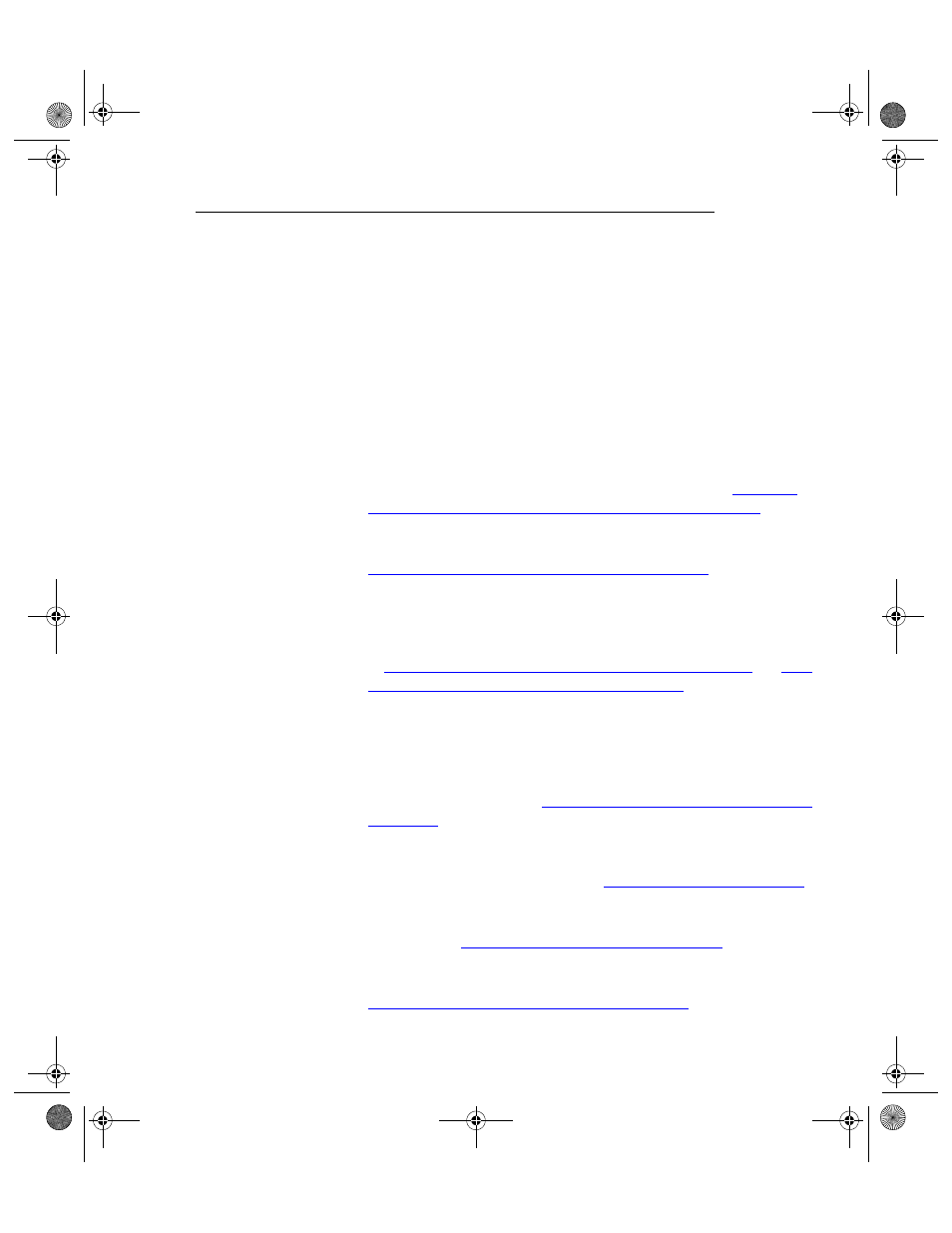
Chapter 2
DMS Batch Installation Setup
9
Batch Installation Prerequisites by Operating
System
The steps for completing the IntelliTrack DMS Batch Application prereq-
uisites differ by operating system.
Batch
Installation
Prerequisites
for Windows
Vista and
Windows 7
If you are using Windows Vista/Windows 7, follow these basic steps for
batch installation preparation:
1.
Windows Vista uses Internet Information Services (IIS) v7.0. To use
IIS v7 for workstation-batch database communication, certain settings
must be turned on PRIOR to IntelliTrack DMS installation. This
includes: Turning On IIS, Turning On IIS Web Management Tools, and
Turning On IIS World Wide Web Services. Please refer to
Settings IIS Settings for Windows Vista/Windows 7” on page 10
more information.
2.
Familiarize yourself with the RDA components. Please refer to
“Remote Data Access (RDA) Components” on page 17
for more infor-
mation.
3.
Windows Vista and Windows 7 use Windows Mobile Device Center
Software for PC-device data synchronization. You must set up a Win-
dows Mobile Partnership between the PC and the device. Please refer
to
“Using Mobile Device Center for Vista Software” on page 28
ting Up a Windows Mobile Partnership” on page 29
for more informa-
tion.
4.
IntelliTrack DMS uses Remote Data Access for workstation-batch
database communication. IntelliTrack supports automatic and manual
IIS setup options. You must determine your setup option and go
through the RDA setup configuration steps before installing Intelli-
Track DMS. Please refer to
“Remote Data Access (RDA) Components”
for more information.
5.
After you setup Remote Data Access and install IntelliTrack, test your
setup by going to the DMS Batch Synchronization Utility and testing
the Sync URL setting. Please refer to
“Sync URL Setting” on page 353
for more information.
6.
If you are using a Firewall, specific ports must be set as exceptions.
Please refer to
“Applying Firewall Exceptions” on page 30
information.
7.
Make sure that User Account Control (UAC) is disabled. Please refer to
“Disabling User Account Control (UAC)” on page 10
2289.book Page 9 Thursday, July 7, 2011 5:10 PM
