The about screen, Working with the handheld data, Viewing data – IntelliTrack Stockroom Inventory User Manual
Page 280
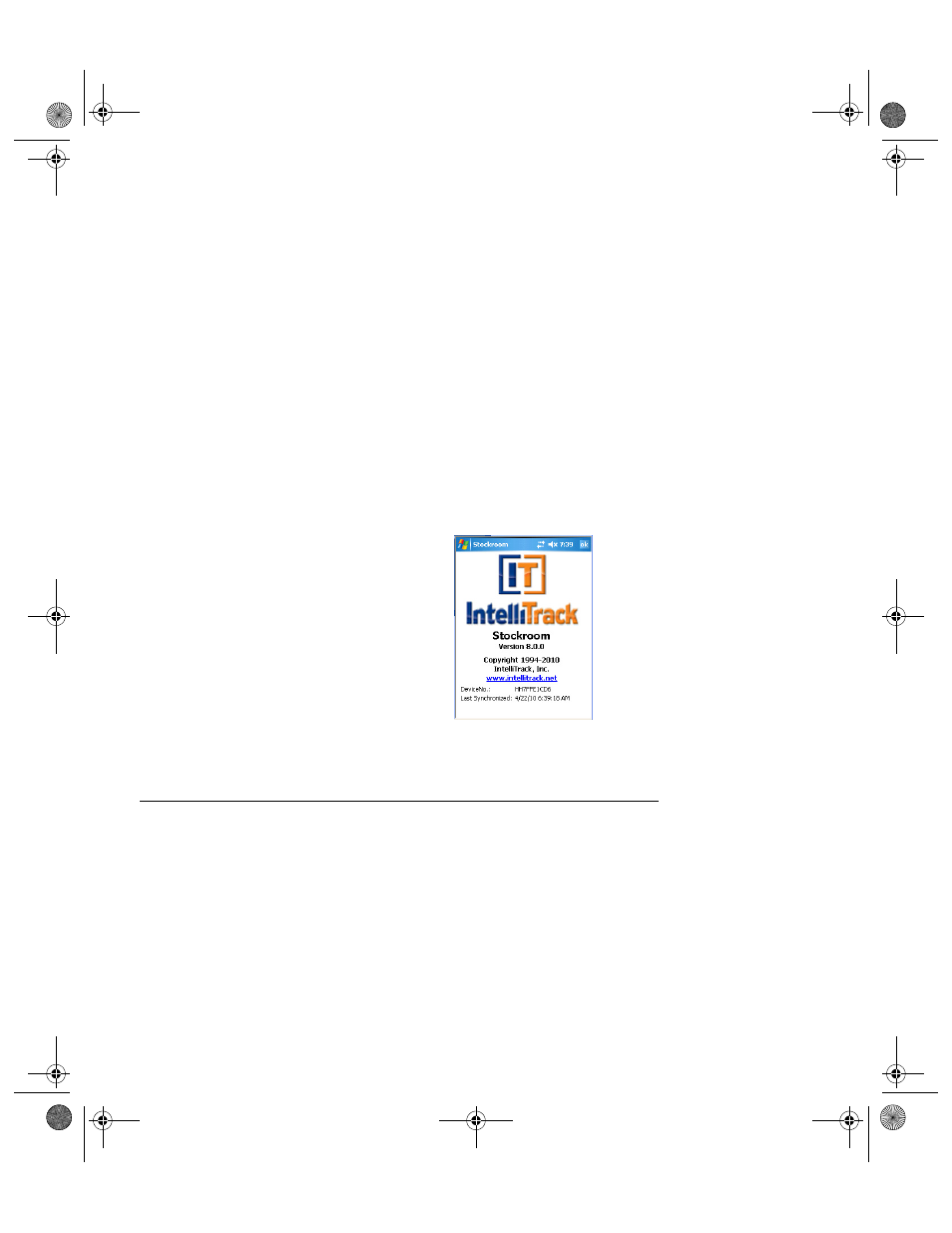
I
NTELLI
T
RACK
S
TOCKROOM
V
8.1
User Manual
252
•
If you do not mark this check box, selection fields do not contain a
drop-down arrow from which to display a selection list. You may
enter or scan the data into the field.
•
If the Batch Portable application screens take a long time to load
because of large record set, we recommend turning off this setting to
improve system performance.
7.
To apply your settings, tap the Save button found in the bottom right
corner of the screen.
8.
Tap the ok button or the Windows Close icon (X) found in the top right
corner of the screen to close the Options screen and return to the Main
screen.
The About
Screen
The Stockroom Batch Portable application contains an About screen that
lists useful information such as the application, version, and handheld
device number.
Working with the Handheld Data
The Batch Portable application database houses the downloaded data and
the collected data. You are able to view the data, purge it, send it to the
Batch Synchronization Utility, and receive it from the Batch Synchroniza-
tion Utility.
Viewing Data
To view downloaded data and collected data on the handheld application,
tap View > Collected Data from the menu bar.
2289.book Page 252 Thursday, July 7, 2011 5:10 PM
