Overview, Downloading data to the batch portable application – IntelliTrack Stockroom Inventory User Manual
Page 262
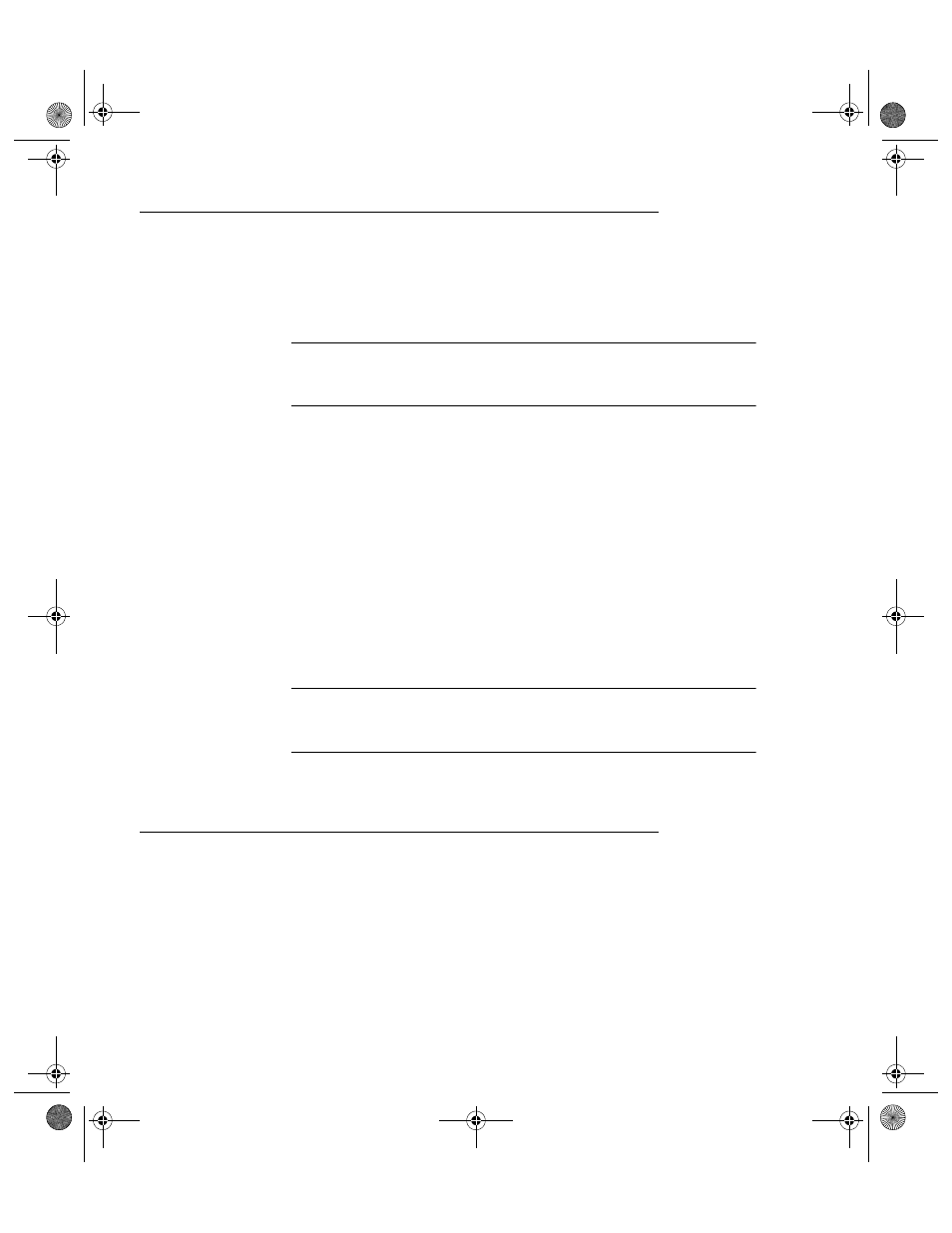
I
NTELLI
T
RACK
S
TOCKROOM
V
8.1
User Manual
234
Overview
When you synchronize your data, the data that is sent from the workstation
database to the handheld is called downloaded data. The data that is sent
depends on your system settings:
Important: Upon initial installation of the CE Batch Portable application
on the handheld device, you must perform a data synchronization to send
application data to the Batch Portable application.
•
Certain information from the workstation database is automatically sent
to the Batch Portable application database when you synchronize the
data. This includes the language settings and user ID information.
•
Sites, locations, and physical inventory may be sent, per your settings
in the Batch Synchronization Utility\Send Data tab.
•
Item numbers and their descriptions may be sent, per your settings in
the Batch Synchronization Utility\Send Data tab.
•
Department information may be sent, per your settings in the Batch
Synchronization Utility\Send Data tab.
•
If security is enabled in the workstation application, you may send
security settings to the Batch Portable application, per your settings in
the Batch Synchronization Utility\Send Data tab.
Note: If you do not send site, location, inventory, or item data to the Batch
Portable application, the Batch Portable application will assume all data
entries are valid.
Downloading Data to the Batch Portable
Application
The Send Data tab of the Main form in the Batch Synchronization Utility
provides for sending workstation application data to the Batch Portable
application. The Send Data tab contains eight main selections: Send Sites,
Send Locations, Send Physical Inventory, Send Items, Include
Descriptions, Send Departments, and Enable Security. To send down-
2289.book Page 234 Thursday, July 7, 2011 5:10 PM
