Searching for items – IntelliTrack Stockroom Inventory User Manual
Page 304
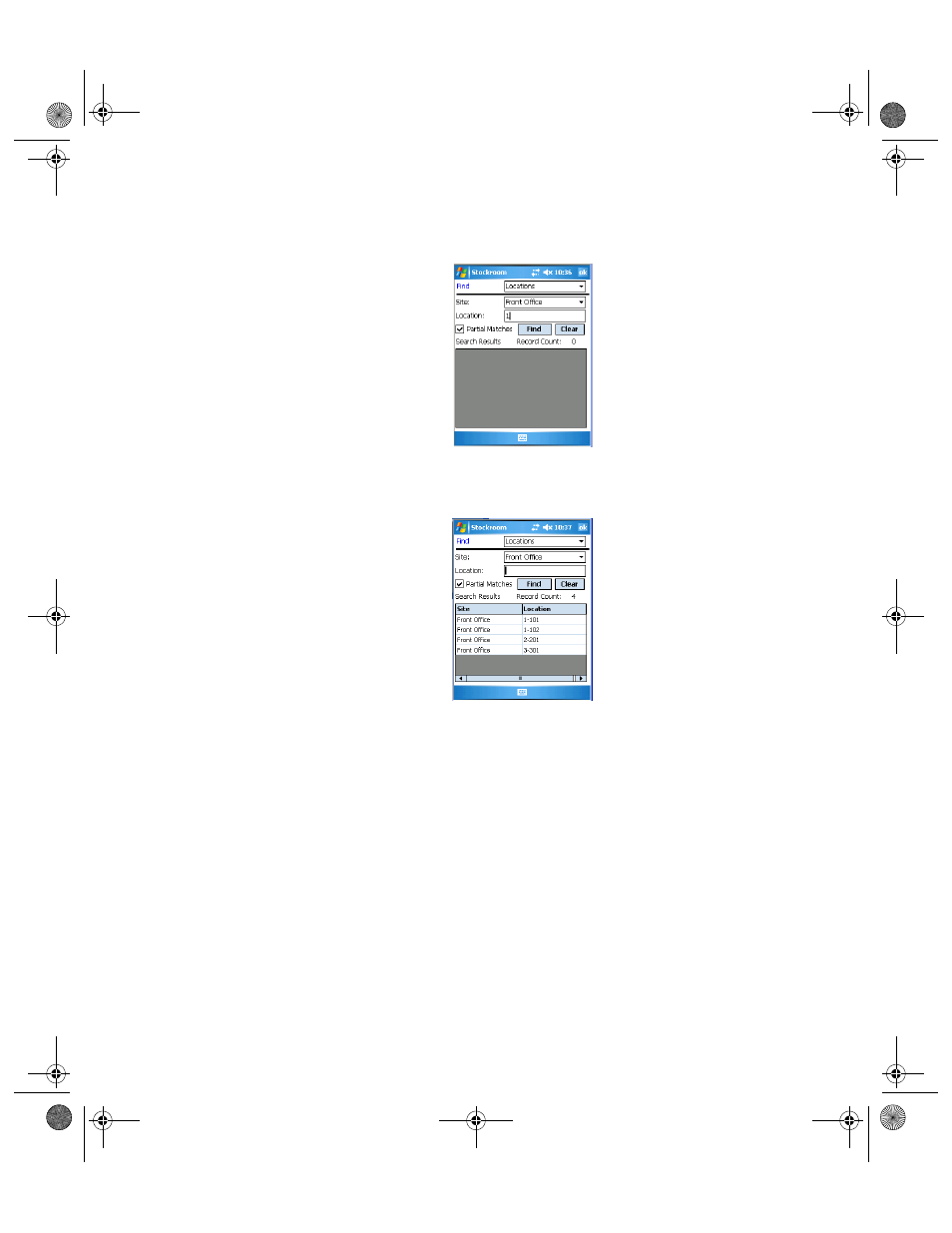
I
NTELLI
T
RACK
S
TOCKROOM
V
8.1
User Manual
276
To search for location by a partial data string, enter the data in the
Location field and mark the Partial Matches check box.
4.
To view your search results, tap the Find button. The results appear in
the Search Results portion of the screen.
The location or locations that match the search parameters are listed in
the Search Results portion of the screen.
The number of records displayed in the Search Results portion of the
screen are listed in the Record Count field.
Tap the Clear button to clear the Search Results portion of the screen.
5.
Tap the ok button or the Windows Close icon (X) to close this screen
and return to the Main screen.
Searching for
Items
You are able to search for items via the Find function.
1.
In the Find screen, tap the drop-down arrow in the Find field and select
Items from the list that appears. The Find Items screen appears.
2289.book Page 276 Thursday, July 7, 2011 5:10 PM
