Purging collected data – IntelliTrack Stockroom Inventory User Manual
Page 285
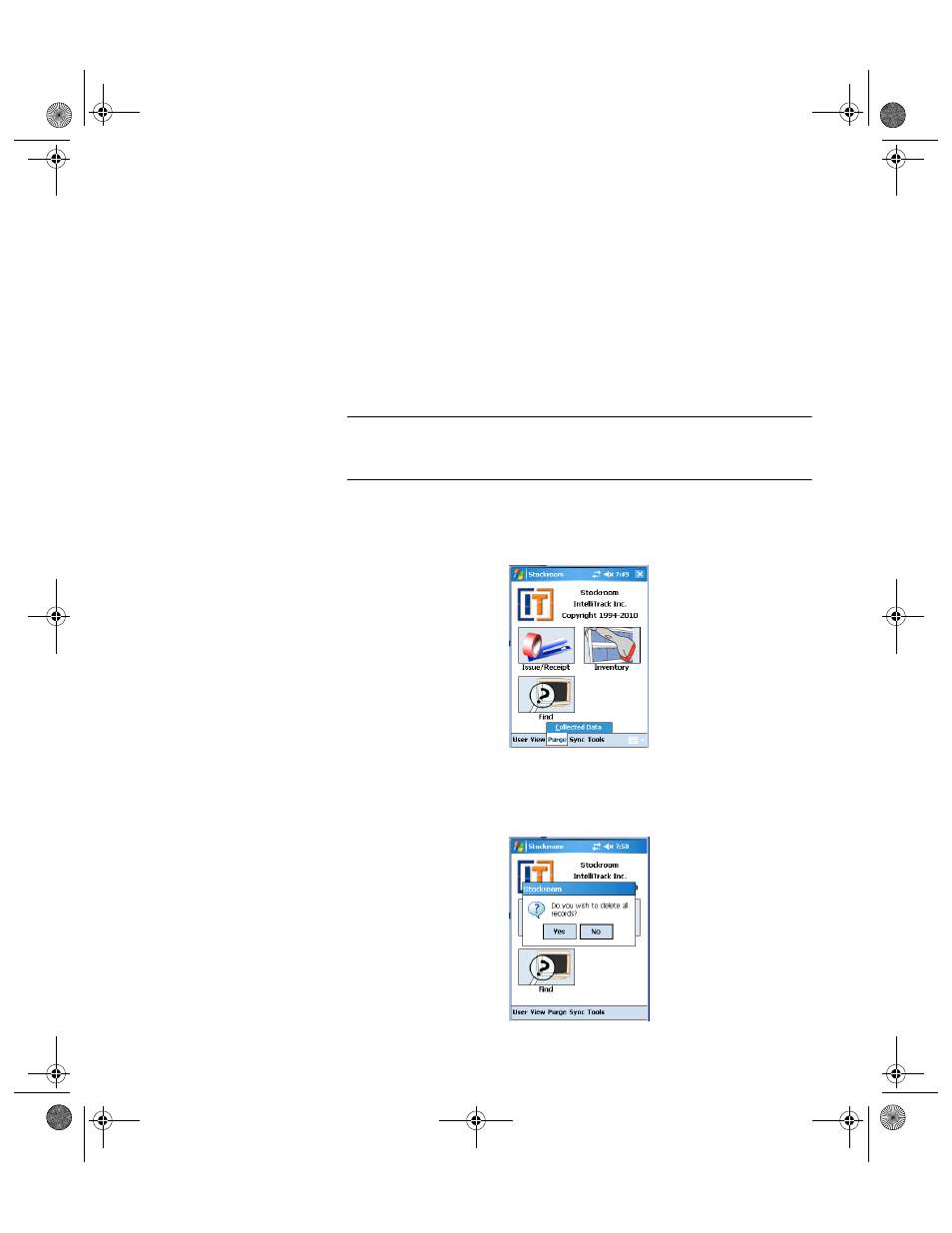
Chapter 16
Using the CE Batch Portable
257
To delete all the collected records in the Batch Portable Application,
tap the Delete All button.
Tap the ok button or the Windows Close icon (X) in the top right corner
of the screen to close the screen and return to the Main screen.
Purging
Collected Data
The purge function manages data size by keeping the database size to a
minimum on the handheld. (If you do not select the Delete data on HH
after upload option in the Options screen, this menu option allows you to
manually purge handheld data in the Batch Portable application.)
Important: To avoid duplication of inventory adjustments (physical
counts and moves), the collected data should be purged after uploading the
data to the PC and processing the upload.
To purge collected data manually, tap Purge > Collected Data from the
menu bar found along the bottom of the Main screen.
A message box appears, asking you if you want to proceed with purging all
collected data on the handheld.
2289.book Page 257 Thursday, July 7, 2011 5:10 PM
