Deleting an inventory item, Adding an item to a location – IntelliTrack Stockroom Inventory User Manual
Page 167
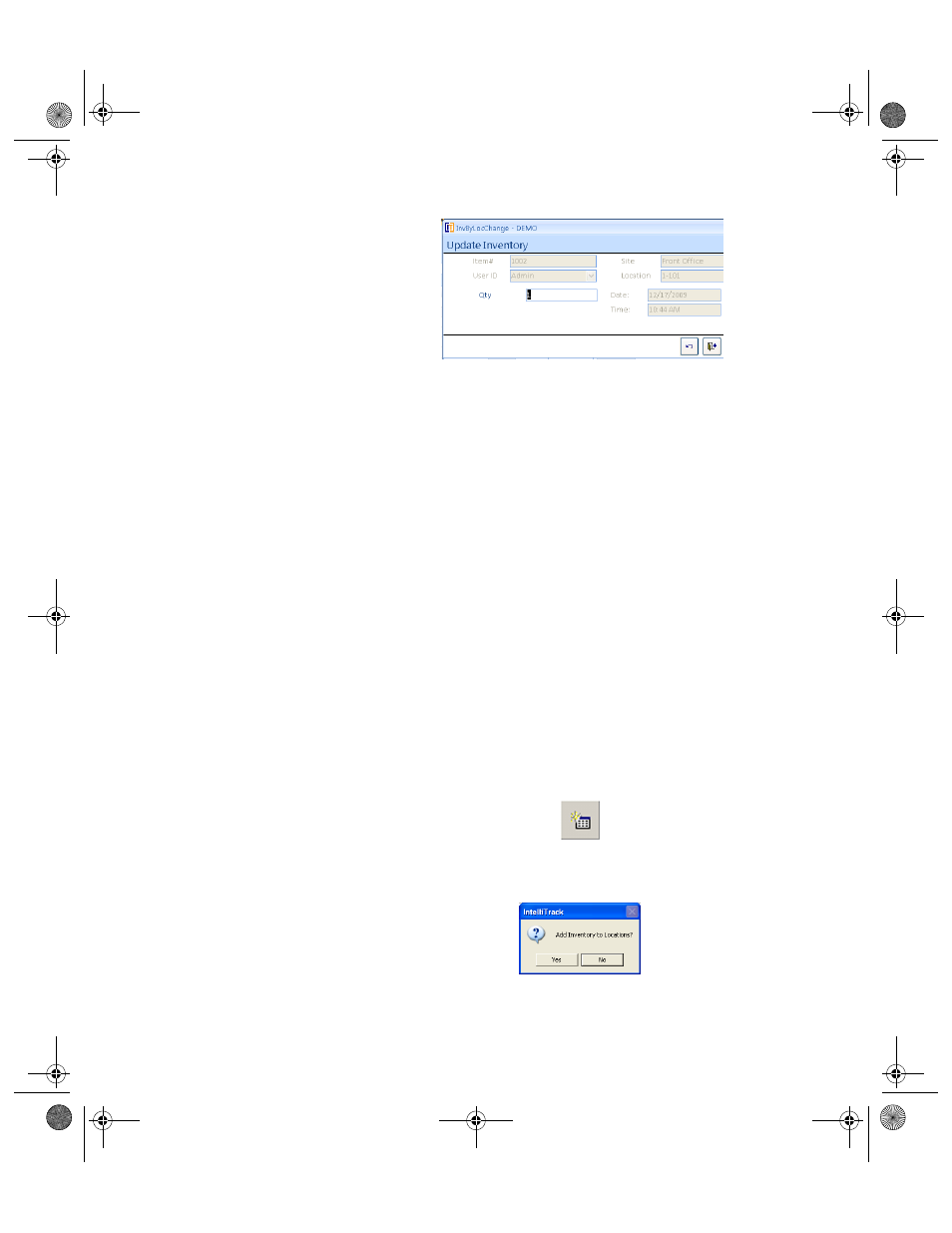
Chapter 8
Managing your Inventory
139
3.
Enter your new quantity information in the Qty field; press TAB.
Do not modify the contents of the field unless you want to change this
value.
4.
Enter the new Lot data in the Lot field; press TAB.
Do not modify the contents of the field unless you want to change this
value.
5.
Select the Close button to close the Update Inventory form and return
to the Item#/Location form.
Deleting an
Inventory Item
To delete an item from inventory, please refer to the steps below.
1.
From the Item#/Location form, select the record/item to delete by plac-
ing the cursor in the row of that item.
2.
Select the Delete button; press YES to confirm deletion of this item.
Adding an
Item to a
Location
To add an existing item to a location, complete the following steps.
1.
From the Item#/Location form, select the site to which you want to add
inventory by clicking the drop-down arrow in the Site List field and
selecting the site from the list that appears.
2.
Click the Add Item# for Location button.
The following dialog box appears, asking you if you want to add inven-
tory to location.
3.
Click Yes to close the dialog box and continue adding inventory. The
Item at Location form appears.
2289.book Page 139 Thursday, July 7, 2011 5:10 PM
