Importing the additional data – IntelliTrack Stockroom Inventory User Manual
Page 193
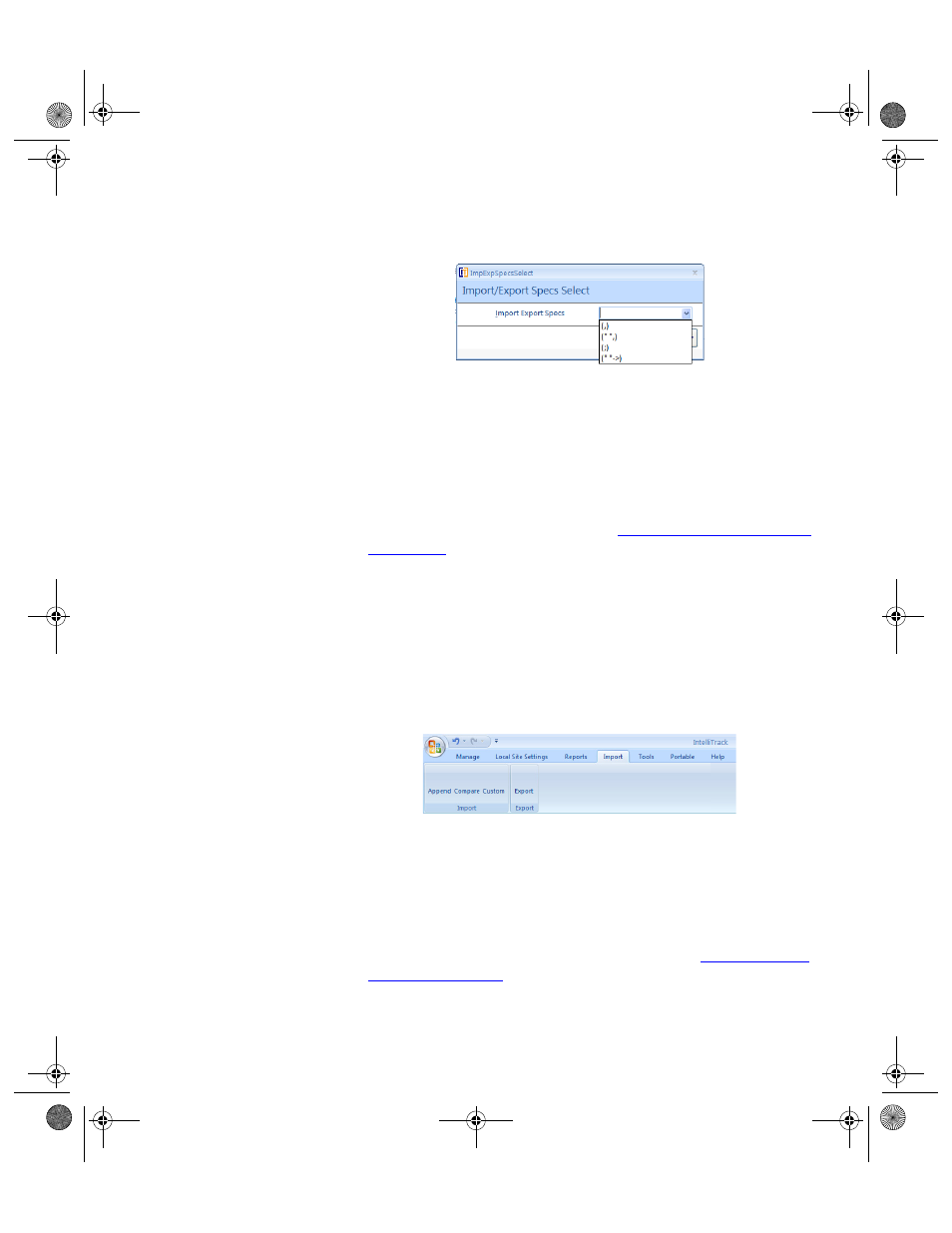
Chapter 10
Import/Export
165
Tab Delimited (""->): an ASCII (i.e., plain text) delimited file sepa-
rated by tabs
4.
Click the Do It button; the Save Text File window appears.
5.
Browse to the location of your import file and select the file to import.
6.
Click the Open button to generate the comparison report. The report
appears in onscreen preview.
7.
Review the data in the onscreen preview; if you want to export the
report or attach it to an email, use the export options available via the
onscreen report preview window. When you are ready to import the
data into the application, please refer to
“Importing the Additional Data”
Importing the Additional Data
When you are ready to import the data into your system, please refer to the
steps that follow.
1.
Select Import > Import > Append ribbon option to import an existing
database.
2.
A message appears explaining this option and the requirements for the
import file. To continue, select Yes.
3.
A dialog box appears that provides information on the import process.
Review it and click OK.
4.
An Import/Export Specs Select dialog box appears; select an import
method from Import Export Specs drop-down list. (For more infor-
mation about import file type options, please refer to
Comma Only (,): an ASCII (i.e., plain text) delimited file separated
(delimited) with commas only
2289.book Page 165 Thursday, July 7, 2011 5:10 PM
