Moving a new item – IntelliTrack Stockroom Inventory User Manual
Page 291
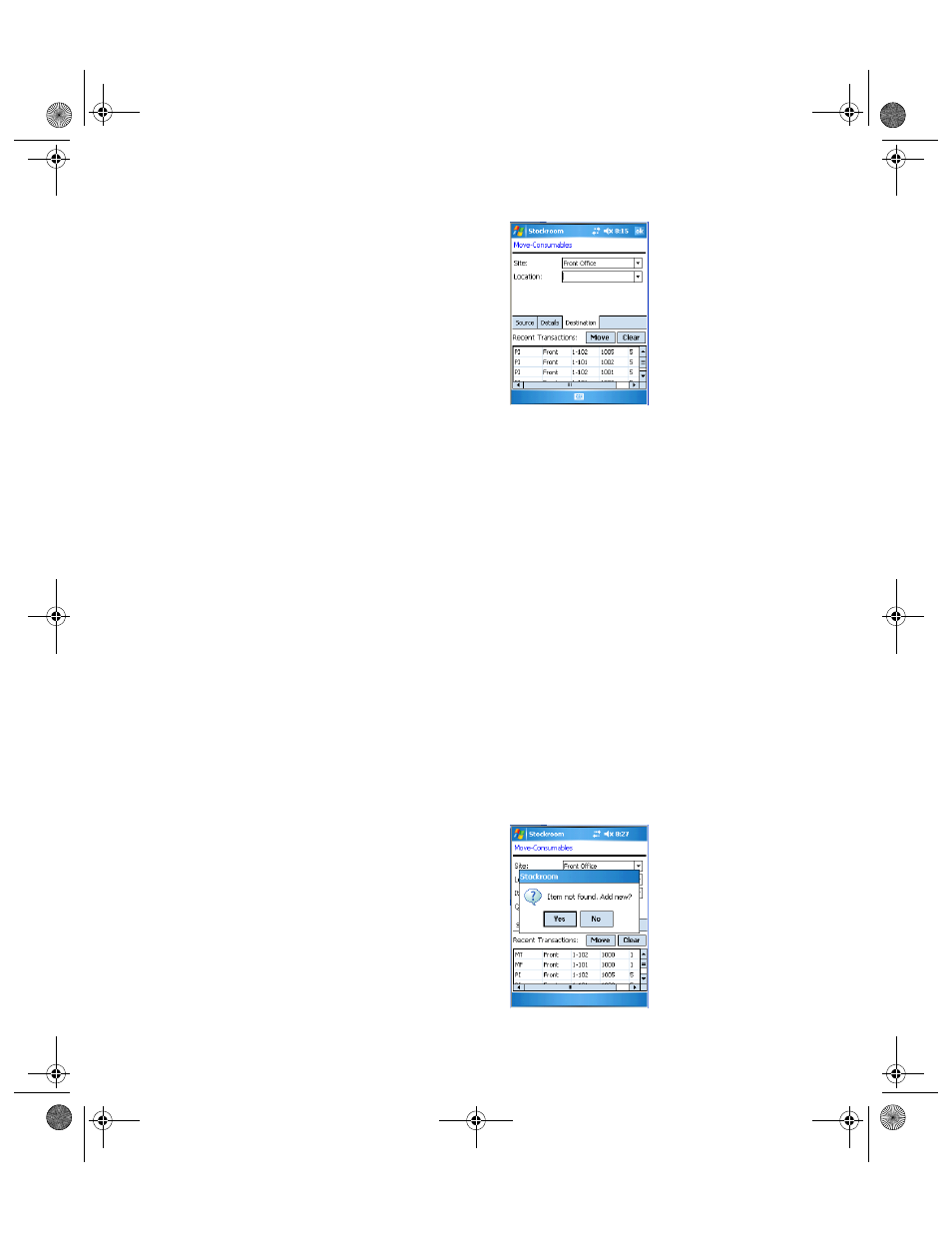
Chapter 17
Managing Physical Inventory
263
8.
From the Destination tab, enter the destination site in the Site field.
9.
From the Destination tab, enter the destination location in the Loca-
tion field.
10.
Tap the Move button to complete the move transaction.
•
If the Option to Show Transaction History is enabled, the transac-
tion will appear in the Recent Transaction grid.
11.
You are returned to the Move screen\Source tab. The application is
ready to process another inventory move transaction. To process
another inventory move, repeat steps 3-10.
12.
When you finished with the item move, tap the ok button or the Win-
dows Close icon (X) to return to the Main screen.
Moving a New
Item
You are able to move a new item at the Move screen.
1.
At the Move screen\Source tab, enter the source site in the Site field.
2.
Next, enter the source location in the Location field.
3.
Enter the new item number in the Item # field. A message appears to
notify you that this item was not found and to ask you if you want to
add it.
2289.book Page 263 Thursday, July 7, 2011 5:10 PM
