Opening the batch portable application – IntelliTrack Stockroom Inventory User Manual
Page 233
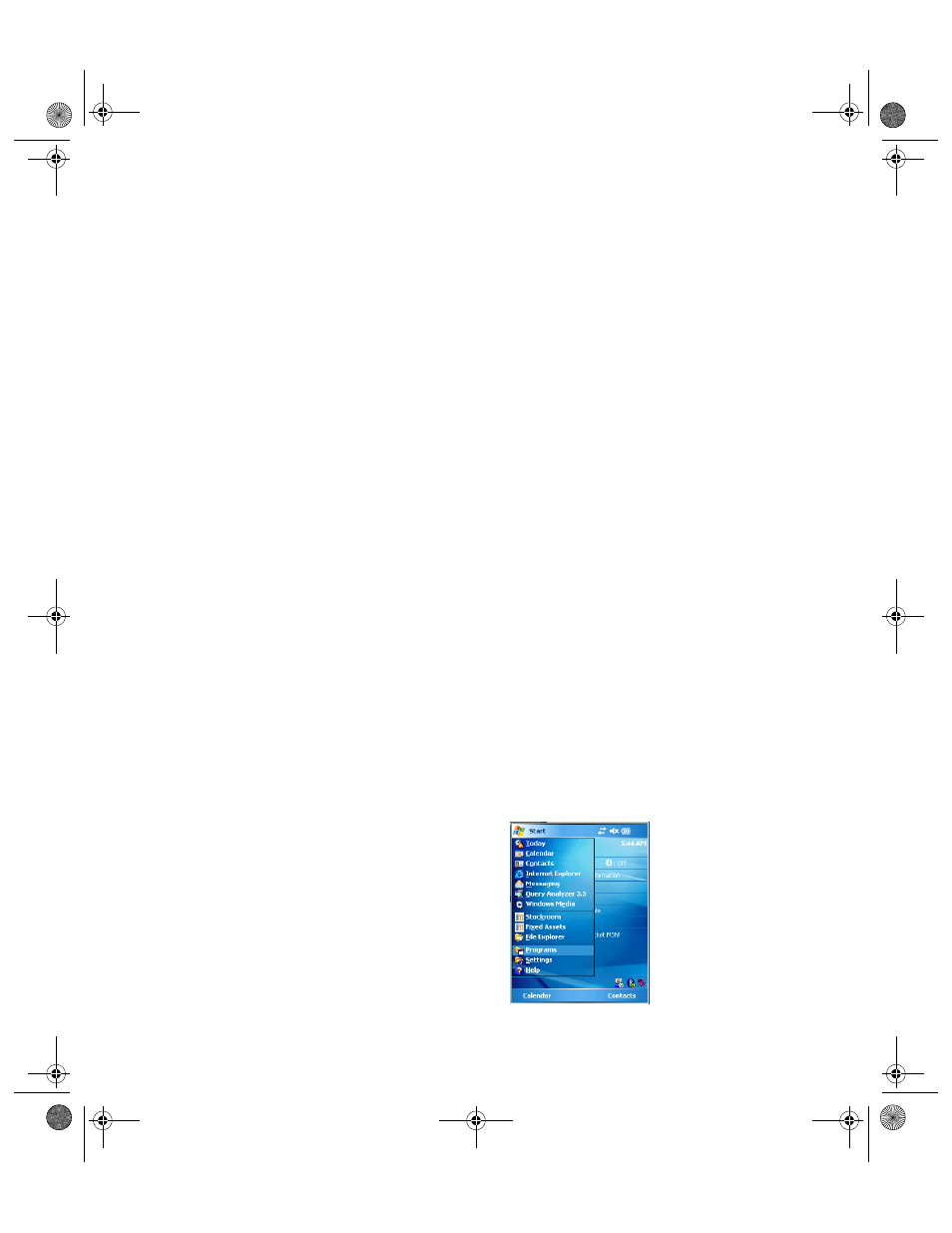
Chapter 13
Installing DMS CE Batch
205
Batch Portable Application or Scanning Control Libraries Spe-
cific to your Hardware Manufacturer: used with the handheld
device
6.
Next, click the Install button to begin installing the Batch Portable
application and the selected components.
7.
The components will begin installing to the device. As each component
is installed, a prompt appears in the Batch Synchronization Utility:
Click Yes to begin installing the component to the handheld device.
A status bar appears, notifying you of the installation progress on the
handheld device.
When the application download to the device is complete, a notification
message appears, telling you to check the handheld device screen for
further instructions.
Check your handheld device screen.
When the download is complete to the handheld device, click the OK
button to close the message box.
This process continues until all selected components are installed.
8.
After all components are installed, the Finish window appears. Click
the Finish button to close the form.
9.
The handheld device will now include the Batch Portable application in
its program group.
Opening the Batch Portable Application
To open the Batch Portable application, please refer to the instructions
below:
1.
Tap Start > Programs on the handheld to view the list of programs
available:
2289.book Page 205 Thursday, July 7, 2011 5:10 PM
