Adding items to locations – IntelliTrack Stockroom Inventory User Manual
Page 159
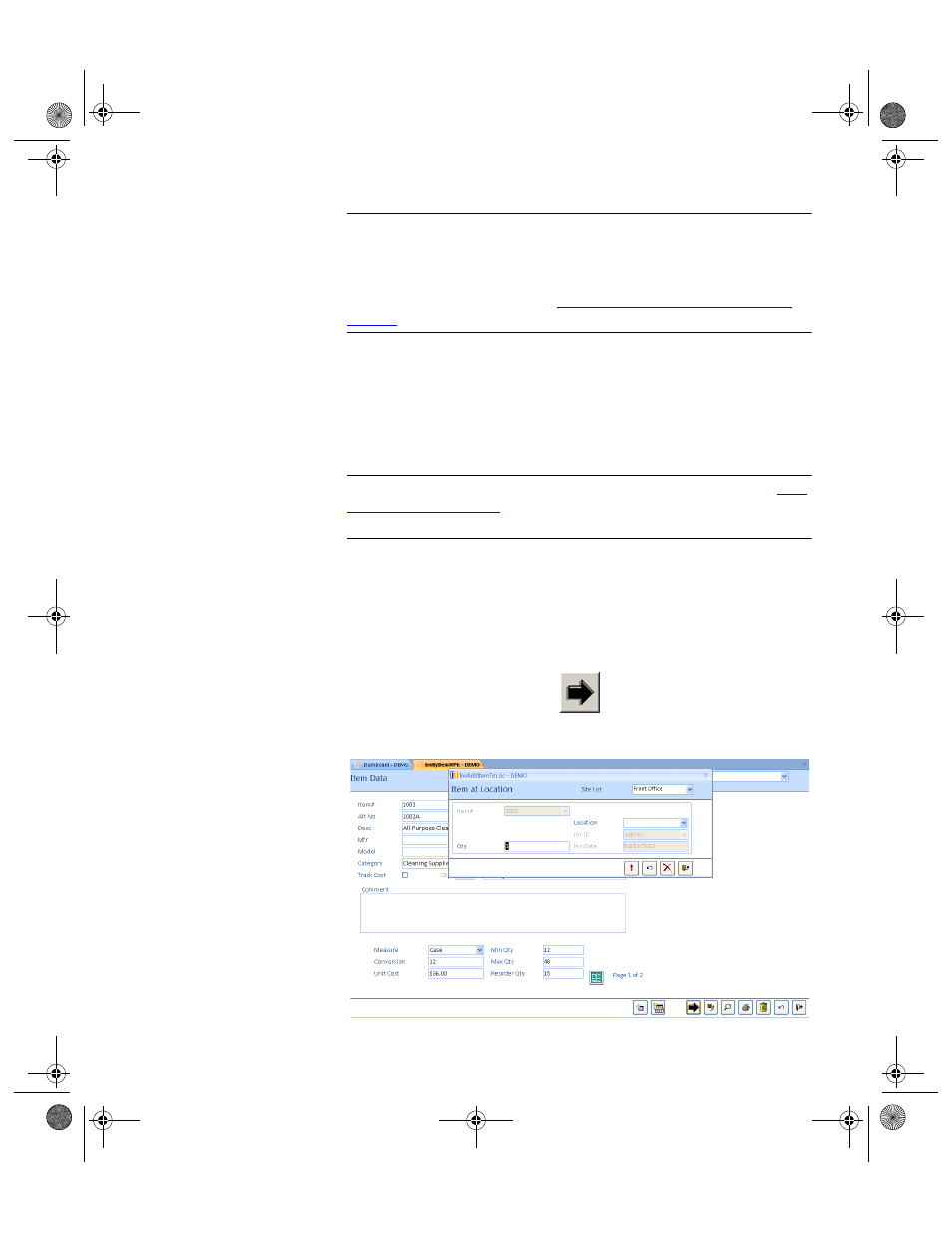
Chapter 7
Initializing the System
131
Warning: When entering data in the application, DO NOT USE special
characters or quotes with the exception of dashes, dots and spaces. Except
for dashes, dots, and spaces, if you use special characters or quotes when
entering data in the application, the database will become corrupted. For
more information, please refer to
“Precautions When Entering Data” on
.
Adding Items to Locations
Complete the following steps to add related data to the incomplete item
definitions at the Item Data form.
Note: Inventory can also be created by following the instructions in
Add-
ing an Item to a Location
using the Item#/Location or the Location/Item#
form.
1.
Select Manage > Inventory > Item option from the ribbon. The Item
Data form appears.
2.
Select the item to be modified from the Item List field pull down
menu.
3.
Click the Add Items to Location button.
The Item at Location form appears.
2289.book Page 131 Thursday, July 7, 2011 5:10 PM
