Reaching the queries form – IntelliTrack Stockroom Inventory User Manual
Page 207
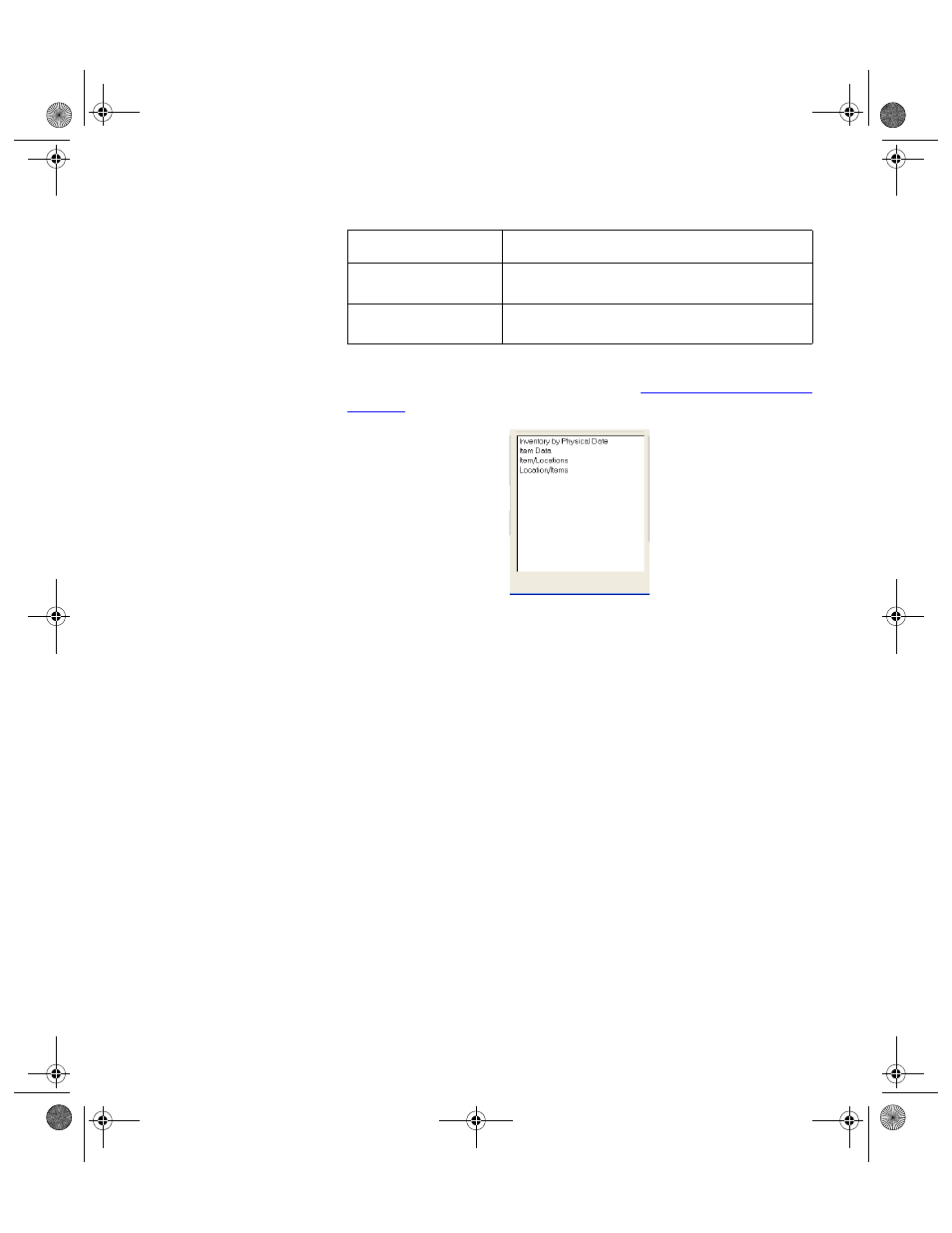
Chapter 11
History, Queries, Reports
179
The following lists the standard queries included with Stockroom (for
information on adding custom queries, refer to
).
Reaching the
Queries Form
Queries may be previewed onscreen from the Queries form. To reach the
Queries form, please refer to the steps that follow.
1.
Select Manage > Inventory > Queries option from the ribbon. The
Queries form appears.
2.
Select the query to run from the following selections:
Inventory by Physical Date: select this option to query the inventory
for items physically counted on the specified date.
Item Data: select this option to query the item data in the application
to search and find details about any item number.
Item/Locations: select this option to query the items by location. This
query lists each item found in inventory. It shows the site, location,
item number, on hand quantity, and inventory transaction user ID.
Location/Items: select this option to query the locations by items. This
query lists each location found in your system and shows the item num-
bers at the selected location. It shows the site, location, item number, on
hand quantity, and inventory user ID.
3.
After you select the query, click the Preview button found along the
bottom of the form to view the query onscreen.
Item/Locations
Select and view all or selected items and loca-
tions.
Locations/Items
Select and view all or selected locations and
items there.
TABLE 7.
Standard Stockroom Queries (Continued)
Query Name
Query Description
2289.book Page 179 Thursday, July 7, 2011 5:10 PM
