Hitachi MK-96RD617-08 User Manual
Page 87
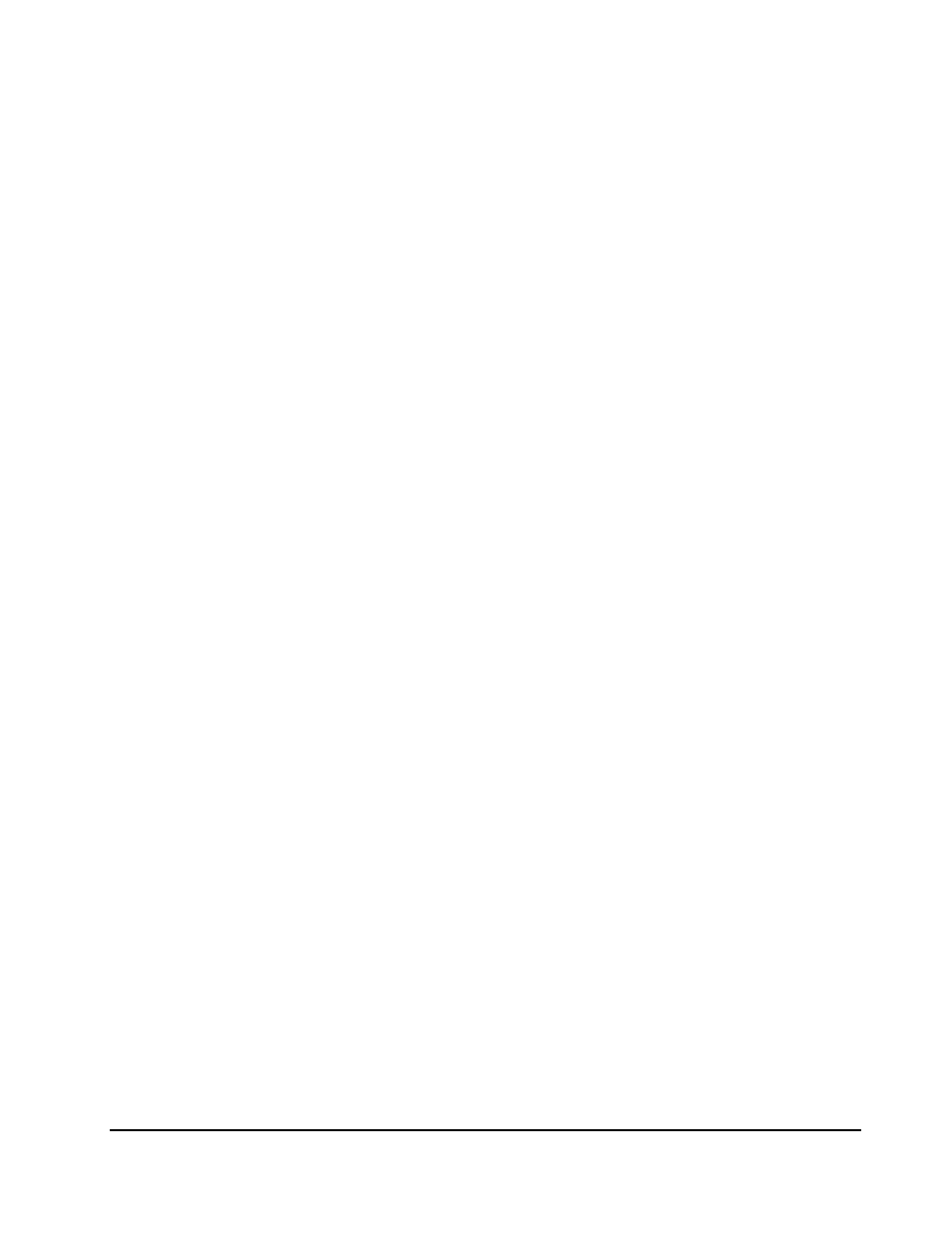
Performance
Monitor
Operations
5-5
Hitachi Universal Storage Platform V/VM Hitachi Performance Manager User’s Guide
The information you can view by selecting each tab for the tree is explained
below.
•
Physical tab
Enables you to view usage statistics about resources in the storage system.
•
LDEV tab
Enables you to view statistics about workload on disks.
•
Port-LUN tab
Enables you to view statistics about traffic at ports and LU paths in the
storage system.
•
WWN tab
Enables you to view statistics about traffic at path between host bus
adapters (HBAs) and ports.
Two sliders are displayed on the upper right of the Performance
Management window. To the left and right of the two sliders, dates and times
are displayed. The term between these dates and times is the period in which
statistics are stored. If the date and time on the left is
2007/03/27 16:00
and the
date and time on the right is
2007/03/28 16:00
, you can view usage statistics for
the period of
2007/03/27 16:00
to
2007/03/28 16:00
.
If you change the dates and times in From and To, you can specify the range
of statistics that should be displayed in the window. For example, if the
window displays statistics for the last one month, you can change the values in
From and To to display the statistics for the last week only or to display the
statistics for the last three days only.
When monitoring ports, LU paths or host bus adapters in the Port-LUN tab or
the WWN tab, you can view the monitoring results in near-real time. To view
the monitoring results in real time, select the Real Time option which is
included in the Monitoring Term area of the Performance Management
window. The information in the window will be updated at the specified
gathering interval (every 1 to 15 minutes). You cannot view the monitoring
results displayed in the Physical tab and the LDEV tab in real time.
