Running the export tool, Running the export tool -24 – Hitachi MK-96RD617-08 User Manual
Page 188
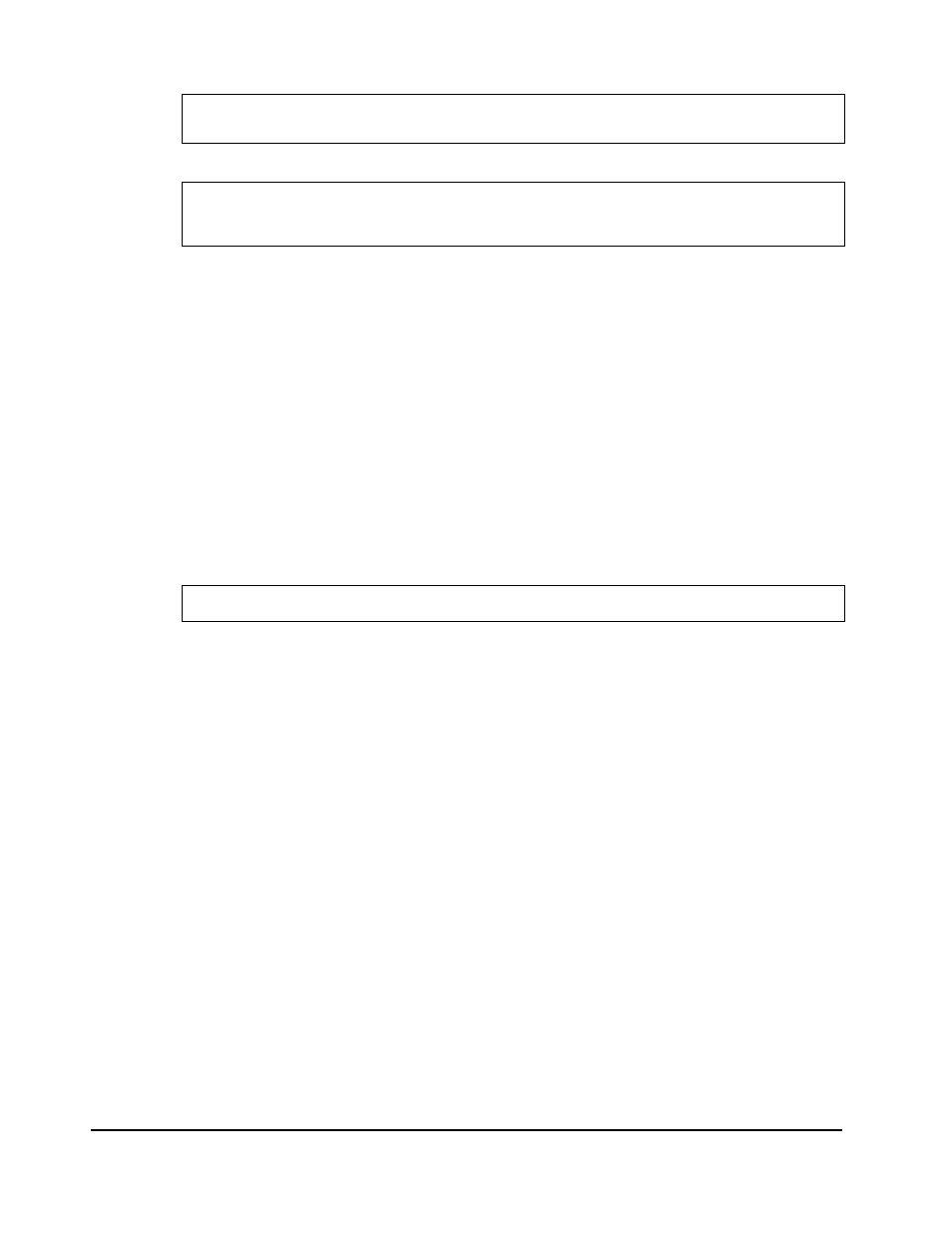
7-24
Using the Export Tool
Hitachi Universal Storage Platform V/VM Hitachi Performance Manager User’s Guide
-Dhttp.proxyPort=8080
-Xmx536870912
-Dmd.command=command.txt -Dmd.logpath=log
sanproject.getmondat.RJMdMain
pause
Batch file for UNIX computers (runUnix.bat)
#! /bin/sh
Java -classpath "./lib/JSanExport.jar:./lib/JSanRmiServerSx.jar"
-Dhttp.proxyHost=158.211.122.124
-Dhttp.proxyPort=8080
-Xmx536870912
-Dmd.command=command.txt -Dmd.logpath=log
sanproject.getmondat.RJMdMain
Figure 7-4
Scripts in Batch Files (When Specifying the IP Address of a
Proxy Host)
In the above scripts, the " " symbol indicates the end of a command line.
For detailed information about syntax of the Java command, see Java
Command for Exporting Data In Files.
Running the Export Tool
To run the Export Tool and save monitoring data in files, you need to execute
your batch file. To execute your batch file, you need to enter the name of the
batch file at the command prompt and then press the
using a Windows computer, you can double-click the batch file to execute the
batch file.
c:\WINDOWS> cd c:\export
Å Go to the directory containing runWin.bat
c:\export> runWin.bat
Å Execute runWin.bat
Figure 7-5
Example of Executing a Batch File (on a Windows Computer)
When the Export Tool starts exporting monitoring data, dots (...) are issued to
the standard output (for example, the command prompt). The dots increment
as export processing continues. If an internal error occurs, the exclamation
mark (!) is issued to the standard output and the Export Tool attempts to
restart exporting data. If the export processing restarts, dots reappear and
increment until export processing finishes.
