Using the performance monitor windows, Performance monitor window, Performance monitor window -2 – Hitachi MK-96RD617-08 User Manual
Page 44: In performance monitor window. for
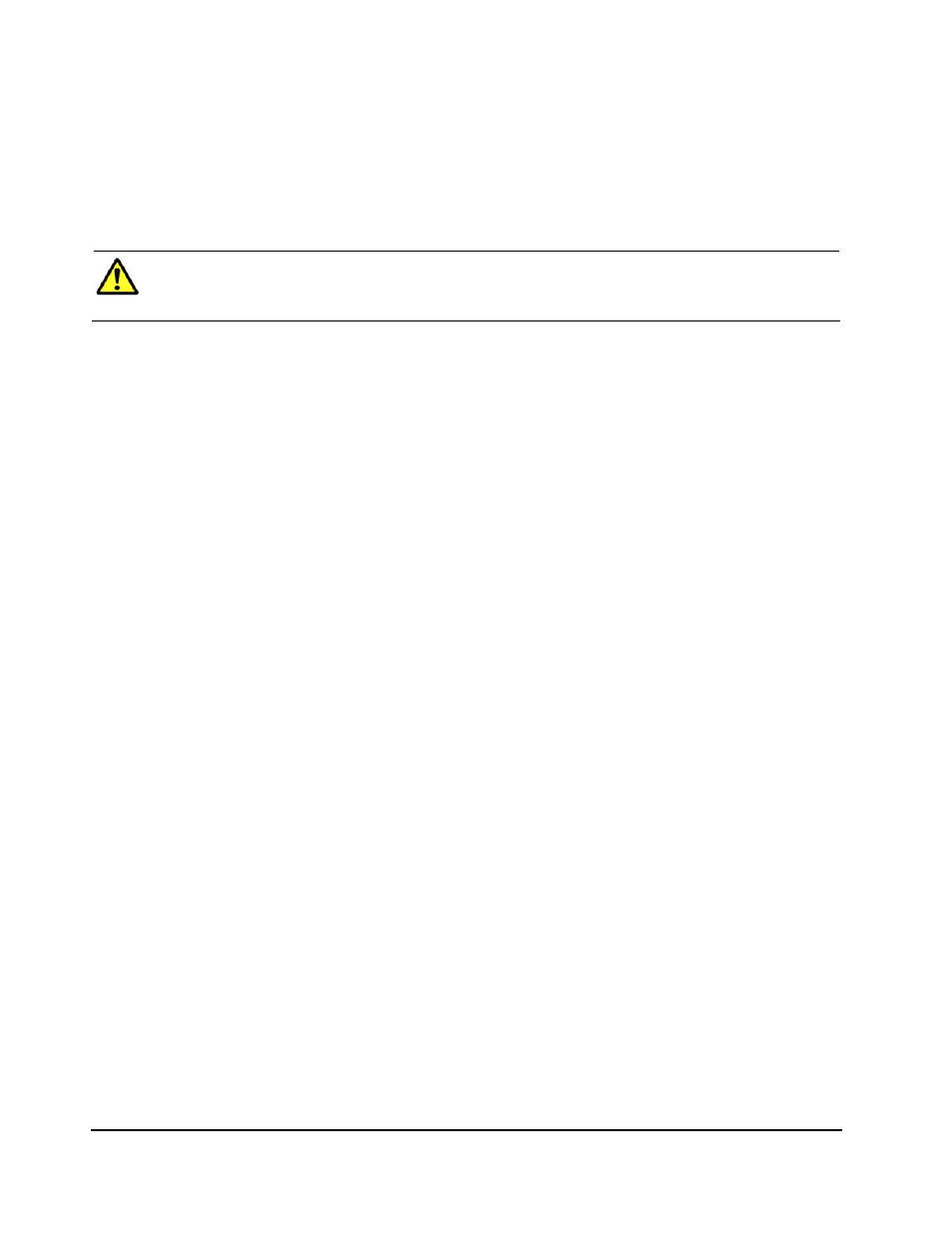
4-2
Using the Performance Manager GUI
Hitachi Universal Storage Platform V/VM Hitachi Performance Manager User’s Guide
Using the Performance Monitor Windows
This chapter describes Performance Management windows and operations.
This chapter explains in the following order: each window of Performance
Monitor, the procedure for starting and stopping monitoring, and various
operations about obtaining and viewing statistics such as resource usage.
Caution: If the user type of your user ID is storage partition administrator,
the functions you can use are limited. For details, see Storage Partition
Administrators Limitations.
Performance Monitor Window
Performance Monitor has the following windows:
•
Performance Management window
This window displays the monitoring results about the storage system
performance collected by Performance Monitor. You can change the
information to be viewed by selecting each tab in the tree. The information
displayed by selecting each tab is as follows:
–
Physical tab
Displays the usage statistics about resources in the storage system.
–
LDEV tab
Displays the statistics about workload on disks.
–
Port-LUN tab
Displays the statistics about traffic at ports and LU paths in the storage
system.
–
WWN tab
Displays the statistics about traffic at path between host bus adapters
and ports.
This section explains the contents of the tabs in the Performance
Management window and the contents of the Monitoring Options window.
