Viewing hba information, Viewing i/o rates between hbas, Viewing i/o rates between hbas -45 – Hitachi MK-96RD617-08 User Manual
Page 127
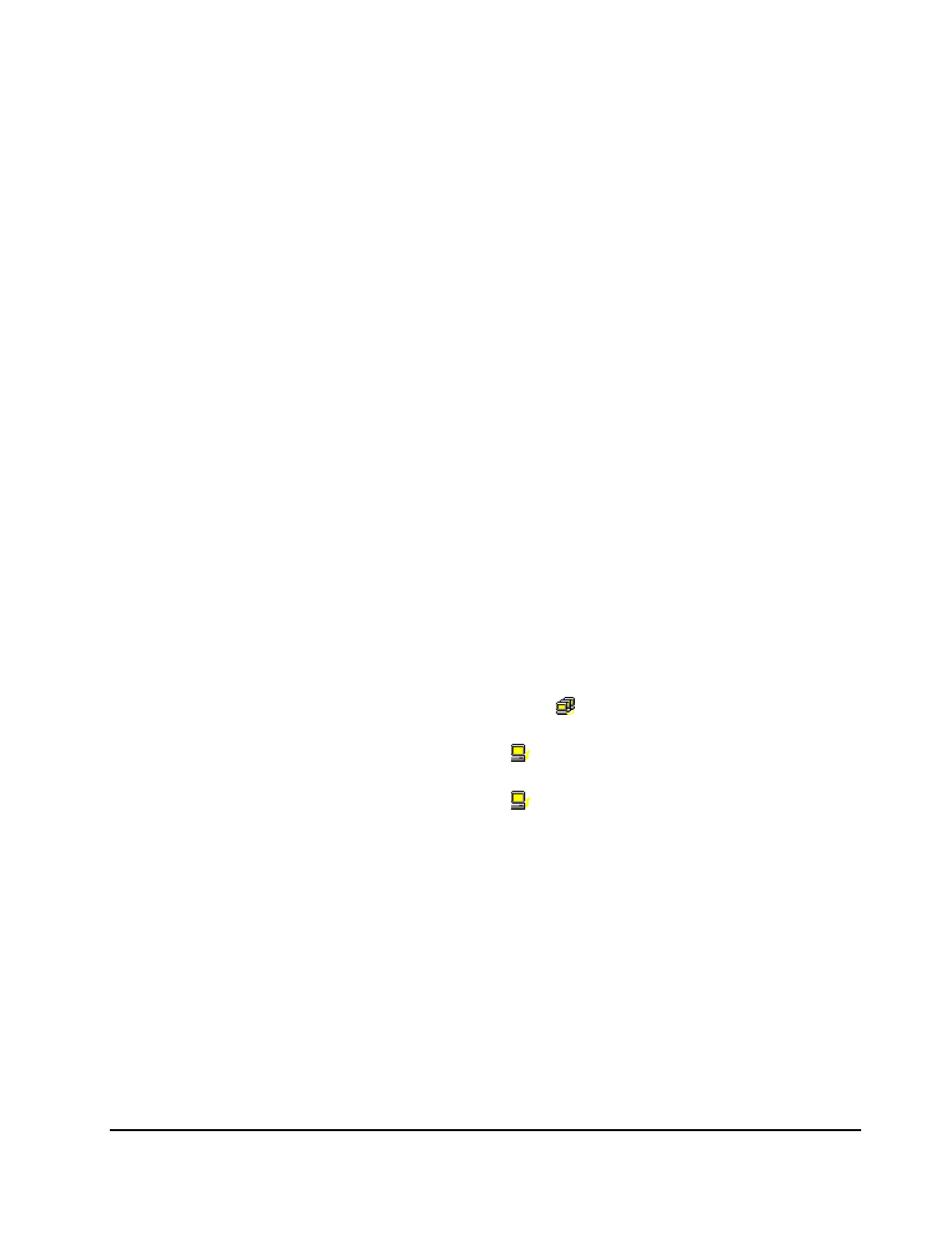
Performance
Monitor
Operations
5-45
Hitachi Universal Storage Platform V/VM Hitachi Performance Manager User’s Guide
Monitoring Paths between Host Bus Adapters and Ports
If Server Priority Manager is enabled, Performance Monitor can be used to
monitor paths between host bus adapters (HBAs) in host servers and ports on
the storage system. HBAs are contained in host servers and serve as ports for
connecting the host servers to the storage system. This section describes how
to view I/O rates and transfer rates between host bus HBAs and ports.
Before taking the steps described in the following sections, you need to do the
following:
1. Perform a Server Priority Manager operation (see Monitoring All Traffic
between HBAs and Ports and Setting Priority for Host Bus Adapters).
2. Start the monitoring by using Performance Monitor in accordance with the
procedure described in Starting and Stopping Storage System Monitoring
and obtain the traffic data between host bus HBAs and ports.
Viewing HBA Information
Viewing I/O Rates between HBAs
Performance Monitor monitors traffic between HBAs in the hosts and ports on
the storage system, and measures I/O rates (that is, the number of disk I/Os
per second).
To view I/O rates:
1. Ensure that the Performance Management window is displayed.
2. Click the WWN tab.
The tree displays a list of SPM groups ( ). Below that list, an item named
Not Grouped.
–
To display host bus adapters ( ) in the SPM group, double-click an
SPM group.
–
To display host bus adapters ( ) that do not belong to any SPM group,
double-click Not Grouped.
3. Select IOPS from the list on the right side of the window.
4. In Monitoring Term, do one of the following:
–
To view the I/O rate in real time, you must select the Real Time option,
specify the number of recent collections of statistics which should be
displayed in the graph, and then click Apply.
–
To view I/O rates for a certain period of time in the last 24 hours, you
must select the From option, change the date and time in the From
and To boxes, and then click Apply. Use the arrow button and the
sliders when you change the date and time in the From and To boxes.
For details on the Real Time option and the From option, see WWN Tab of
