Hitachi MK-96RD617-08 User Manual
Page 238
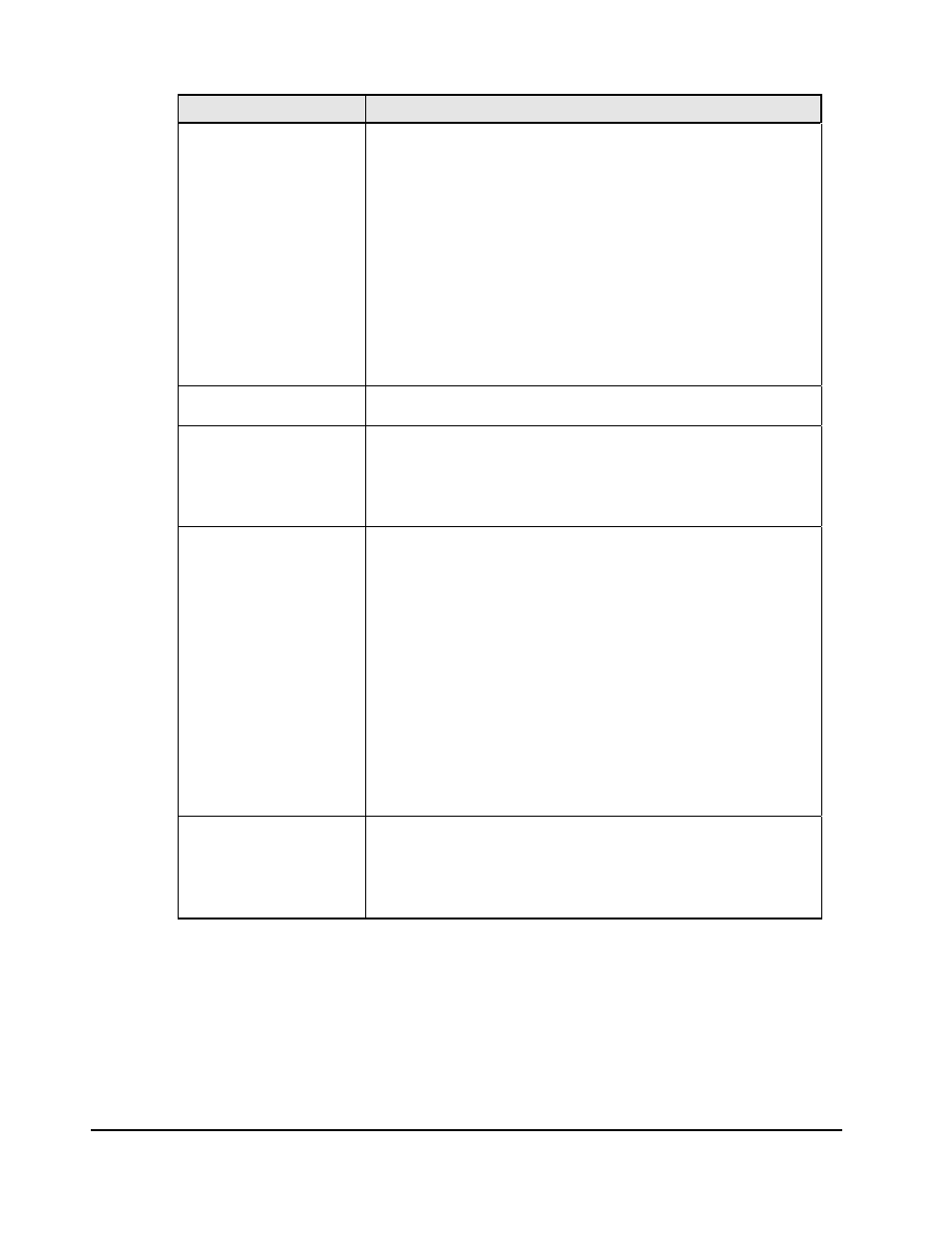
8-4 Troubleshooting
Hitachi Universal Storage Platform V/VM Hitachi Performance Manager User’s Guide
Possible Problems
Probable Causes and Recommended Action
An error occurs and the
processing stops.
If the error message ID is (0001 4011), the user is forcibly logged off
and the processing stops because the Export Tool did not issue any
request to the SVP. The computer running the Export Tool could be
slow. Confirm whether you are using a computer that is not
supported, or whether the computer is slow. Run the Export Tool
again. If the error persists, contact the maintenance personnel.
If the error message ID is (0002 5510), probable error causes and
solutions are:
An internal processing is being performed in the disk array.
Alternatively, another user is changing configurations. Wait for a
while and then run the Export Tool again.
Maintenance operations are being performed on the disk array. Wait
until the maintenance operations finish and then run the Export
Tool again.
If the error message ID is none of the above, see Table 8-2.
The monitoring data in the
CSV file includes "-1".
For details on invalid monitoring data, see Causes of Invalid
Monitoring Data.
When the Export Tool
terminated abnormally due
to error, the row of Check
License is shown as
UnmarshalException in
the log file.
It might be unsuitable combination of DKCMAIN/SVP program version
and Export Tool version. Confirm whether versions of these programs
are correct.
When a CSV file is opened,
the parity group ID and
volume ID are displayed
as following:
The parity group IDs are
displayed as dates
The volume IDs are
displayed with a
decimal point
To display a CSV file correctly, you need to perform following
operations:
1. Start Microsoft
®
Excel.
2. On the menu bar, select Data, Import External Data, and
Import Text File, and specify a CSV file to import.
The Text Import Wizard - Step 1 of 3 dialog box is displayed
3. In the Text Import Wizard - Step 1 of 3 dialog box, click Next.
Text Import Wizard - Step 2 of 3 dialog box is displayed
4. In the Text Import Wizard - Step 2 of 3 dialog box, check only
Comma in the Delimiter area, and click Next.
The Text Import Wizard - Step 3 of 3 dialog box is displayed
5. In the Text Import Wizard - Step 3 of 3 dialog box, select all
columns of Date preview, and check Text in the Column data
format area on the upper right of this dialog box.
6. Click Finish.
The imported CSV file is displayed.
When you executed the
Export Tool with many
volumes specified, the
Export Tool terminated
abnormally while gathering
monitoring data.
Because too many volumes are specified, a timeout error might have
occurred due to a heavy workload imposed on the computer where
the Export Tool was running. The error message ID is (0001 4011).
Specify fewer volumes. It is recommended that the number of
volumes to be specified is 16,384 or less.
If an error occurs when you run the Export Tool, error messages are issued to
the standard output (for example, the command prompt) and the log file.
Table 8-2 lists the Export Tool messages and recommended actions against
errors.
