Hitachi MK-96RD617-08 User Manual
Page 113
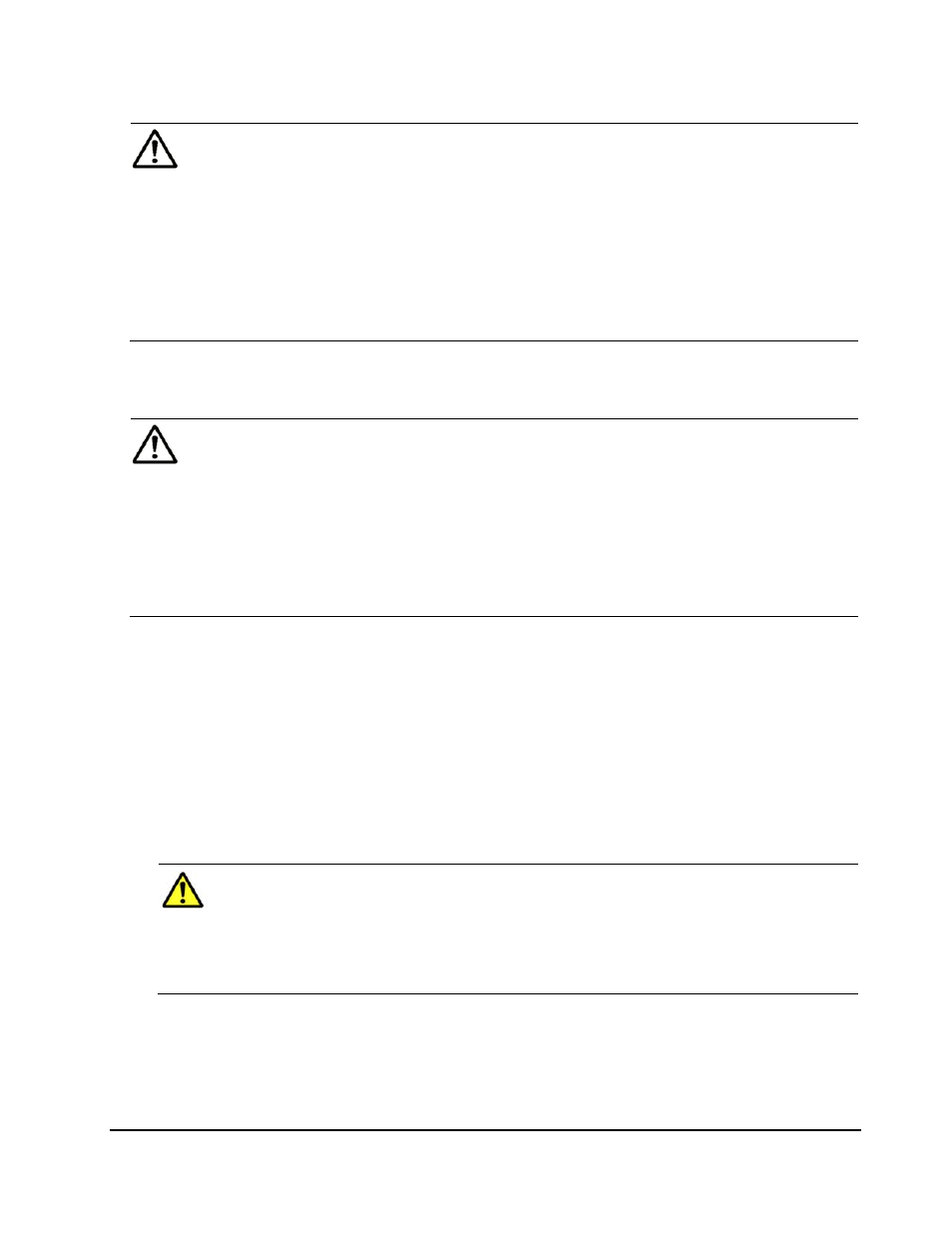
Performance
Monitor
Operations
5-31
Hitachi Universal Storage Platform V/VM Hitachi Performance Manager User’s Guide
Notes:
• If you select the Subsystem folder, the list displays all parity groups
and external volume groups. To narrow the number of groups to be
displayed in the list, select a Box folder. For example, if you select the
Box 1 folder, the list displays only the parity groups whose IDs start
with "1-".
• To view the transfer rate for each volume, select the parity group or
external volume group that contains the volumes.
The list on the right displays the transfer rate for each volume in the
selected group.
The displayed statistics are the average and the maximum transfer rates
for the period specified in the From and To boxes.
Notes:
The list displays up to a maximum of 4,096 resources at a time. If the
number of resources exceeds 4,096, use Previous and Next to display
the remaining resources.
If you change the date and time in the From and To boxes and then click
Apply, Performance Monitor recalculates usage rates and updates
information in the list. To change the date and time in From and To
boxes, use the arrow buttons and the sliders (for details, see LDEV Tab
of the Performance Monitor Window).
5. If you want to display a graph to find out how the transfer rate has been
changed, take the following steps:
a. In the list, select the parity group(s), the external volume groups, or
the volume(s) that you want.
b. Use the list on the right to select the type of information that you want
to view in the graph. For details on the information that can be
displayed, see Table 4-1.
c. Click Draw.
A graph appears below the list. The horizontal axis indicates the time.
Caution: If the graph does not display changes in the transfer rate (for
example, if the line in the graph runs vertically), it is recommended that
you change the value in the Chart Y Axis Rate list. For example, if the
largest value in the list is 200 and the value in Chart Y Axis Rate is
100, you should select a value larger than 200 from Chart Y Axis
Rate.
d. If you want to view more detailed information in the graph, use the list
on the right to select the type of information that you want. Next, select
the Detail check box at the lower right of the list and then click Draw.
The detailed graph contents change as described in Table 4-2.
