Viewing i/o rates for disks, Viewing i/o rates for disks -27 – Hitachi MK-96RD617-08 User Manual
Page 109
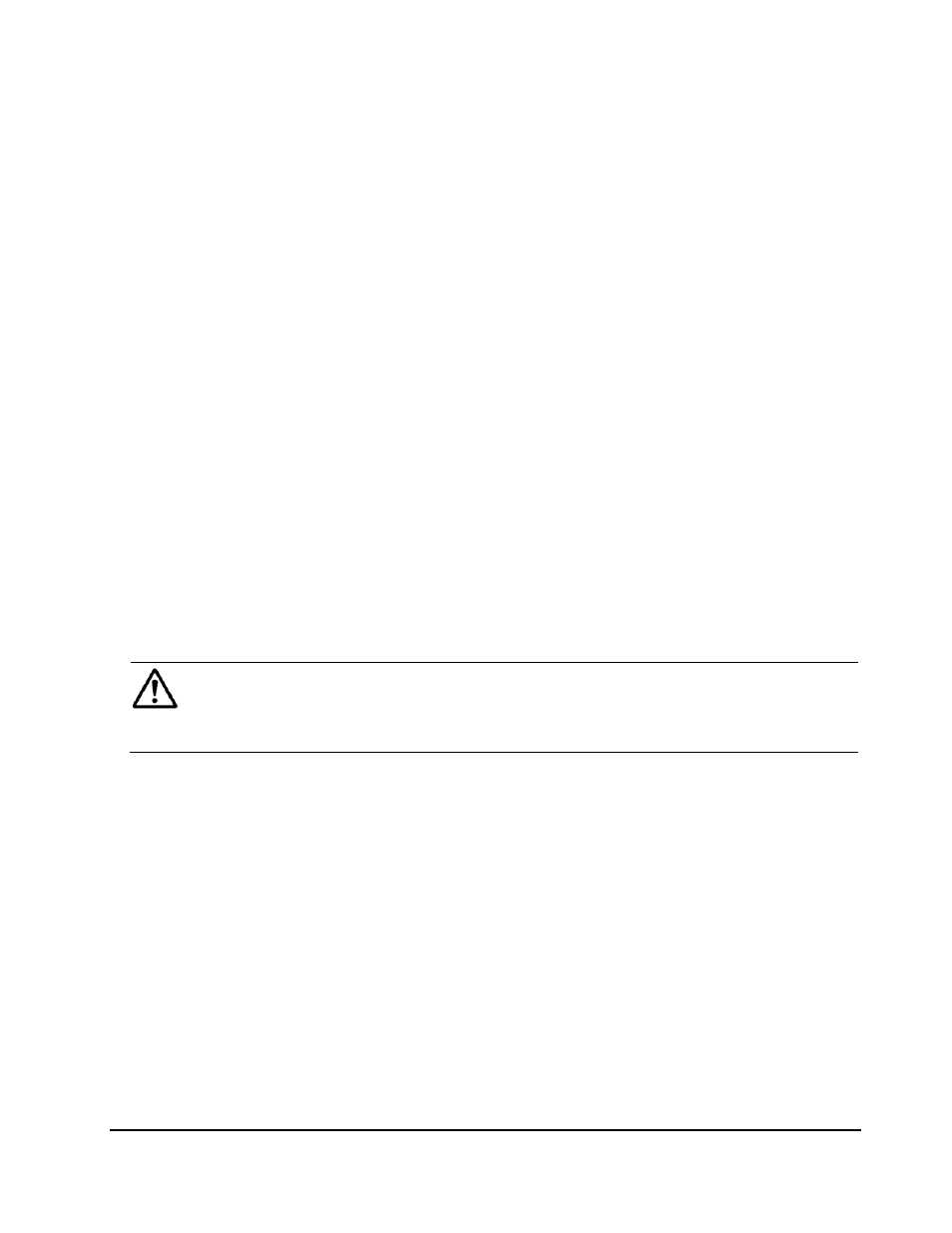
Performance
Monitor
Operations
5-27
Hitachi Universal Storage Platform V/VM Hitachi Performance Manager User’s Guide
•
For a read I/O, when the requested data is already in cache, the operation
is classified as a read hit.
•
For a write I/O, when the requested data is already in cache, the operation
is classified as a write hit.
This section describes how to view the statistics about disk access
performance. Before taking the following steps, you need to start monitoring
in accordance with the procedure described in Starting and Stopping Storage
System Monitoring and obtain the usage statistics.
Viewing I/O Rates for Disks
Performance Monitor monitors hard disk drives and measures I/O rates (that
is, the number of disk I/Os per second).
To view I/O rates:
1. Ensure that the Performance Management window is displayed.
2. Click the LDEV tab.
The tree displays a list of parity groups and external volume groups.
3. Select IOPS from the list on the right side of the window.
4. In the tree, do one of the following:
–
If you want to view the I/O rate for each parity group and external
volume group, select the Subsystem folder or a Box folder.
The list on the right displays the I/O rate for each group.
Note: If you select the Subsystem folder, the list displays all parity
groups and external volume groups. To narrow the number of groups to be
displayed in the list, select a Box folder. For example, if you select the Box
1 folder, the list displays only the parity groups whose IDs start with "1-".
–
If you want to view the I/O rate for each volume, select the parity
group or external volume group that contains the volumes.
The list on the right displays the I/O rate for each volume in the
selected group.
The displayed statistics are the average and the maximum I/O rates for the
period specified in the From and To boxes.
