Bluetooth serial port - pcs/laptops, Pdas/mobility systems devices, Change the scanner’s bluetooth pin code – Honeywell Granit 1991iSR Ultra-Rugged Standard-Range Barcode Scanner User Manual
Page 87: Minimize bluetooth/ism band network activity
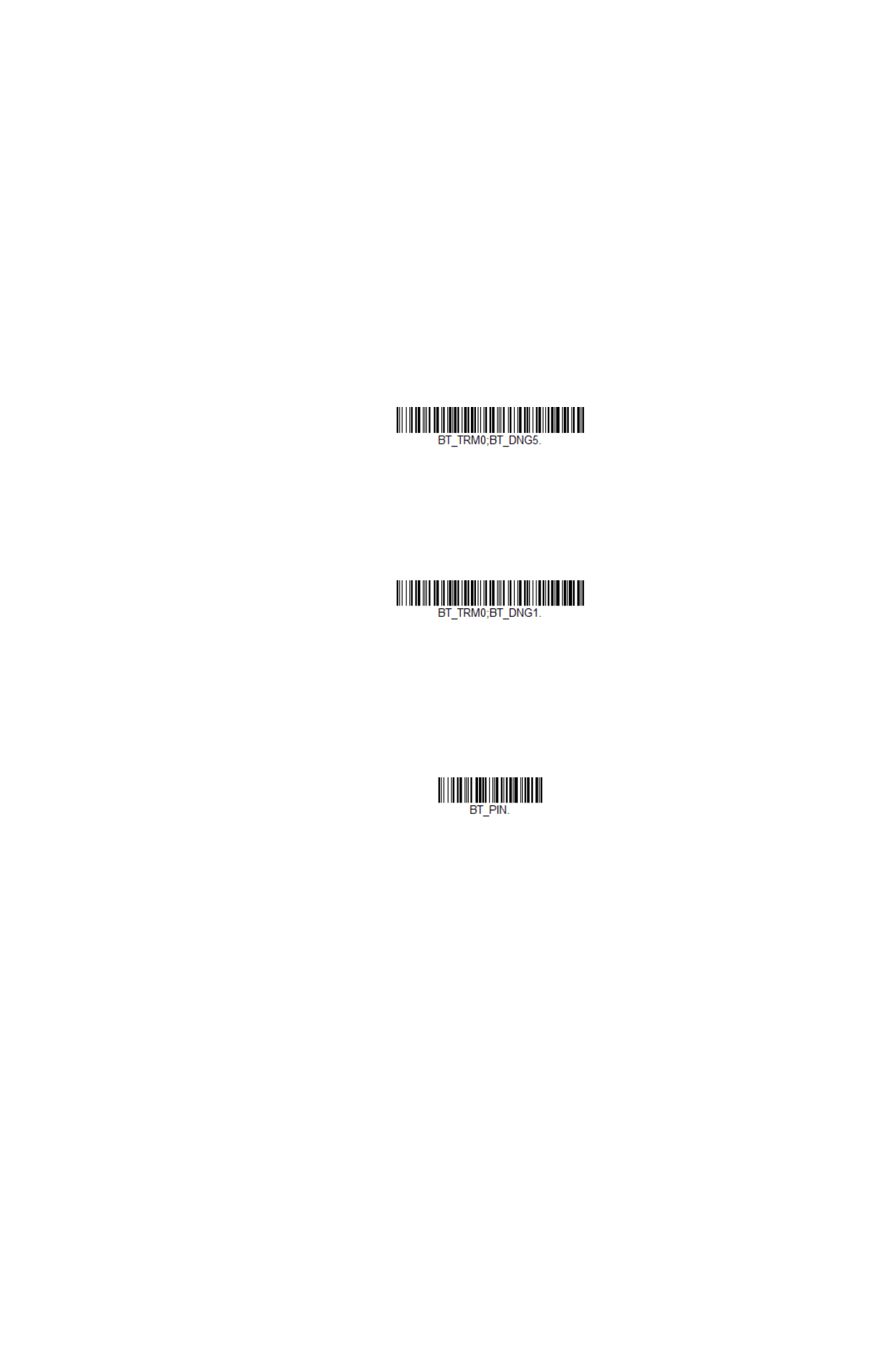
Granit XP User Guide
71
Bluetooth Serial Port - PCs/Laptops
Scanning the
Non-Base BT Connection
barcode below unlinks your scanner and
puts it into a discoverable state. Once the scanner searches for and connects with
a Bluetooth host, the scanner stores the connection to the host device address and
switches virtual COM ports. This allows the scanner to automatically relink to the
host if the connection is lost.
PDAs/Mobility Systems Devices
You may also use the scanner with a PDA or a Honeywell Mobility Systems device.
Scan the barcode below and follow the instructions supplied with your Bluetooth
device to locate the scanner, and connect with it.
Change the Scanner’s Bluetooth PIN Code
Some devices require a PIN code as part of the Bluetooth security features. Your
scanner’s default PIN is
1234
, which you may need to enter the first time you con-
nect to your PDA or PC. The PIN code must be between 1 and 16 characters. To
change the PIN, scan the barcode below and then scan the appropriate numeric
barcodes from the
Save
.
Minimize Bluetooth/ISM Band Network Activity
The settings described below can help you customize the relinking behavior of the
cordless area-imaging system to obtain the best compromise between conve-
nience and low interference.
Note:
ISM band refers to the 2.4 to 2.48 GHz frequency band used by wireless networks,
cordless phones, and Bluetooth.
Non-Base BT Connection
BT Connection - PDA/Mobility Systems Device
Bluetooth PIN
