High priority symbology, Low priority symbology, Preferred symbology time-out – Honeywell Granit 1991iSR Ultra-Rugged Standard-Range Barcode Scanner User Manual
Page 117: Preferred symbology default
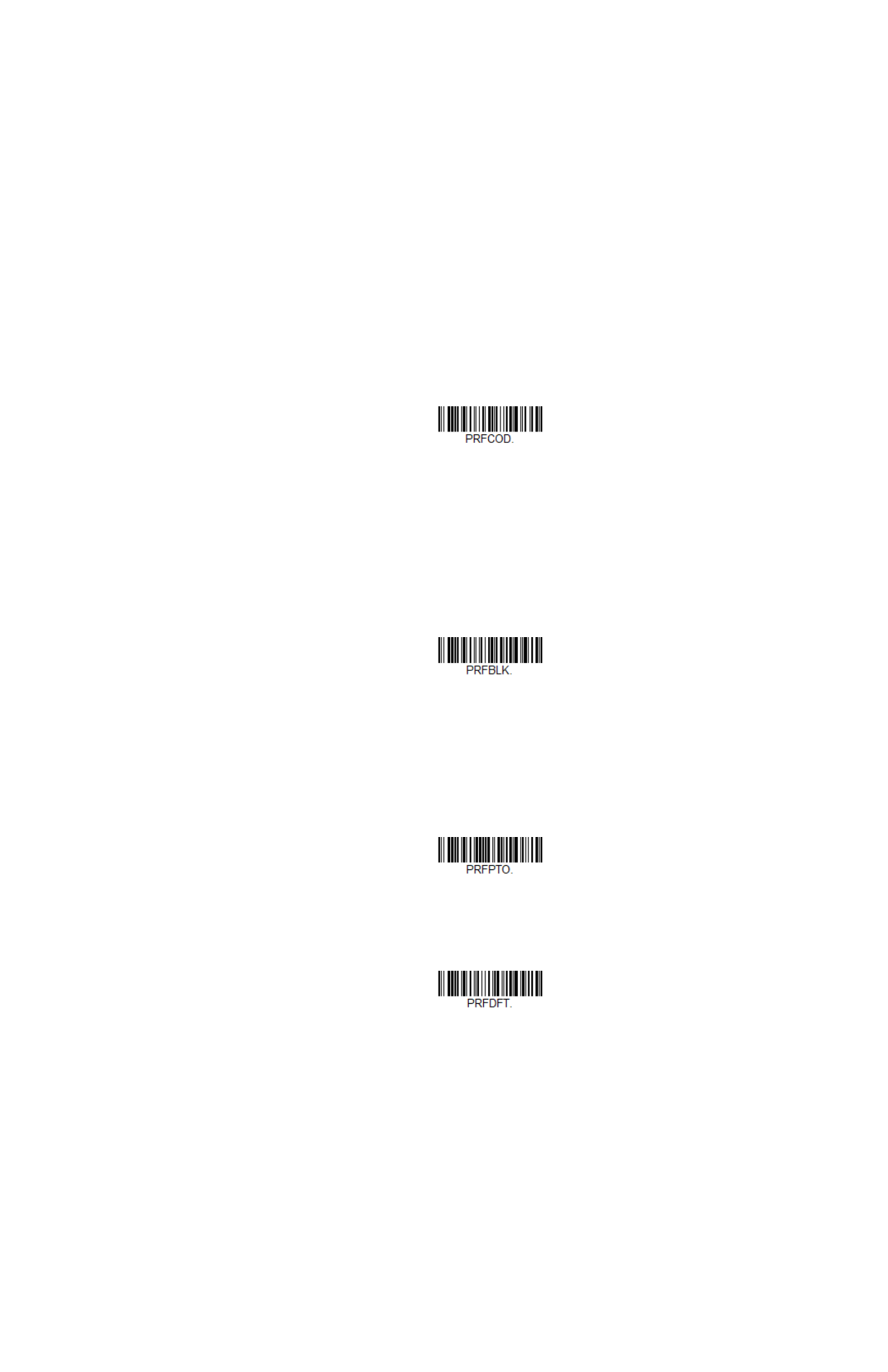
Granit XP User Guide
101
High Priority Symbology
To specify the high priority symbology, scan the
High Priority Symbology
barcode
below. On the
on page 277, find the symbology you want to set
as high priority. Locate the Hex value for that symbology and scan the 2 digit hex
value from the
Save
.
Default =
None.
Low Priority Symbology
To specify the low priority symbology, scan the
Low Priority Symbology
barcode
below. On the
on page 277, find the symbology you want to set
as low priority. Locate the Hex value for that symbology and scan the 2 digit hex
value from the
If you want to set additional low priority symbologies, scan
FF
, then scan the 2 digit
hex value from the
beginning on page 289, for the next sym-
bology. You can program up to 5 low priority symbologies. Scan
Save
to save your
selection.
Default = None
.
Preferred Symbology Time-out
Once you have enabled Preferred Symbology and entered the high and low priority
symbologies, you must set the time-out period. This is the period of time the scan-
ner will search for a high priority barcode after a low priority barcode has been
encountered. Scan the barcode below, then set the delay (from 1-3,000 millisec-
onds) by scanning digits from the
then
Save
.
Default = 500 ms.
Preferred Symbology Default
Scan the barcode below to set all Preferred Symbology entries to their default val-
ues.
High Priority Symbology
Low Priority Symbology
Preferred Symbology Time-out
Preferred Symbology Default
