Advanced template printing – Brother QL-810W Ultra-Fast Label Printer with Wireless Networking User Manual
Page 85
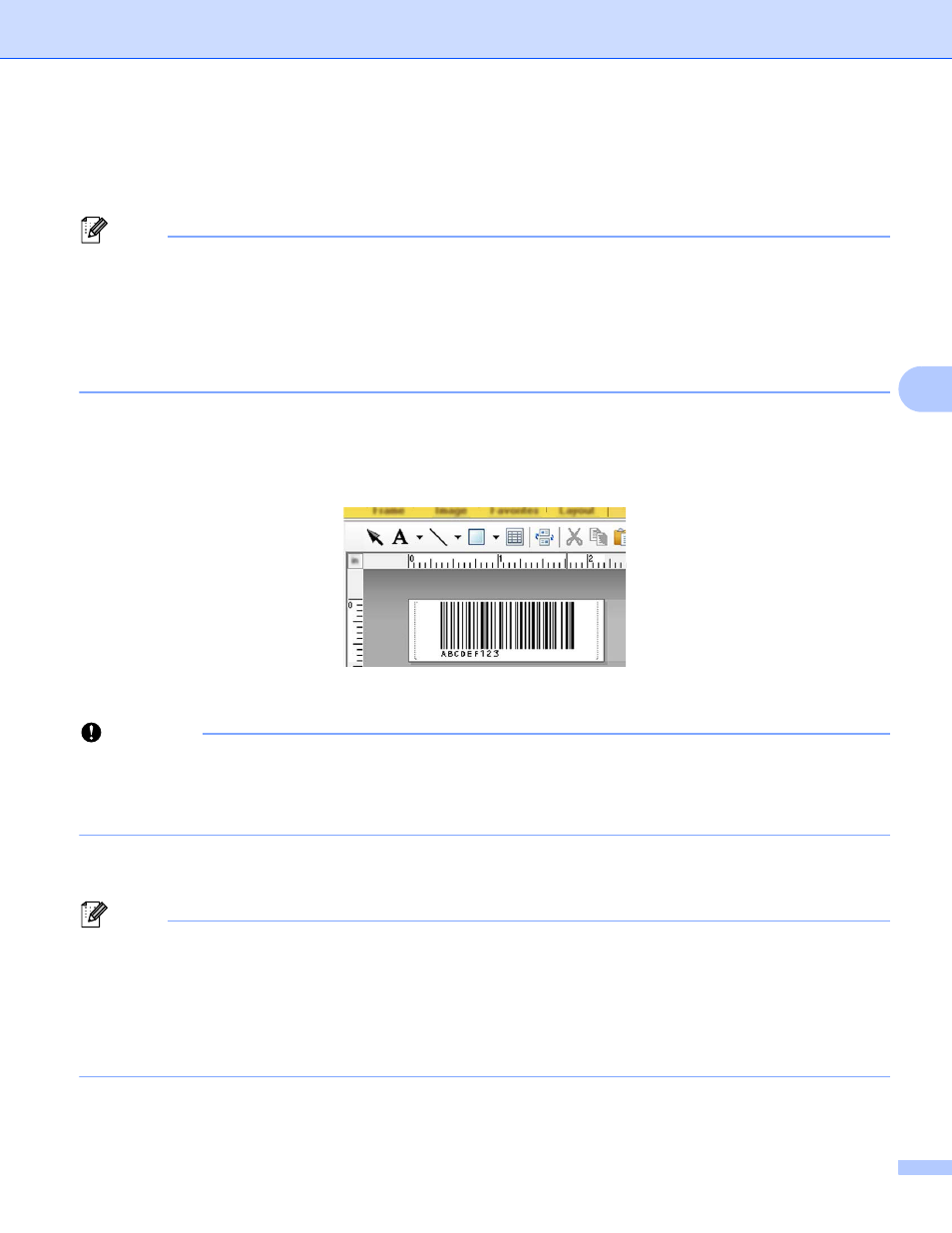
Printing Labels Using P-touch Template
75
5
Advanced Template Printing
5
Download a template and scan a barcode to print a copy or insert the scanned data into a different template.
Note
• For more information on the barcodes that can be scanned using various settings, see
for the P-touch Template Function
• If a barcode has a different protocol than the barcode template already registered with the Label Printer,
you may be unable to create or print the barcode.
• Depending on the Barcode Scanner models, some barcode symbols and protocols may not be supported
by this Label Printer.
a
Using P-touch Transfer Manager, transfer (from P-touch Editor) a template (label layout) to the Label
Printer. For more information, see
How to Use P-touch Transfer Manager and P-touch Library (Windows
Important
It is important to design a template to meet the barcode symbology or protocol requirements, especially
for the label size and barcode position in the label to fit the maximum number and type of characters being
inserted from the barcode scanner. A barcode in the template cannot be created or be scanned if the
barcode with the inserted data does not fit entirely within the label printable image area.
b
When you transfer data to [
Configurations
] in P-touch Transfer Manager, select the folder containing
the data you want to transfer.
Note
• When a template is transferred to [
Configurations
] in P-touch Transfer Manager, the [
Key Assign
]
number is automatically assigned.
• You can specify a [
Key Assign
] number between 1 and 10 for any downloaded templates into the Label
Printer.
• You can add a custom folder under [
Configurations
], and drag-and-drop a transferred template into that
custom folder to manage different sets of templates.
c
Select the transferred template and then click [
Transfer
] to download the template to the [
Key Assign
]
number in the Label Printer.
CODE128/9-digit
