Preparation – Brother QL-810W Ultra-Fast Label Printer with Wireless Networking User Manual
Page 80
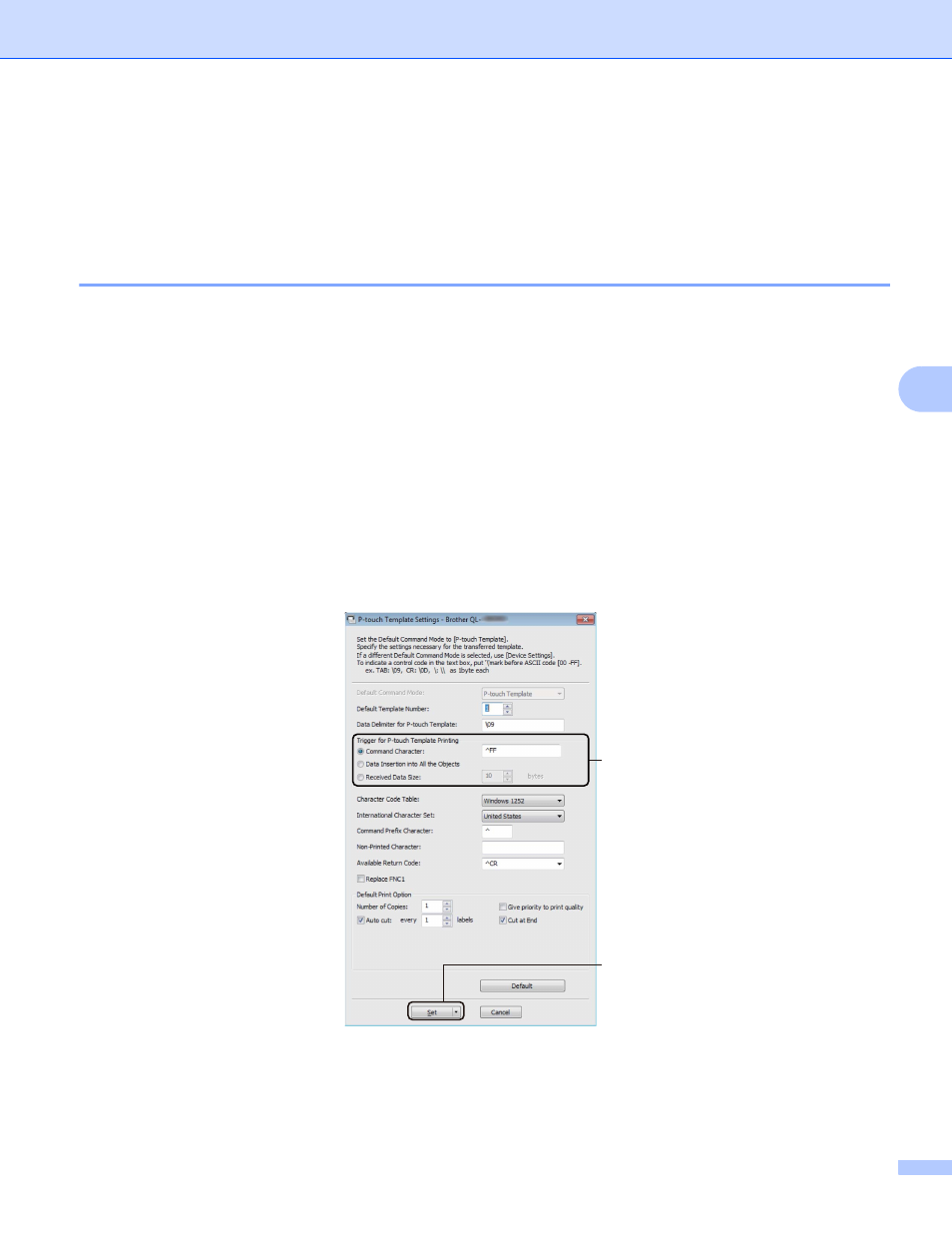
Printing Labels Using P-touch Template
70
5
Preparation
5
Before connecting the Barcode Scanner to the Label Printer, specify the Barcode Scanner settings using the
P-touch Template Settings (inside Printer Setting Tool).
Specifying Settings in the P-touch Template Settings Tool
5
a
Connect the Label Printer and the computer using a USB cable, and then turn on the Label Printer.
b
Start the Printer Setting Tool.
For Windows Vista / Windows 7 / Windows Server 2008 / Windows Server 2008 R2:
From the Start button, click [
All Programs
] - [
Brother
] - [
Label & Mobile Printer
] - [
Printer Setting
Tool
].
For Windows 8 / Windows 8.1 / Windows Server 2012 / Windows Server 2012 R2:
Click the [
Printer Setting Tool
] icon on the [
Apps
] screen.
For Windows 10:
From the Start button, click [
Brother
] - [
Label & Mobile Printer
] - [
Printer Setting Tool
].
c
Click [
P-touch Template Settings
].
d
Select the appropriate settings, and then click [
Set
].
(A)
(B)
- HL-2240 (522 pages)
- HL-2240 (21 pages)
- HL-2240 (2 pages)
- HL-2240 (150 pages)
- HL 5370DW (172 pages)
- HL-2170W (138 pages)
- HL 5370DW (203 pages)
- HL 2270DW (35 pages)
- HL 2270DW (47 pages)
- HL 5370DW (55 pages)
- HL-2170W (52 pages)
- HL-2170W (137 pages)
- PT-1290 (1 page)
- DCP-385C (2 pages)
- DCP-383C (7 pages)
- DCP-385C (122 pages)
- MFC 6890CDW (256 pages)
- DCP-585CW (132 pages)
- Pocket Jet6 PJ-622 (48 pages)
- Pocket Jet6 PJ-622 (32 pages)
- Pocket Jet6 PJ-622 (11 pages)
- Pocket Jet6Plus PJ-623 (76 pages)
- PT-2700 (90 pages)
- PT-2700 (180 pages)
- PT-2100 (58 pages)
- PT-2700 (34 pages)
- PT-2700 (62 pages)
- DCP-8110DN (22 pages)
- HL 5450DN (168 pages)
- HL 5450DN (2 pages)
- HL 5450DN (2 pages)
- HL-S7000DN (9 pages)
- HL 5470DW (30 pages)
- MFC-J835DW (13 pages)
- DCP-8110DN (36 pages)
- HL 5470DW (177 pages)
- HL 5450DN (120 pages)
- DCP-8110DN (13 pages)
- HL 5470DW (34 pages)
- HL-6050D (179 pages)
- HL-6050D (37 pages)
- HL-7050N (17 pages)
- HL-6050DN (138 pages)
- PT-1280 (1 page)
- PT-9800PCN (104 pages)
