Menu bar, 4menu bar – Brother QL-810W Ultra-Fast Label Printer with Wireless Networking User Manual
Page 52
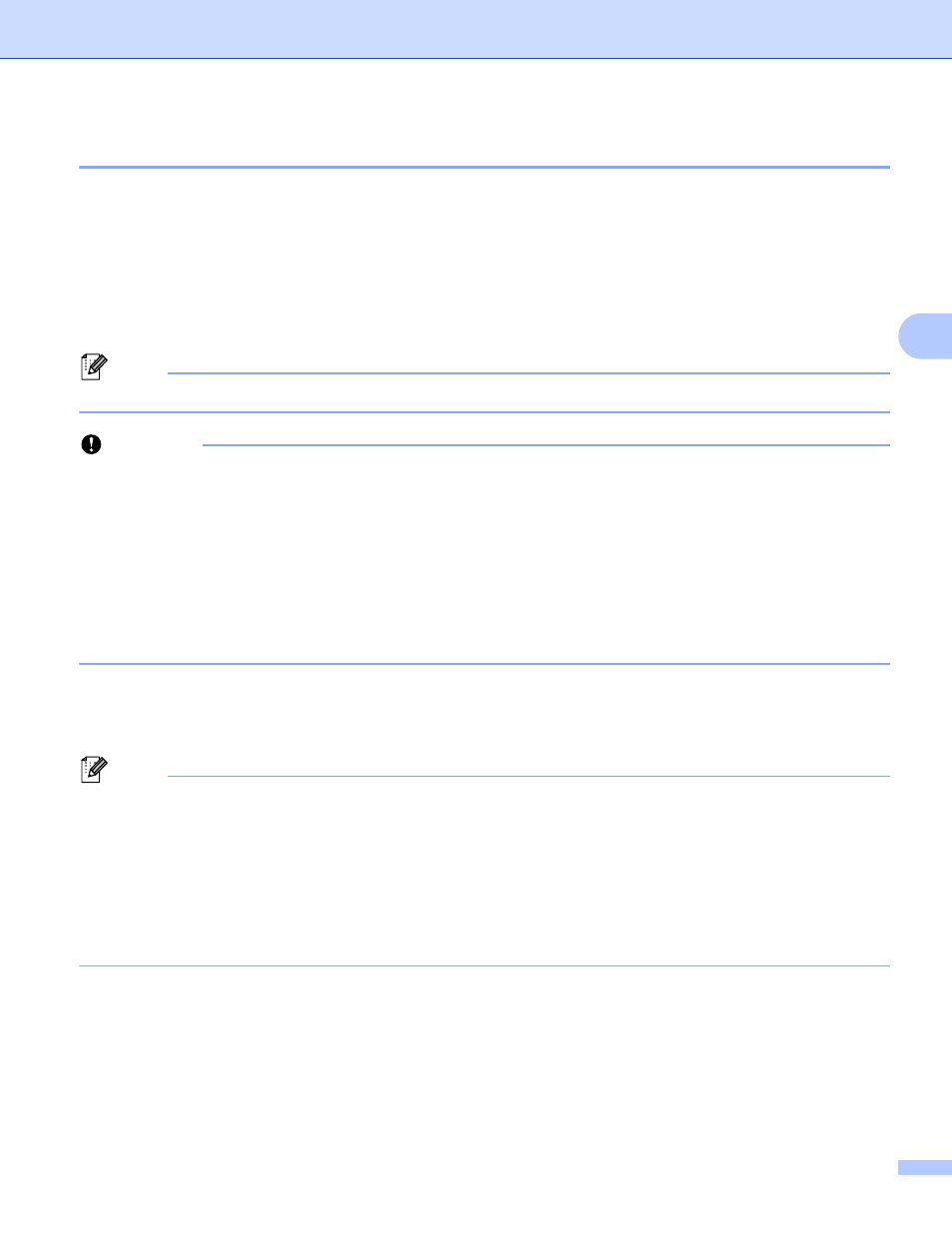
Changing the Label Printer Settings
42
4
Menu Bar
4
The following explains about the menu items in the settings dialog box.
•
Apply Settings to the Printer
Applies the settings to the Label Printer.
•
Save Settings in Command File
Saves the specified settings in a command file. The file extension is .bin.
The saved command file can be used with the mass storage mode to apply the settings to a Label Printer.
For more information, see
Mass Storage Mode (QL-820NWB only)
Note
If the [
Disable these settings
] check box is selected, the settings in that tab are not saved.
Important
• The following information is not saved with the command file:
• Node name
• IP address, subnet mask and default gateway (when the IP address is set to [
STATIC
])
• The saved communication settings commands are intended to be used only for applying settings to a
Label Printer. To apply the settings to the Label Printer using this command file, use the mass storage
mode.
• Saved command files contain authentication keys and passwords. Take necessary measures to protect
saved command files, such as saving them in a location that cannot be accessed by other users.
• Do not send command files to a different printer model.
•
Import
Import from the current computer wireless settings
Imports the settings from the computer.
Note
• When importing the computer's wireless settings, administrator privileges for the computer are needed.
• Only personal security authentication settings (open system, public key authentication and
WPA/WPA2-PSK) can be imported. Enterprise security authentication (such as LEAP and EAP-FAST),
WPA2-PSK (TKIP) and WPA-PSK (AES) settings cannot be imported.
• If multiple wireless LANs are enabled for the computer you use, the first wireless settings (only personal
settings) that are detected will be considered for the import data.
• Only the settings (communication mode, SSID, authentication method, encryption mode and
authentication key) from the [
Wireless LAN
] tab - [
Wireless Settings
] pane can be imported.
Select a Profile to import
Imports the exported file and applies the settings to a Label Printer.
Click [
Browse
] and select the file you want to import. The settings in the selected file appear in the
settings display/change area.
