Brother HL 5370DW User Manual
Start here, Hl-5370dw, Important
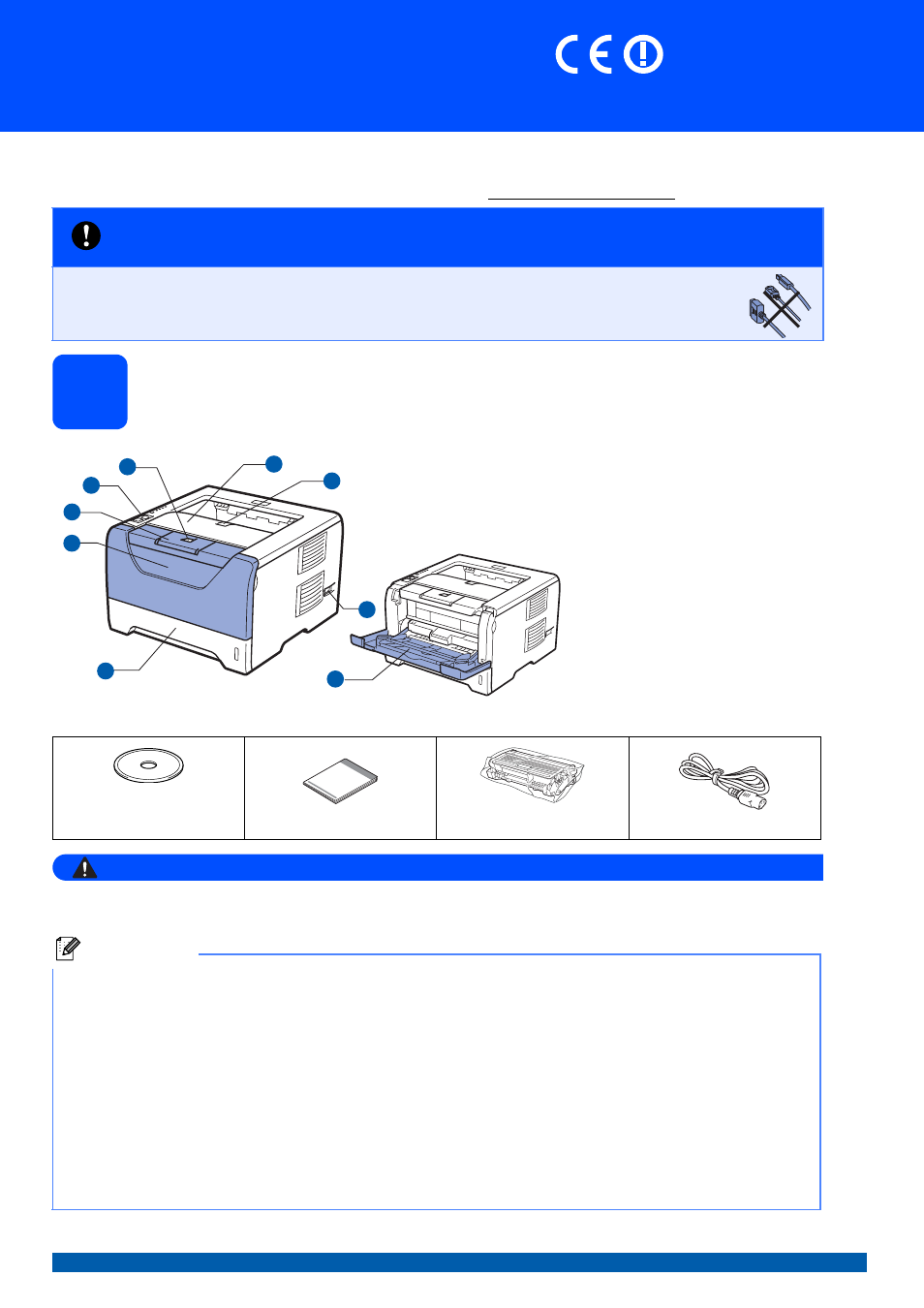
1
Start Here
Quick Setup Guide
(EU only)
HL-5370DW
Before you can use the printer, read this Quick Setup Guide for the correct setup and installation.
To view the Quick Setup Guide in other languages, plea/.
1
Unpack the printer and check the components
WARNING
Plastic bags are used in the packaging of your printer. To avoid danger of suffocation, please keep
these bags away from babies and children.
IMPORTANT
DO NOT connect the interface cable yet.
a
Front Cover Release Button
b
Control Panel
c
Face-down Output Tray
Support Flap 1 (Support Flap 1)
d
Front Cover
e
Paper Tray
f
Power Switch
g
Face-down Output Tray
Support Flap 2 (Support Flap 2)
h
Face-down Output Tray
i
Multi-purpose Tray (MP Tray)
CD-ROM
(including User's Guide and
Network User's Guide)
Quick Setup Guide
Drum Unit and Toner
Cartridge Assembly
AC Power Cord
Note
• Save all packing materials and the box in case for any reason you must ship your printer.
• The interface cable is not a standard accessory. Buy the appropriate interface cable for the interface you
want to use (USB, Parallel or Network).
USB cable
• Please make sure you use a USB 2.0 (Type A/B) interface cable that is no longer than 6 feet (2.0 meters).
• When you use a USB cable, make sure you connect it to the USB port of your computer and not to a USB port on a
keyboard or non-powered USB hub.
Parallel cable
DO NOT use a parallel interface cable that is longer than 6 feet (2.0 meters).Use a shielded interface cable that is IEEE
1284-compliant.
Network cable
Use a straight-through Category5 (or greater) twisted-pair cable for 10BASE-T or 100BASE-TX Fast Ethernet Network.
1
1
2
3
5
8
6
7
9
4
ENG Version 1
Document Outline
- Quick Setup Guide HL-5370DW
- Start Here
- For USB Interface Cable Users (For Windows® users)
- For USB Interface Cable Users (For Mac OS X users)
- For Parallel Interface Cable Users (For Windows® users)
- For Wired Network Interface Cable Users (For Windows® users)
- For Wired Network Interface Cable Users (For Mac OS X users)
- For Wireless Network Interface Users
- 6 Before you begin
- 7 Confirm your network environment (Infrastructure Mode)
- 8 Configuration in Infrastructure mode, using the Brother installer application (For Windows® users)
- 8 Configuration using the automatic wireless (one-push) method (For Windows® users)
- 8 Configuration in Infrastructure mode, using the Brother installer application (For Mac OS X users)
- 8 Configuration using the automatic wireless (one-push) method (For Mac OS X users)
- For Network Users
- Other Information
- Safety precautions
- Regulations
- Federal Communications Commission (FCC) Declaration of Conformity (For USA only)
- Important
- Important - about the interface cable
- Industry Canada Compliance Statement (For Canada only)
- Radio interference (220-240 volt model only)
- EC Declaration of Conformity
- International ENERGY STAR® Compliance Statement
- Laser Safety
- FDA Regulations
- IEC 60825-1+A2:2001 Specification
- Internal laser radiation
- EU Directive 2002/96/EC and EN50419
- IMPORTANT - For Your Safety
- Disconnect device
- LAN connection
- Wiring information (For UK only)
- Warning - This printer must be earthed.
- Shipment of the printer
- Supplied CD-ROM
- Control panel
- Printer LED Indications
- Options and Consumables
- brother ENG
