Brother QL-810W Ultra-Fast Label Printer with Wireless Networking User Manual
Page 182
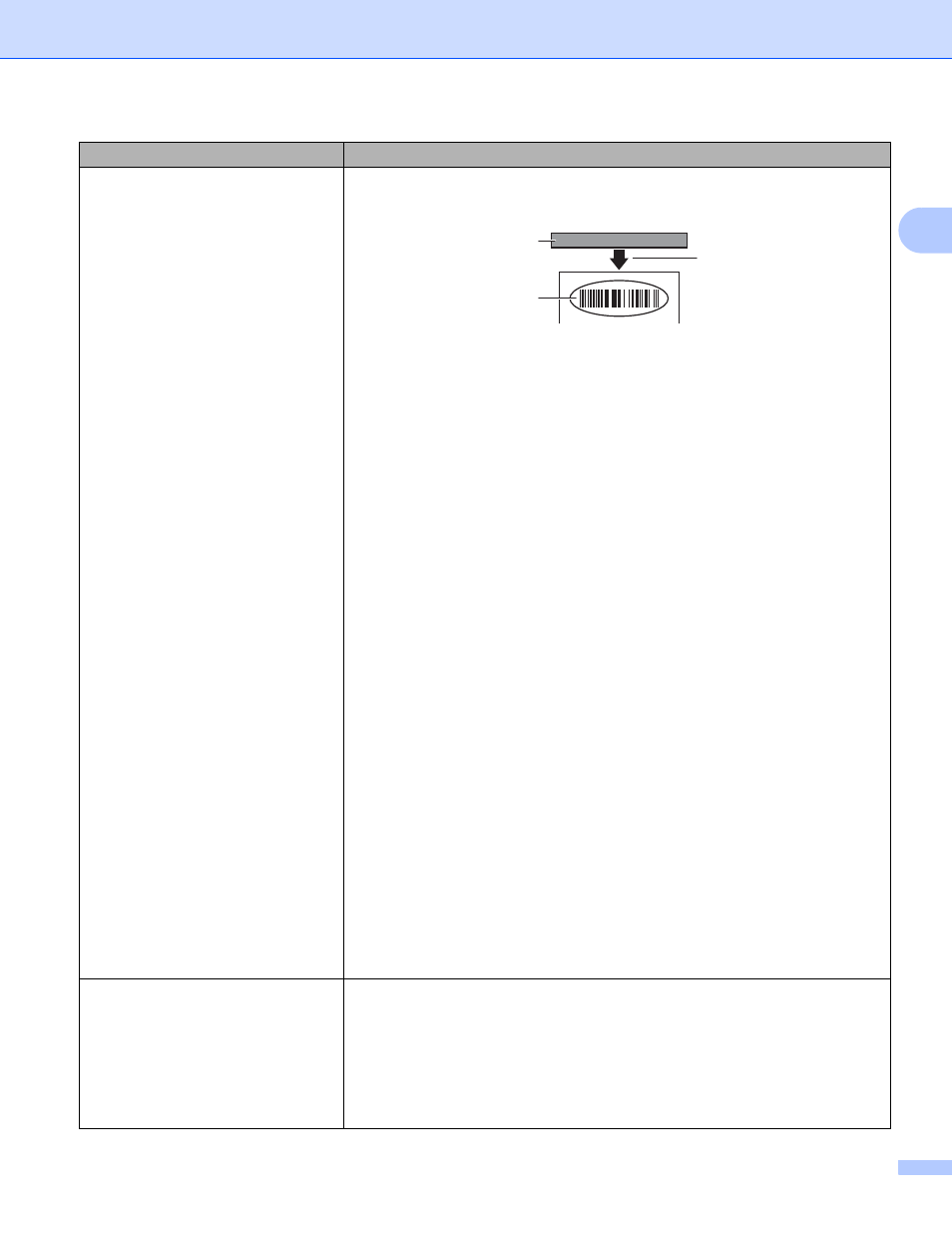
Troubleshooting
172
17
Printed barcodes cannot be read.
Print labels so that barcodes are aligned with the print head as shown
below:
1 Print head
2 Barcodes
3 Printing orientation
Try using another scanner.
We recommend printing the Barcode with Print Quality options set to [
Give
priority to print quality
] (except for 2-color printing).
For Windows Vista
To display the [
Quality
] options, open the printer properties by clicking the
Start
button - [
Control Panel
] - [
Hardware and Sound
] - [
Printers
],
right-clicking the Label Printer you want to set up, and then clicking [
Printing
Preferences
].
For Windows 7
To display the [
Quality
] options, open the printer properties by clicking the
Start
button - [
Devices and Printers
], right-clicking the Label Printer you want
to set up, and then clicking [
Printing Preferences
].
For Windows 8 / Windows 8.1
To display the [
Quality
] options, open the printer properties by clicking
[
Control Panel
] in the [
Apps
] screen - [
Hardware and Sound
] - [
Devices and
Printers
], right-clicking the Label Printer you want to set up, and then clicking
[
Printing Preferences
].
For Windows 10
To display the [
Quality
] options, open the printer properties by clicking the
Start
button - [
Settings
] - [
Devices
] - [
Printers & scanners
] - [
Devices and
Printers
], right-clicking the Label Printer you want to set up, and then clicking
[
Printing Preferences
].
For Mac
To change the Print Quality options, open the
dialog box and choose
[
Basic
] from the print options pop-up menu.
Lines appear in areas with a high red
density level.
1 Remove the DK Roll from the Label Printer.
2 Close the DK Roll Compartment Cover completely.
3 Press and hold the Editor Lite Button (QL-810W) or Cancel Button (QL-
820NWB) for more than five seconds. Wait while the platen roller rotates.
4 When the platen roller stops rotating, load the DK Roll.
The roller will rotate for about 40 seconds.
Problem
Solution
1
2
3
