Menu bar, 4menu bar – Brother QL-810W Ultra-Fast Label Printer with Wireless Networking User Manual
Page 63
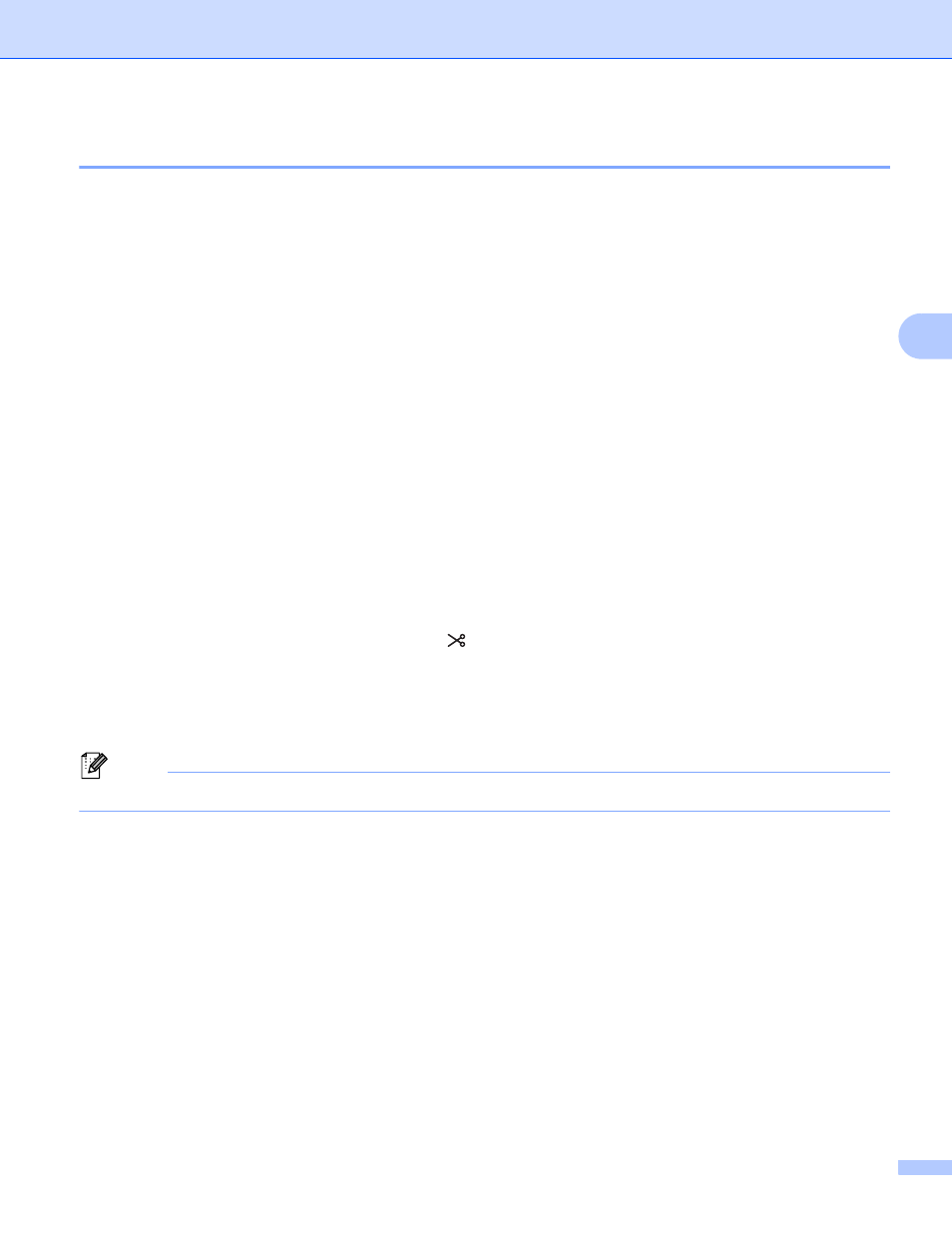
Changing the Label Printer Settings
53
4
Menu Bar
4
The following explains about the menu items in the settings dialog box.
• Apply Settings to the Printer
Applies the settings to the Label Printer.
Performs the same operation as when [
Apply
] is clicked.
• Check Setting
Displays the current settings.
• Save Settings in Command File
Saves the specified settings in a command file.
Performs the same operation as when [
Save in Command File
] is selected from the [
Apply
] drop-down
list.
• Import
Imports the exported file.
• Export
Saves the current settings in a file.
• Print Unit Settings...
Prints a report containing firmware version and device setting information.
For QL-810W
You can also print this report using the Cutter ( ) Button. For more information, see
For QL-820NWB
You can also print this report using the LCD menu. For more information, see
Note
When you print this report, use 2.4" (62 mm) DK Roll.
• Factory Reset
Resets all the Label Printer settings to the factory settings.
• Reset only Device Settings
Deletes the user settings stored in the Label Printer.
• Delete Template and Database
Deletes the templates and databases stored in the Label Printer.
• Option Settings
If the [
Do not display an error message if the current settings cannot be retrieved at startup
] check
box is selected, a message will not be displayed next time.
