Brother QL-810W Ultra-Fast Label Printer with Wireless Networking User Manual
Page 39
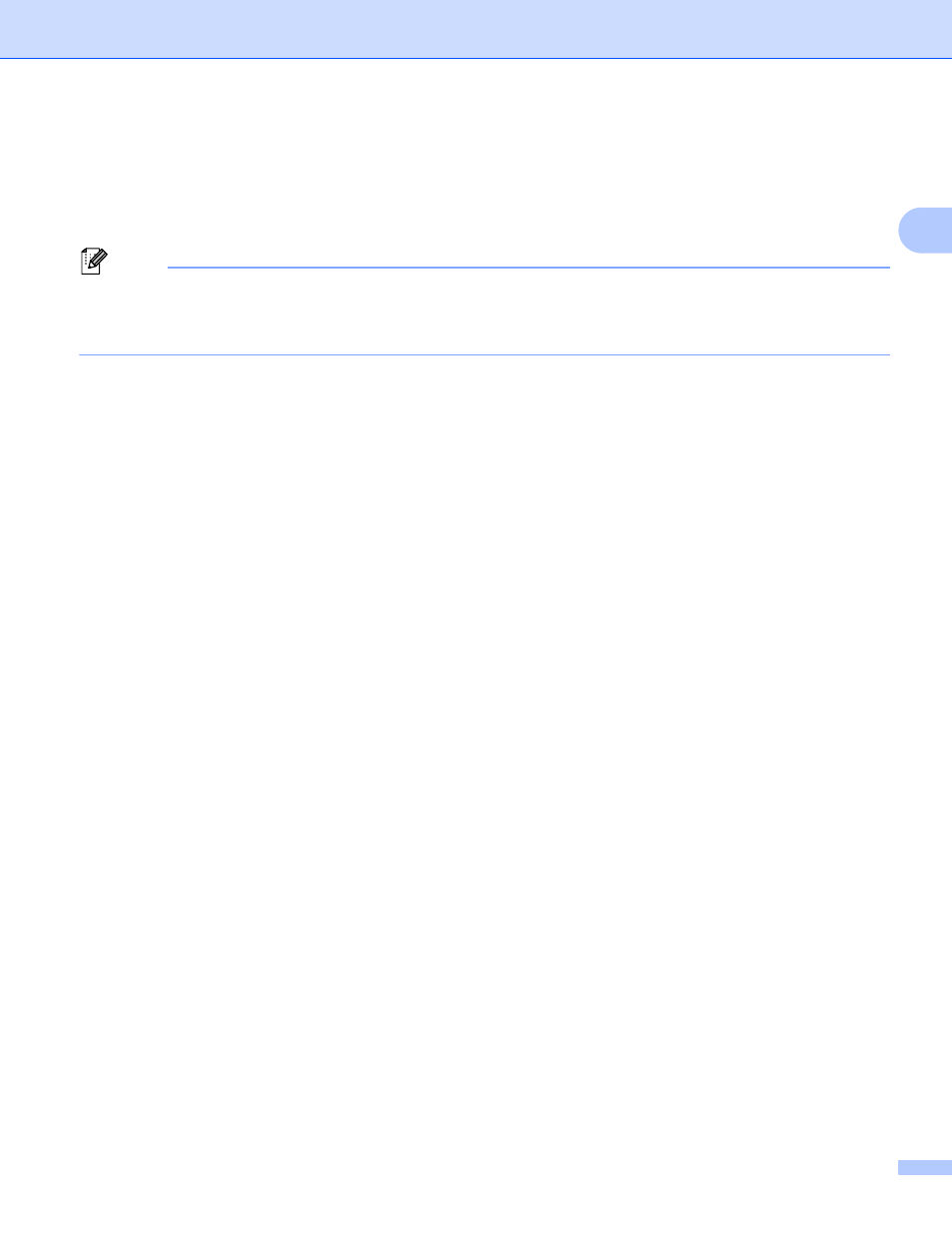
Printing Using a Computer (P-touch Editor)
29
2
Connecting the Label Printer to a Barcode Scanner using
Bluetooth (QL-820NWB only)
2
You can connect the Label Printer to a Barcode Scanner using a Bluetooth interface.
Note
• Follow the recommendations of the manufacturer of your Bluetooth-equipped devices, such as Barcode
Scanners, and install any necessary hardware and software.
• The Bluetooth connection settings are saved even after the Label Printer is turned off.
Connecting the Label Printer to a Barcode Scanner using Bluetooth
To print barcodes using a Bluetooth connection you must perform the following steps:
Once a connection has been established, the Label Printer remains connected until it is turned off,
preventing it from connecting to another device.
a
Press the Menu and
▼
Button to select the [
Bluetooth
] menu, and then press the OK Button.
Set [
Bluetooth (On/Off)
] to [
On
].
For Bluetooth Version 2.0 or earlier
b
Check the PIN code in the Bluetooth tab in the settings dialog box in the Printer Setting Tools, and
enter it into your destination Bluetooth device.
For Bluetooth Version 2.1 or later
b
Execute pairing from a destination Bluetooth device.
c
When the [Request Secure Simple Pairing (SSP) settings during pairing] check box is not selected,
a Bluetooth Pass Key for a Bluetooth device (of destination) is displayed on the LCD and the
Bluetooth connection is made.
When [Request Secure Simple Pairing (SSP) settings during pairing] check box is selected, a
Bluetooth Pass Key is displayed on the LCD. Press OK Button on the Label Printer. As the displayed
Bluetooth Pass Key is entered to the Bluetooth device (of destination), the Bluetooth connection is
made.
