Selecting the universal print settings – Epson WorkForce Pro WF-M5799 Workgroup Monochrome Multifunction Printer with Replaceable Ink Pack System User Manual
Page 94
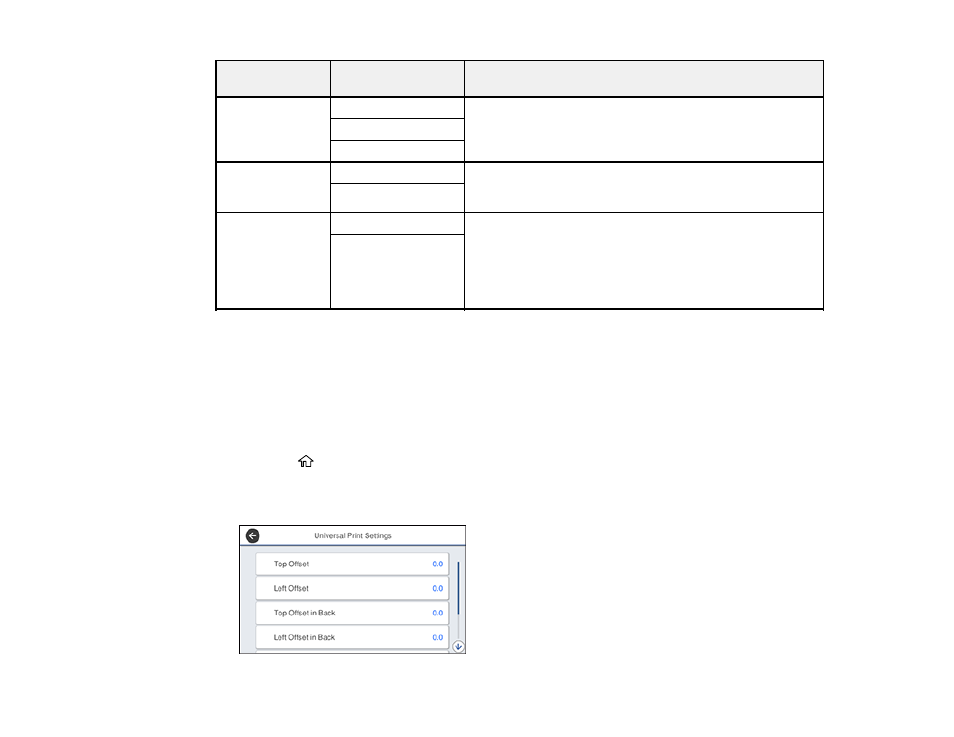
94
Paper Source
Settings option
Available settings
Description
Auto Select
Settings
Copy
Select
On
for any of these settings to automatically print on
paper from any source containing paper that matches your
paper settings
Fax
Other
Error Notice
Paper Size Notice
Select
On
for either of these settings to display an error
message when the selected paper type or size does not
match the loaded paper
Paper Type Notice
Paper Setup
Auto Display
On
Select
On
to automatically display a menu that lets you
select the paper size and type when you load paper in the
product
Note:
If you disable this setting, you will not be able to print
using AirPrint.
Off
Parent topic:
Selecting the Default Printer Settings
Selecting the Universal Print Settings
You can change the default universal print settings using the control panel on the product.
Note:
These settings can be locked by an administrator. If you cannot access these settings, contact
your administrator for assistance.
1.
Press the
home button, if necessary.
2.
Select
Settings
>
General Settings
>
Printer Settings
>
Universal Print Settings
.
You see this screen:
