Epson WorkForce Pro WF-M5799 Workgroup Monochrome Multifunction Printer with Replaceable Ink Pack System User Manual
Page 202
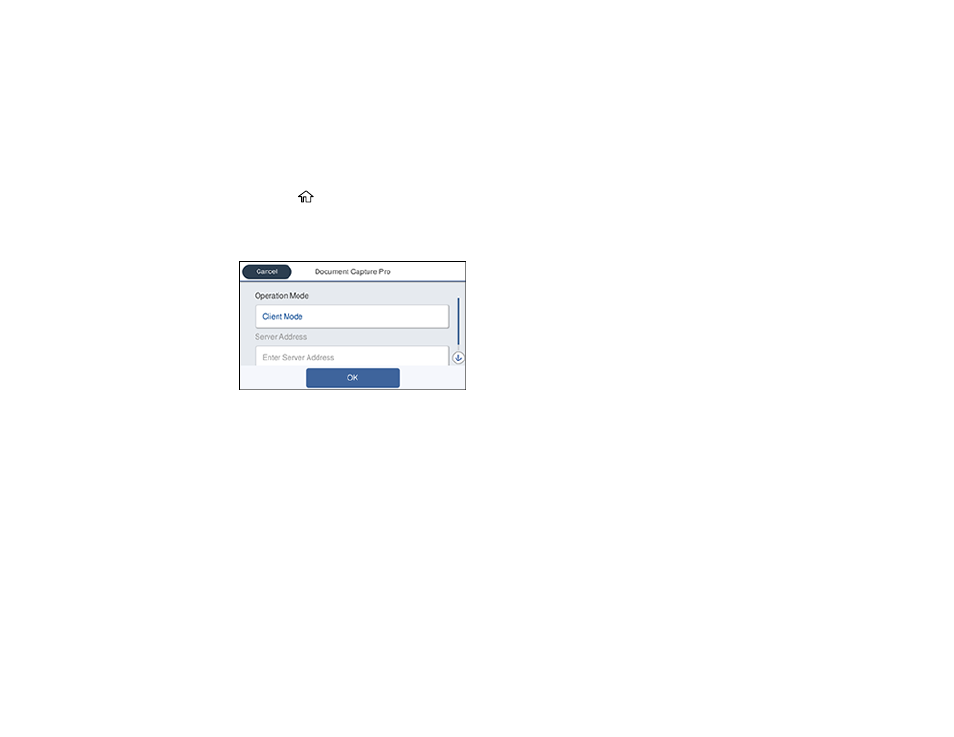
202
Related topics
Placing Originals on the Product
Setting the Operation Mode on the Product Control Panel
Before scanning to Document Capture Pro, set the operation mode on the control panel.
1.
Make sure you installed the product software and connected the product to your computer or
network.
2.
Press the
home button, if necessary.
3.
Select
Settings
.
4.
Select
General Settings
>
Scan Settings
>
Document Capture Pro
.
5.
Choose from the following Operation Mode options:
• Select
Client Mode
if Document Capture Pro is installed on a Windows or Mac computer.
• Select
Server Mode
if Document Capture Pro is installed on a Windows Server computer. Enter
the server address.
6.
Select
OK
.
Parent topic:
Scanning with Document Capture or Document Capture Pro
Scanning with Document Capture Pro in Simple View - Windows
You can use Document Capture Pro in Simple View to quickly select options and scan.
Note:
The settings may vary, depending on the software version you are using. See the help information
in Document Capture Pro for details.
