Epson WorkForce Pro WF-M5799 Workgroup Monochrome Multifunction Printer with Replaceable Ink Pack System User Manual
Page 108
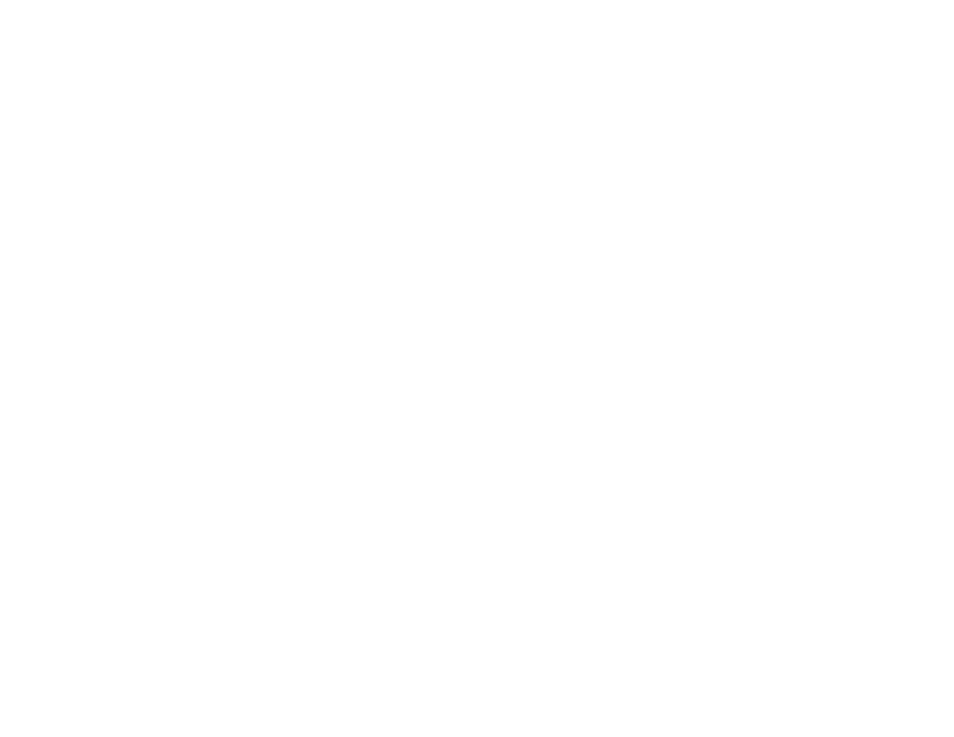
108
4.
For the
Paper Source
setting, select where you loaded the paper you want to print on.
5.
Select the size of the paper you loaded as the
Document Size
setting.
Note:
You can also select the
User-Defined
setting to create a custom paper size.
6.
Select the orientation of your document.
Note:
If you are printing an envelope, select
Landscape
.
7.
Select the type of paper you loaded as the
Paper Type
setting.
Note:
The setting may not exactly match the name of your paper. Check the paper type settings list
for details.
8.
Select the
Quality
setting that matches the print quality you want to use.
9.
To print on both sides of the paper, select the
2-Sided Printing
setting and select the options you
want.
10. To print multiple pages on one sheet of paper, or print one image on multiple sheets of paper, select
one of the settings in the
Multi-Page
menu and select the printing options you want.
11. To print multiple copies and arrange their print order, select the
Copies
options.
12. To preview your job before printing, select
Print Preview
.
13. To save your print job as a project that can be modified and combined with other print jobs, select
Job Arranger Lite
.
14. To reduce noise during printing when you select
Plain Paper/Bright White Paper
, select
On
in the
Quiet Mode menu.
Note:
Enabling
Quiet Mode
may reduce printing speed.
Paper Source Options - Windows
Print Quality Options - Windows
Multi-Page Printing Options - Windows
Parent topic:
Printing with the Standard Epson Printer Software - Windows
Related references
