Sending faxes, Sending faxes from the product control panel – Epson WorkForce Pro WF-M5799 Workgroup Monochrome Multifunction Printer with Replaceable Ink Pack System User Manual
Page 255
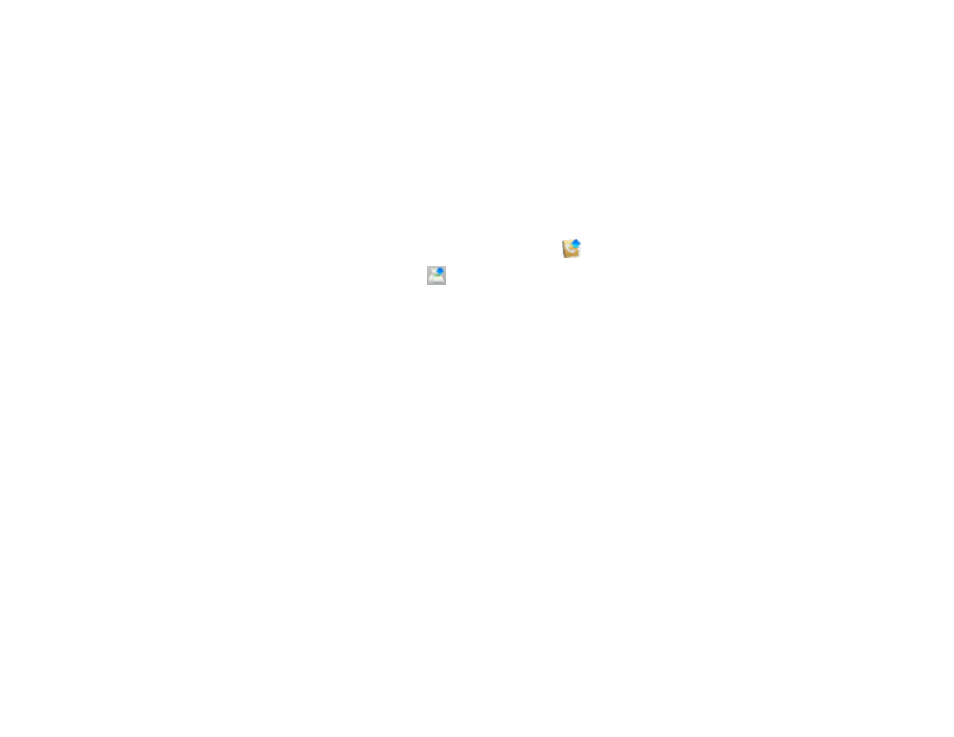
255
5.
To add an entry, double-click an empty entry.
Note:
To edit an entry, select it and change the information. To delete an entry, select it and press
the
Delete
key on your keyboard.
6.
Do one of the following:
• To create a speed dial entry, select
Speed Dial
, enter a name and fax number, and click
OK
.
• To create a group dial entry, select
Group Dial
, enter a name, select your desired fax numbers,
and click
OK
.
7.
Repeat the previous steps as necessary to add all your speed dial or group dial entries.
8.
To import entries from your MacAddress book, click the
icon.
9.
When you are finished, click the
icon to save the entries to your product's memory.
Parent topic:
Setting Up Contacts and Contact Groups
Related topics
Setting Up Contacts and Contact Groups
Sending Faxes
See these sections to send faxes using your product.
Sending Faxes from the Product Control Panel
Sending Faxes Using the Fax Utility - Windows
Sending Faxes Using the Fax Utility - Mac
Parent topic:
Sending Faxes from the Product Control Panel
See these sections to send faxes using the product's control panel.
Sending a Fax Using the Keypad, Contact List, or History
Fax Sending Options
Sending a Fax at a Specified Time
Sending a Fax on Demand
Sending a Stored Fax
Dialing Fax Numbers from a Connected Telephone
